This blog post contains outdated information.
The cited code snippets may be workarounds, and be part of the official API in the meantime.
Evaluating TX Text Control .NET Server using Trial Tokens
This article shows how to evaluate the TX Text Control document editor for ASP.NET using trial tokens in an ASP.NET 6 web application.

In order to evaluate TX Text Control .NET Server, it is possible to download the trial version for a local installation of all requirements or to create a trial token to use our trial backend server. In case you are using the trial backend, no trial download or local installation is required to evaluate specific components of TX Text Control.
This tutorial shows how to use the trial token to evaluate the document editor of TX Text Control .NET Server in an ASP.NET Core web application.
Create a Trial Token
-
In a first step, a trial token must be created on our website.
After following the steps to create the token, you should see the following page that displays information about your trial token.
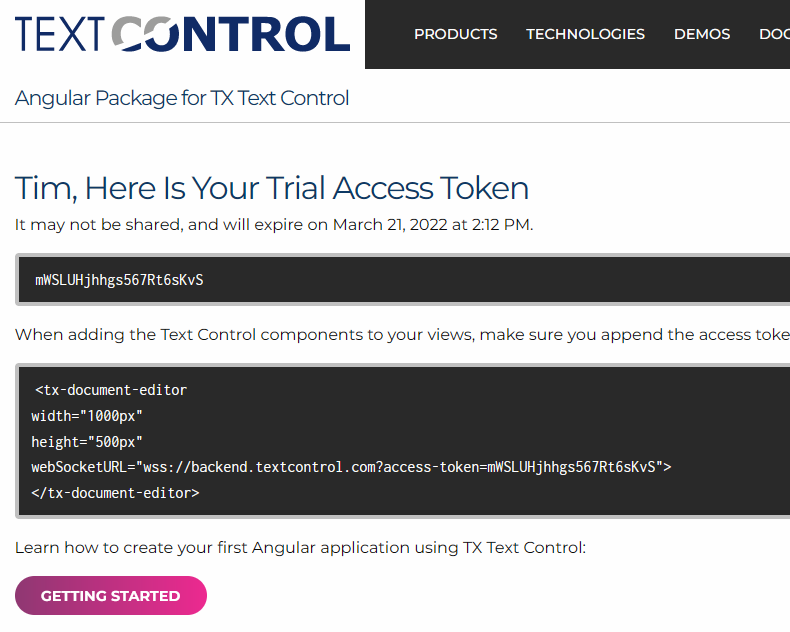
Creating the Application
Make sure that you downloaded the latest version of Visual Studio 2022 that comes with the .NET 6 SDK.
-
In Visual Studio 2022, create a new project by choosing Create a new project.
-
Select ASP.NET Core Web App (Model-View-Controller) as the project template and confirm with Next.
-
Choose a name for your project and confirm with Next.
-
In the next dialog, choose .NET 6 (Long-term support) as the Framework and confirm with Create.
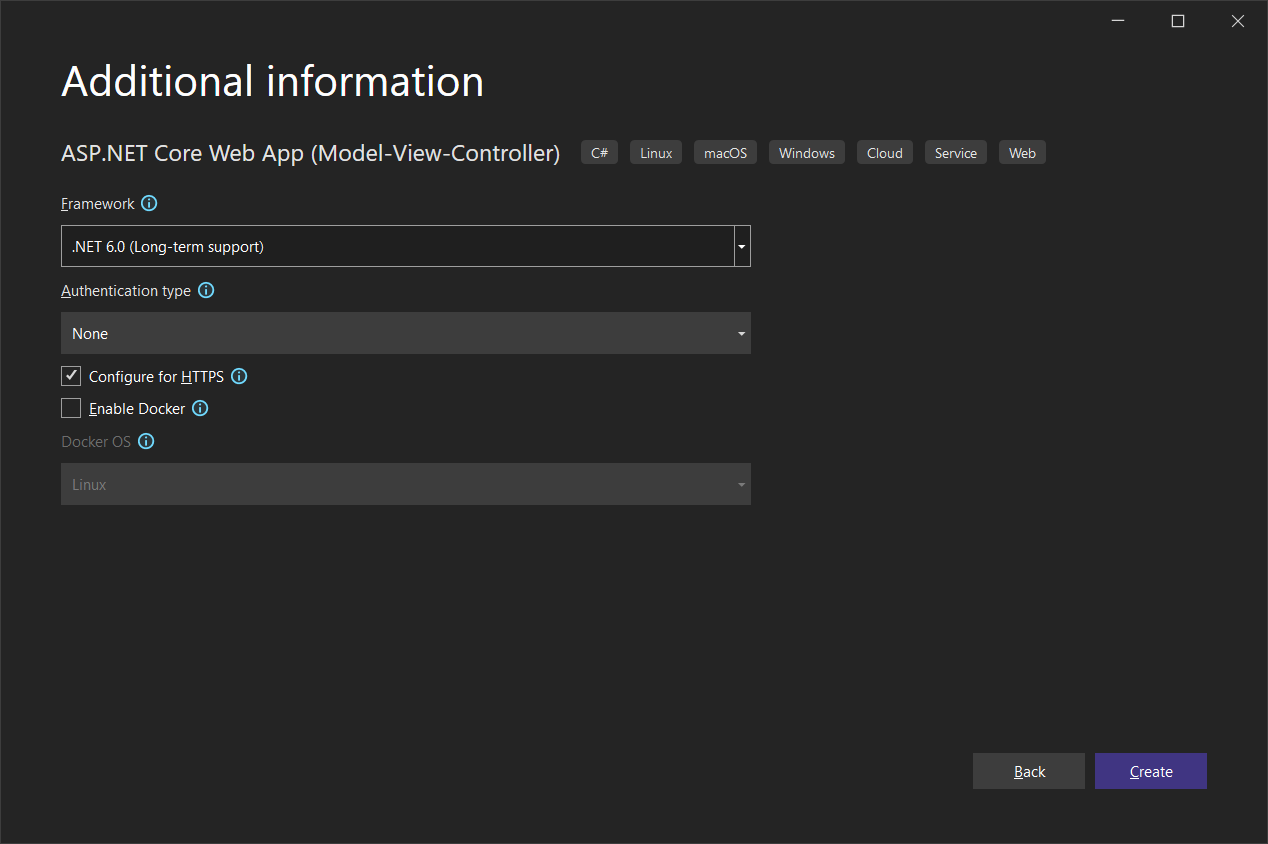
Adding the NuGet Package
-
In the Solution Explorer, select your created project and choose Manage NuGet Packages... from the Project main menu.
Browse for txtextcontrol.web and Install the latest version of the TXTextControl.Web package.
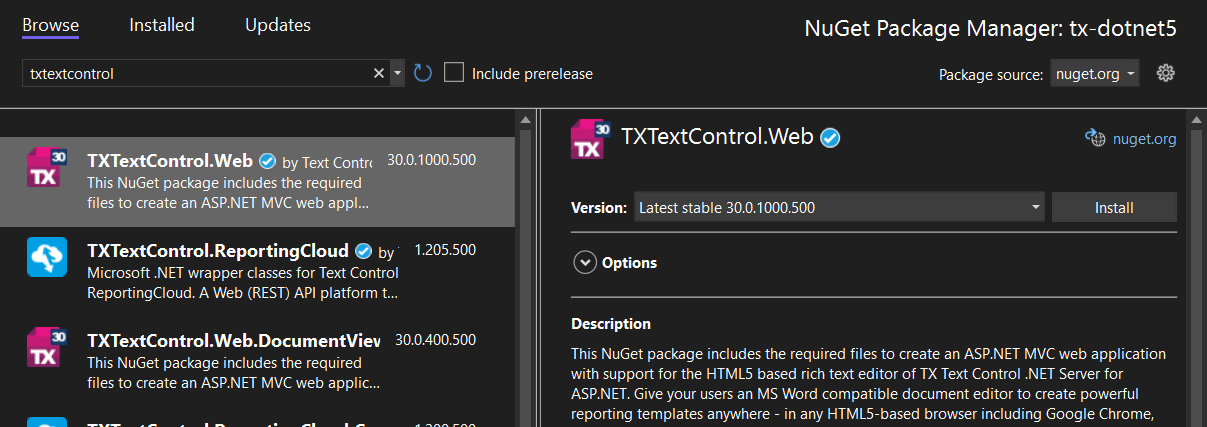
Configure the Application
-
Open the Program.cs file located in the project's root folder. Add the following code after the entry
app.UseStaticFiles();:// serve static linked files (JavaScript and CSS for the editor) app.UseStaticFiles(new StaticFileOptions { FileProvider = new Microsoft.Extensions.FileProviders.PhysicalFileProvider( System.IO.Path.Combine(System.IO.Path.GetDirectoryName( System.Reflection.Assembly.GetEntryAssembly().Location), "TXTextControl.Web")), RequestPath = "/TXTextControl.Web" }); // enable Web Sockets app.UseWebSockets(); // attach the Text Control WebSocketHandler middleware app.UseMiddleware<TXTextControl.Web.WebSocketMiddleware>();
Adding the Control to the View
-
Find the Index.cshtml file in the Views -> Home folder. Replace the complete content with the following code:
@using TXTextControl.Web.MVC @Html.TXTextControl().TextControl(settings => { settings.WebSocketURL = "wss://backend.textcontrol.com?access-token=mWSLUHjhhgs567Rt6sKvS"; }).Render() -
Replace the trial token (line 5: mWSLUHjhhgs567Rt6sKvS) with your generated trial token from step 1.
This code adds the Text Control document editor to the view and uses the WebSocketURL property to connect to the trial backend.
-
Compile and start the application to see the document editor in your web application.

ASP.NET
Integrate document processing into your applications to create documents such as PDFs and MS Word documents, including client-side document editing, viewing, and electronic signatures.
- Angular
- Blazor
- React
- JavaScript
- ASP.NET MVC, ASP.NET Core, and WebForms
Related Posts
Why Defining MIME Types for PDF/A Attachments Is Essential
The PDF/A standard was created to ensure the long-term reliable archiving of digital documents. An important aspect of the standard involves properly handling embedded files and attachments within…
We are Returning to CodeMash 2026 as a Sponsor and Exhibitor
We are excited to announce that we will be returning to CodeMash 2026 as a sponsor and exhibitor. Join us to learn about the latest in .NET development and how our products can help you build…
AI-Ready Documents in .NET C#: How Structured Content Unlocks Better…
Most organizations use AI on documents that were never designed for machines. PDFs without tags, inconsistent templates, undescribed images, and disorganized reading orders are still common. This…
ASP.NETASP.NET CoreDocument Automation
Why Document Processing Libraries Require a Document Editor
A document processing library alone cannot guarantee reliable and predictable results. Users need a true WYSIWYG document editor to design and adjust templates to appear exactly as they will after…
TX Text Control 34.0 SP1 is Now Available: What's New in the Latest Version
TX Text Control 34.0 Service Pack 1 is now available, offering important updates and bug fixes for all platforms. If you use TX Text Control in your document processing applications, this service…






