This blog post contains outdated information.
The cited code snippets may be workarounds, and be part of the official API in the meantime.
Deploying ASP.NET Core Web Applications to Docker
TX Text Control .NET Server can be used to create Web APIs to create documents in ASP.NET Core. This tutorial shows how to deploy these applications using Docker.

TX Text Control .NET Server can be used to create powerful document processing Web APIs in ASP.NET Core Web Applications. This tutorial shows how to deploy these applications to Docker.
Creating the Application
Create a new ASP.NET Core Web Application by following this tutorial in our documentation:
After following these tutorial steps, you will have an MVC project framework that can utilize TX Text Control to create documents.
Adding a Web API
In the next step, a simple Web API endpoint is created that converts HTML input to PDF and returns a PDF document.
-
In the Solution Explorer, right-click Controllers and choose Add -> Controller from the context menu. In the opened dialog, select API Controller - Empty and confirm with Add.
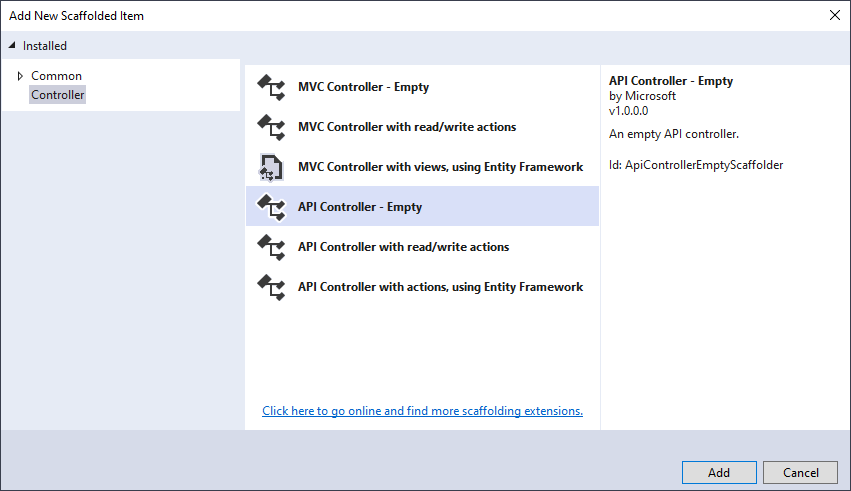
-
Name the controller DocumentController and confirm with Add.
-
Add the following code to the newly created controller:
[Route("api/[controller]")] [ApiController] public class DocumentController : ControllerBase { [HttpGet] [Route("CreatePdf")] public ActionResult<string> CreatePdf(string Html) { using (TXTextControl.ServerTextControl tx = new TXTextControl.ServerTextControl()) { byte[] data; tx.Create(); // load the Html content tx.Load(Html, TXTextControl.StringStreamType.HTMLFormat); // save the document as PDF tx.Save(out data, TXTextControl.BinaryStreamType.AdobePDF); return Convert.ToBase64String(data); // return PDF as base64 string } } } -
Start the application and navigate to the endpoint directly to test the functionality. Navigate to (replace the port number with the port number of your application):
https://localhost:5001/api/document/createpdf?Html=Test
It should return a long base64 encoded string which is essentially a PDF with the word Test. If you see a long base64 encoded string, the Web API works.
Creating the Dockerfile
A Docker container image is a lightweight, standalone, executable package of software that includes everything needed to run an application: code, runtime, system tools, system libraries and settings.
A Docker image is created automatically based on a Dockerfile by reading the instructions. The following steps are required to prepare a build process:
-
Create a new folder named docker-test that contains the following sub-folders and files:
- Folder named app
- A text file named Dockerfile (no extension)
-
In Visual Studio with the application opened that should be deployed, right-click the project in the Solution Explorer and choose Publish.
In the opened page Publish, click the Start button to open the Pick a publish target dialog. Select Folder as the target:
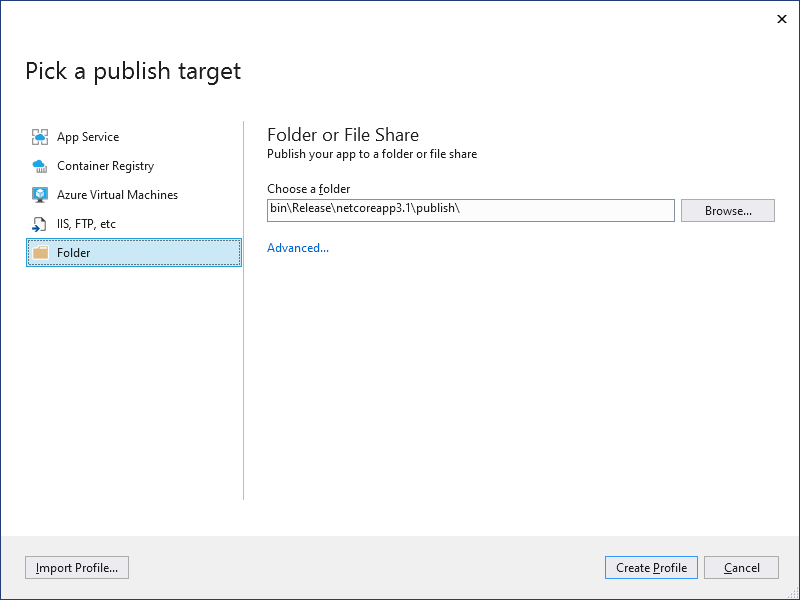
-
Click the Advanced... link to open the AdvancedSettings dialog. Make sure to select Framework-Dependent as the Deployment Mode and win-x64 as the Target Runtime:
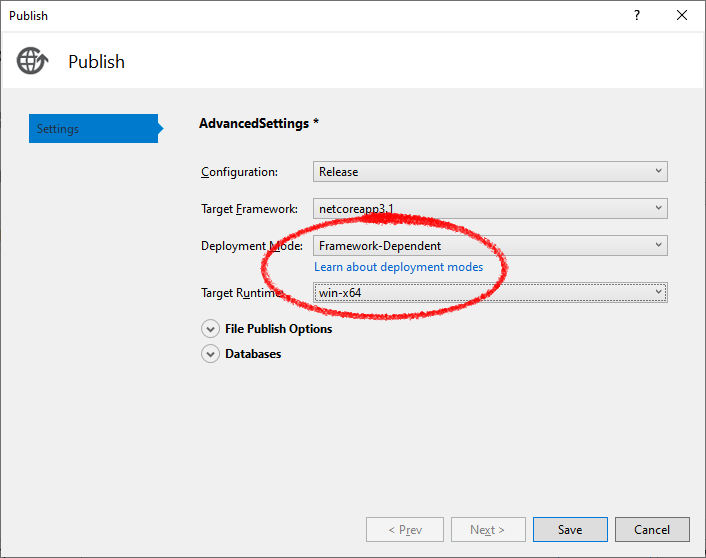
Confirm with Save. Close the Pick a publish target dialog by clicking the Create Profile button.
-
Click Publish to publish your application. Note the location of the publish folder or click the
 icon to copy the path to the clipboard.
icon to copy the path to the clipboard.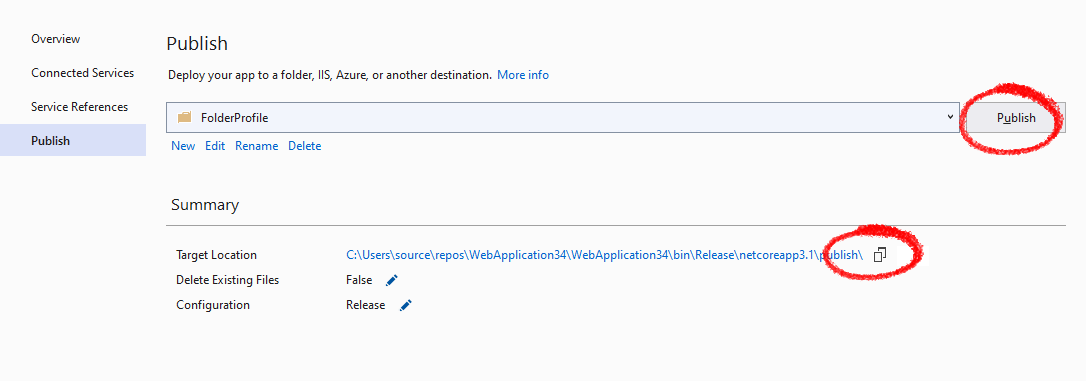
-
Copy the content of the publish folder to the newly created app folder from step 1.
-
Open the Dockerfile in a text editor such as Visual Studio Code. The Dockerfile script creates a Windows Server container with all requirements including .NET Core run-times and Visual C++ Redistributables.
There are two ways to deploy the application in Docker:
- Using IIS
- Without IIS
Continue this tutorial with the desired approach.
Using IIS
Copy the following code to your Dockerfile:
# https://hub.docker.com/_/microsoft-windows-servercore # "ltsc2016" to get fonts installed # Server Core 2019 is shipped without fonts FROM mcr.microsoft.com/windows/servercore:ltsc2016 # Copy the application from folder "app" to "C:\app" on container machine COPY app/ /app SHELL ["powershell", "-Command", "$ErrorActionPreference = 'Stop'; $ProgressPreference = 'SilentlyContinue';"] # Install IIS RUN Enable-WindowsOptionalFeature -Online -FeatureName IIS-WebServerRole; \ Enable-WindowsOptionalFeature -Online -FeatureName IIS-WebServer; \ Enable-WindowsOptionalFeature -Online -FeatureName IIS-CommonHttpFeatures # Download and install Visual C++ Redistributable Packages for Visual Studio 2013 RUN Invoke-WebRequest -OutFile vc_redist.x64.exe https://download.microsoft.com/download/2/E/6/2E61CFA4-993B-4DD4-91DA-3737CD5CD6E3/vcredist_x64.exe; \ Start-Process "vc_redist.x64.exe" -ArgumentList "/passive" -wait -Passthru; \ del vc_redist.x64.exe # Install ASP.NET Core Runtime # Checksum and direct link from: https://dotnet.microsoft.com/download/dotnet-core/thank-you/runtime-aspnetcore-3.1.5-windows-hosting-bundle-installer RUN Invoke-WebRequest -OutFile dotnet-hosting-3.1.0-win.exe https://download.visualstudio.microsoft.com/download/pr/fa3f472e-f47f-4ef5-8242-d3438dd59b42/9b2d9d4eecb33fe98060fd2a2cb01dcd/dotnet-hosting-3.1.0-win.exe; \ Start-Process "dotnet-hosting-3.1.0-win.exe" -ArgumentList "/passive" -wait -Passthru; \ Remove-Item -Force dotnet-hosting-3.1.0-win.exe # Create a new IIS ApplicationPool RUN [string]$appPoolName = 'myAppPool'; \ New-WebAppPool $appPoolName; \ Import-Module WebAdministration; \ $appPool = Get-Item IIS:\AppPools\$appPoolName; \ $appPool.managedRuntimeVersion = ''; \ $appPool | set-item RUN [string]$appPoolName = 'myAppPool'; \ [string]$appName = 'myDotnetCoreApp'; \ New-WebApplication -Name $appName -Site 'Default Web Site' -PhysicalPath C:\app -ApplicationPool $appPoolNameWithout IIS
Copy the following code to your Dockerfile:
# https://hub.docker.com/_/microsoft-windows-servercore # "ltsc2016" to get fonts installed # Server Core 2019 is shipped without fonts FROM mcr.microsoft.com/windows/servercore:ltsc2016 # Copy the application from folder "app" to "C:\app" on container machine COPY app/ /app SHELL ["powershell", "-Command", "$ErrorActionPreference = 'Stop'; $ProgressPreference = 'SilentlyContinue';"] # Download and install Visual C++ Redistributable Packages for Visual Studio 2013 RUN Invoke-WebRequest -OutFile vc_redist.x64.exe https://download.microsoft.com/download/2/E/6/2E61CFA4-993B-4DD4-91DA-3737CD5CD6E3/vcredist_x64.exe; \ Start-Process "vc_redist.x64.exe" -ArgumentList "/passive" -wait -Passthru; \ del vc_redist.x64.exe # Install ASP.NET Core Runtime # Checksum and direct link from: https://dotnet.microsoft.com/download/dotnet-core/thank-you/runtime-aspnetcore-3.1.5-windows-hosting-bundle-installer RUN Invoke-WebRequest -OutFile dotnet-hosting-3.1.0-win.exe https://download.visualstudio.microsoft.com/download/pr/fa3f472e-f47f-4ef5-8242-d3438dd59b42/9b2d9d4eecb33fe98060fd2a2cb01dcd/dotnet-hosting-3.1.0-win.exe; \ Start-Process "dotnet-hosting-3.1.0-win.exe" -ArgumentList "/passive" -wait -Passthru; \ Remove-Item -Force dotnet-hosting-3.1.0-win.exe WORKDIR /app EXPOSE 80 ENTRYPOINT ["dotnet", "myDotnetCoreApp.dll"]
Creating the Docker Image
In order to create the image, use the following commands:
-
Assume that you have installed Docker for Windows, open a PowerShell command window with explicit administrator rights and change to the directory where you created the folder docker-test.
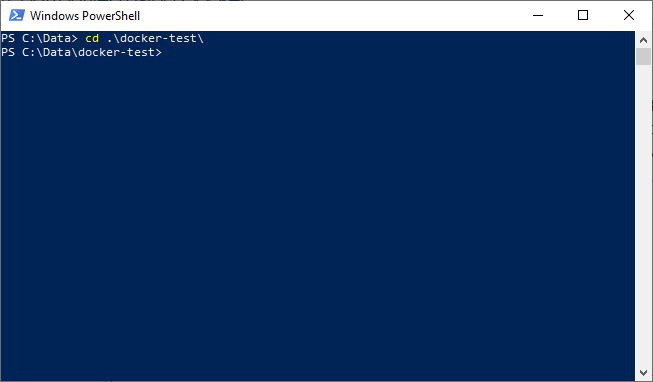
-
Type in the following command to build the Docker image based on the Dockerfile in the same directory:
docker build -t txcore .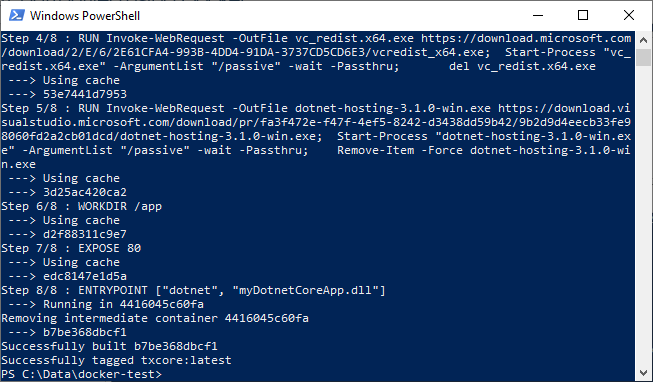
Running the Docker Container
-
Depending on the Dockerfile you used in step 6, start the container with one of the following commands:
Using IIS
docker run -it --rm -p 5000:80 --name aspnetcore_sample txcoreWithout IIS
docker run -it --rm -p 5000:80 -e ASPNETCORE_URLS=http://+:80 --name aspnetcore_sample txcore
In the Docker Dashboard, you can see the running container listening on port 5000:
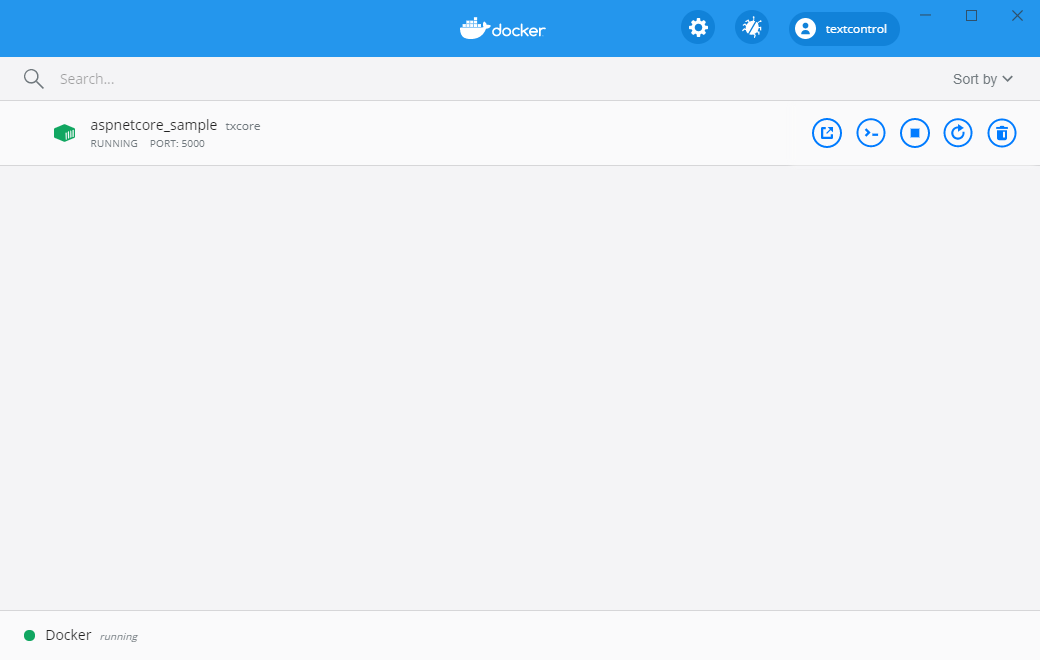
Open a browser and navigate to http://localhost:5000 to see your deployed web application.
Related Posts
Announcing the Official DS Server Docker Image on Docker Hub
The official DS Server Docker image is now available on Docker Hub. This makes it easier to deploy the DS server in a containerized environment and manage and scale your applications. Based on the…
Using a Private NuGet Feed to Build and Restore .NET Apps for Docker Deployment
Learn how to set up a private NuGet feed for your .NET applications and use them in Docker containers. This guide covers the steps to create a private NuGet feed with GitHub, configure your .NET…
Deploying the TX Text Control Document Editor Backend Web Server in Docker
This article describes how to deploy the TX Text Control Document Editor backend web server in Docker. The backend web server is a .NET Core application that provides the required synchronization…
Using TX Text Control with Ultra-Minimal Chiseled Linux Containers
This article shows how to create ultra-lightweight, chiseled Linux containers for ASP.NET Core applications using TX Text Control .NET Server 33.0.
Getting Started: Document Editor with ASP.NET Core and Docker Support with…
This article shows how to create a simple ASP.NET Core application using the Document Editor and deploy it in a Docker container on Linux. The article shows how to use the NuGet packages and how…

