Adding Spell Checking and Hyphenation to TX Text Control X10
Adding spell checking and hyphenation to TX Text Control is very easy with TX Spell .NET. No code is required to connect the controls and if required, the available dictionaries are automatically chosen based on the input language. The following procedure shows how create a simple TX Text Control based application with spell checking and automatic hyphenation. Create a new Windows Forms application in Visual Studio. Find the TextControl in the toolbox and drag and drop it onto a form. Open…

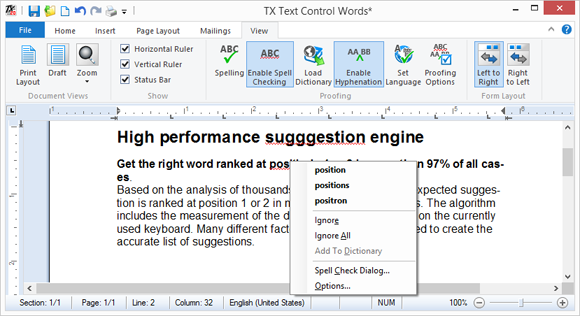
Adding spell checking and hyphenation to TX Text Control is very easy with TX Spell .NET. No code is required to connect the controls and if required, the available dictionaries are automatically chosen based on the input language.
The following procedure shows how create a simple TX Text Control based application with spell checking and automatic hyphenation.
-
Create a new Windows Forms application in Visual Studio. Find the TextControl in the toolbox and drag and drop it onto a form.
-
Open the SmartTag in the upper right corner of TextControl and visit each wizard link to add additional controls and to connect them.
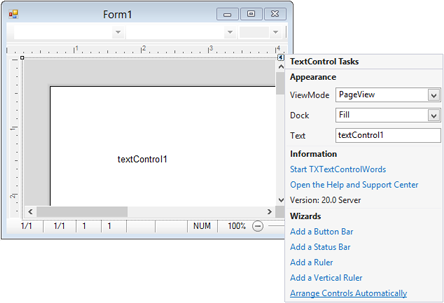
-
Now, find the TXSpellChecker in the toolbox and add it to the form. Looking at the Properties Window, you will see that the properties Language and HyphenationLanguage properties are set to (Auto) which means that the available dictionaries are automatically used based on the language at the current input position of the connected TextControl.
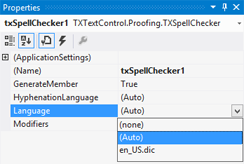
-
Select TextControl and find the SpellChecker property in the Properties Window. Set this property to the created TXSpellChecker instance.
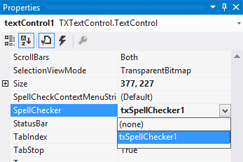
-
Next, make sure that the IsSpellCheckingEnabled and IsHyphenationEnabled properties of TextControl are set to true.
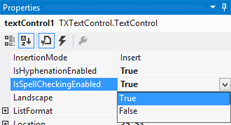
-
Compile and start the application and enjoy automatic spell-as-you-type support, a spell checking context menu on misspelled words, hyphenation at the end of the line and a ready-to-use spell check dialog box - all of this without writing a single line of code.
Related Posts
TX Text Control 34.0 SP1 is Now Available: What's New in the Latest Version
TX Text Control 34.0 Service Pack 1 is now available, offering important updates and bug fixes for all platforms. If you use TX Text Control in your document processing applications, this service…
Introducing TX Text Control 34.0: Your Next Leap in Document Processing.
We are happy to announce the release of TX Text Control 34.0. This version is packed with new features and enhancements that will elevate your document processing experience. This version…
PDF/UA vs. PDF/A-3a: Which Format Should You Use for Your Business Application?
In this blog post, we will explore the differences between PDF/UA and PDF/A-3a, helping you choose the right format for your business needs. We will discuss the key features, benefits, and use…
Validating PDF/UA Documents in .NET C#
Creating accessible and compliant PDF documents is becoming an increasingly important requirement across industries. In this blog post, we explore how to validate PDF/UA documents using Text…
Sneak Peek: TX Text Control 34.0 Coming November 2025
We are excited to announce the upcoming release of TX Text Control 34.0, scheduled for November 2025. This update brings a host of new features and improvements to enhance your document processing…

