TX Text Control's Smart Selection Interface
TX Text Control implements some special mouse and keyboard assignments to assist with typical selection tasks. The following tables contain these specific assignments: Mouse Assignments and Smart Selections Mouse Action Reaction of TextControl Click Moves cursor to point of click or selects an image or text frame. Click and Drag Selects text from point of button down to point where button is released or moves an image, text frame or OLE object. Shift + Click Extends the selection to the…
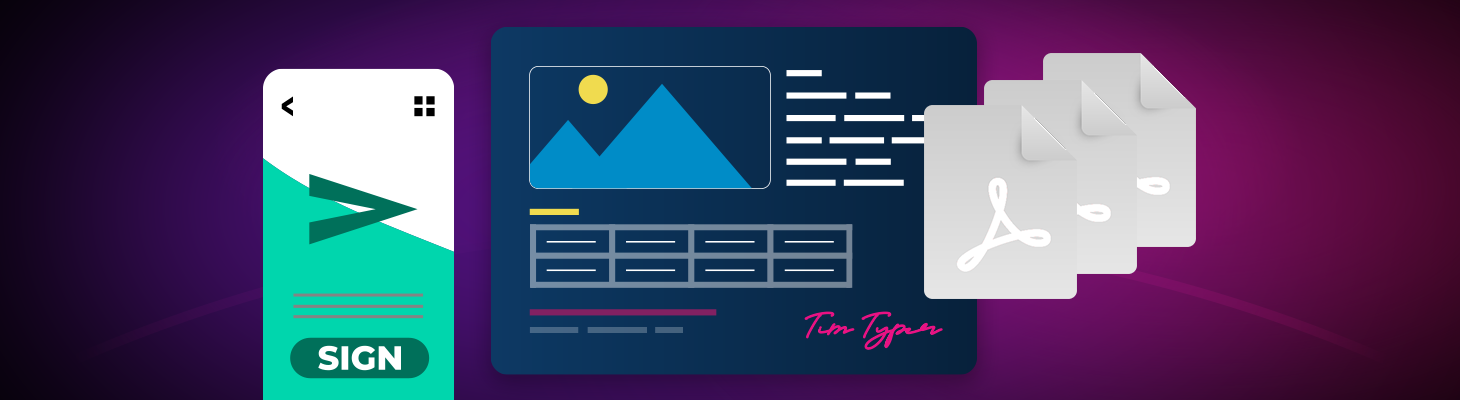
TX Text Control implements some special mouse and keyboard assignments to assist with typical selection tasks. The following tables contain these specific assignments:
Mouse Assignments and Smart Selections
| Mouse Action | Reaction of TextControl |
| Click | Moves cursor to point of click or selects an image or text frame. |
| Click and Drag | Selects text from point of button down to point where button is released or moves an image, text frame or OLE object. |
| Shift + Click | Extends the selection to the point of click. |
| Double-click | Selects the word that is clicked on. |
| Double-click and drag | Extends the selection from word to word. |
| Triple-click | Selects the line that is clicked on. |
| Triple-click and drag | Extends the selection from row to row. |
| PgUp/PgDown | Scrolls the text up or down one client area height minus the height of one line of text. Active only, if a vertical scrollbar exists. |
| CTRL + PgUp/PgDown | Zooms up or down the current document. |
| SHIFT + PgUp/PgDown | Scrolls the document horizontally. |
| Drag and Drop on selected text | Selected text is moved to the drop position of the mouse (text drag and drop). |
| CTRL + Drag and Drop on selected text | Selected text is copied to the drop position of the mouse (text drag and drop). |
Keyboard Assignments
| Key Type | Reaction of TextControl |
| HOME | Moves the caret to the beginning of the line. |
| END | Moves the caret to the end of the line. |
| (Left Arrow) | Moves the caret one character to the left. |
| (Right Arrow) | Moves the caret one character to the right. |
| (Up Arrow) | Moves the caret one line up. |
| (Down Arrow) | Moves the caret one line down. |
| CTRL + (Left Arrow) | Moves the caret to the beginning of the current word. |
| CTRL + (Right Arrow) | Moves the caret to the beginning of the next word. |
| CTRL + HOME | Moves the caret to start of text. |
| CTRL + END | Moves the caret to end of text. |
| CTRL + ENTER | Inserts a new page. |
| SHIFT + ENTER | Creates a line feed without beginning a new paragraph. |
| CTRL + (-) | Inserts an end-of-line hyphen. |
| DEL | Deletes selected text. |
| CTRL + X | Copies selected text to the Clipboard and deletes the selection. |
| CTRL + V | Copies selected text to the clipboard. |
| CTRL + Z | Undos the last action. |
| CTRL + Y | Restores the last action. |
| CTRL + SHIFT + (Spacebar) | Inserts a non-breaking space. |
| CTRL + (Backspace) | Deletes the previous word. |
| CTRL + SHIFT + ENTER | Inserts a page column break. |
Pressing a key while SHIFT is pressed extends the current selection to the new caret position.
Keyboard Assignments in Tables
| Key Type | Reaction of TextControl |
| TAB | Selects the next table cell. |
| SHIFT + TAB | Selects the previous table cell. |
| CTRL + TAB | Inserts a tab character. |
Related Posts
Building Dashboard Reports with TX Text Control
We prepared many different demos and sample templates for various conferences in the last weeks. At DevConnections, we presented the latest features of TX Text Control X8 including the new…
TX Text Control, Windows 8 and Visual Studio 11: It Simply Works!
At the BUILD conference back in September 2011, Microsoft revealed the roadmap for Windows 8. Since then, developers and users were confused about what's possible and what's supported in the next…
Spell CheckingTechnical Article
Deploying TX Spell .NET in an XBAP Browser Application
XBAP is a very smart way to deploy full .NET Framework WPF applications in the browser. With .NET 3.5 and 4.0, that means MS Internet Explorer and Firefox. Of course, TX Spell .NET for WPF and the…
Spell CheckingTechnical Article
TX Spell: Performance Considerations
TX Spell .NET has been built from ground up to match the key principles of performance, reliability and accuracy. Based on our experience in word processing applications, we were able to develop a…
A Deeper Look at TX Text Control .NET for Windows Forms's Page Class
The Page class has been part of TX Text Control's API since version 14.0. In case you either didn't use it or you were not aware of such a class, this post should give you an overview of it and…

