Rendering TX Text Control's Content to a DataGridViewCell
The rich text support of the .NET DataGridView or other commercial components are very basic and in most cases limited to the features of the Microsoft RichTextBox. To enable users to display more advanced rich content in a DataGridViewCell, you can render the text of TXTextControl.TextControl to the Graphics object of a specific cell. There are also possibilities to insert the control itself to the cell when it is activated. You can build your own DataGridViewColumn that adds another…

The rich text support of the .NET DataGridView or other commercial components are very basic and in most cases limited to the features of the Microsoft RichTextBox.
To enable users to display more advanced rich content in a DataGridViewCell, you can render the text of TXTextControl.TextControl to the Graphics object of a specific cell.
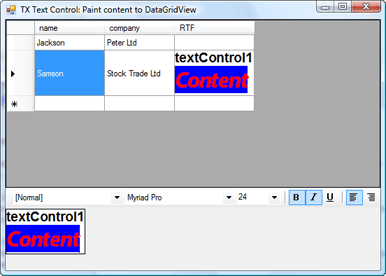
There are also possibilities to insert the control itself to the cell when it is activated. You can build your own DataGridViewColumn that adds another control to the cell. This project shows how to achieve this:
RichTextBox cell in a DataGridView
Anyway, this sample code shows only how to render the content of TX Text Control to the cell. I am using the CellPainting event of the DataGridView to change the painting. We are just drawing the background of the cell. The e.Handled = true; statement avoids further painting of the cell.
The DrawToBitmap method of TX Text Control is used to create an image of the content which is rendered using the GDI+ DrawImage method. It is a very easy, but effective way to provide rich text content in a data grid.
private void dataGridView1_CellPainting(object sender, DataGridViewCellPaintingEventArgs e)
{
// hardcoded cell index
if (e.ColumnIndex == 2 && e.RowIndex == 1)
{
// draw the background and disable the drawing
e.PaintBackground(e.ClipBounds, true);
e.Handled = true;
// set the size of the cell
dataGridView1.Rows[1].Height = textControl1.Height;
dataGridView1.Columns[2].Width = textControl1.Width;
// create the bitmap
Bitmap bmp = new Bitmap(textControl1.Width, textControl1.Height);
textControl1.DrawToBitmap(bmp, new Rectangle(0, 0,
textControl1.Width, textControl1.Height));
// draw the bitmap to the cell
e.Graphics.DrawImage(bmp, new Point(e.CellBounds.X, e.CellBounds.Y));
}
}Related Posts
Create a Table of Contents in Windows Forms using C#
This article explains how to create a table of contents in Windows Forms using the ribbon or programmatically. Creating a table of contents is required to organize large documents.
Two Ways to Restart Numbered Lists in TX Text Control
In TX Text Control, numbered lists are continued by default and need to be reset when required. There is more than one way if you want to restart numbered lists in a document. In this article, two…
Paste Special: The Easy Way to Implement
In an older sample, I showed how to implement a paste special functionality by accessing the clipboard directly using .NET functionality. In version 15.0, we implemented this functionality…
How to Remove All Section Breaks in a Document?
With version 14.0, we introduced document section breaks that allow you to have different page formats in the same document. Version 15.0 implements page columns that can be adjusted section-wise.…
Batch Printing: How to Print Documents in One Print Job
A typical requirement when printing loads of documents is managing the print jobs. A group of separate documents might be subsumed in a single print job. We just published a new sample in our…

