TX Text Control for Blazor: Mail Merge Integration Tutorial
This tutorial shows how to integrate the TX Text Control MailMerge component into a Blazor application using the TX Text Control .NET Server.

The TX Text Control Document Editor Blazor packages use the InteractiveServer render mode. This rendering mode provides a seamless way to load documents that reside on the server. It also simplifies saving edited documents back to the server without requiring complex client-server synchronization.
This tutorial demonstrates how to combine Blazor calls - such as saving a document - with TX Text Control's server-side Mail
The application, which can be downloaded from our GitHub repository, is based on the basic Getting Started tutorial. Use the link below to create such an application.
Getting Started
This article shows how to integrate the Document Editor for Blazor into an ASP.NET Core application running on Windows and Linux. The Document Editor is a powerful word processing component that can be used to create, edit, and view documents in various formats.
The applications integrate the document editor into a page and provide various buttons to load and save the document, load a JSON file as a data source, and merge the document server-side. We will describe all of these processes step by step.
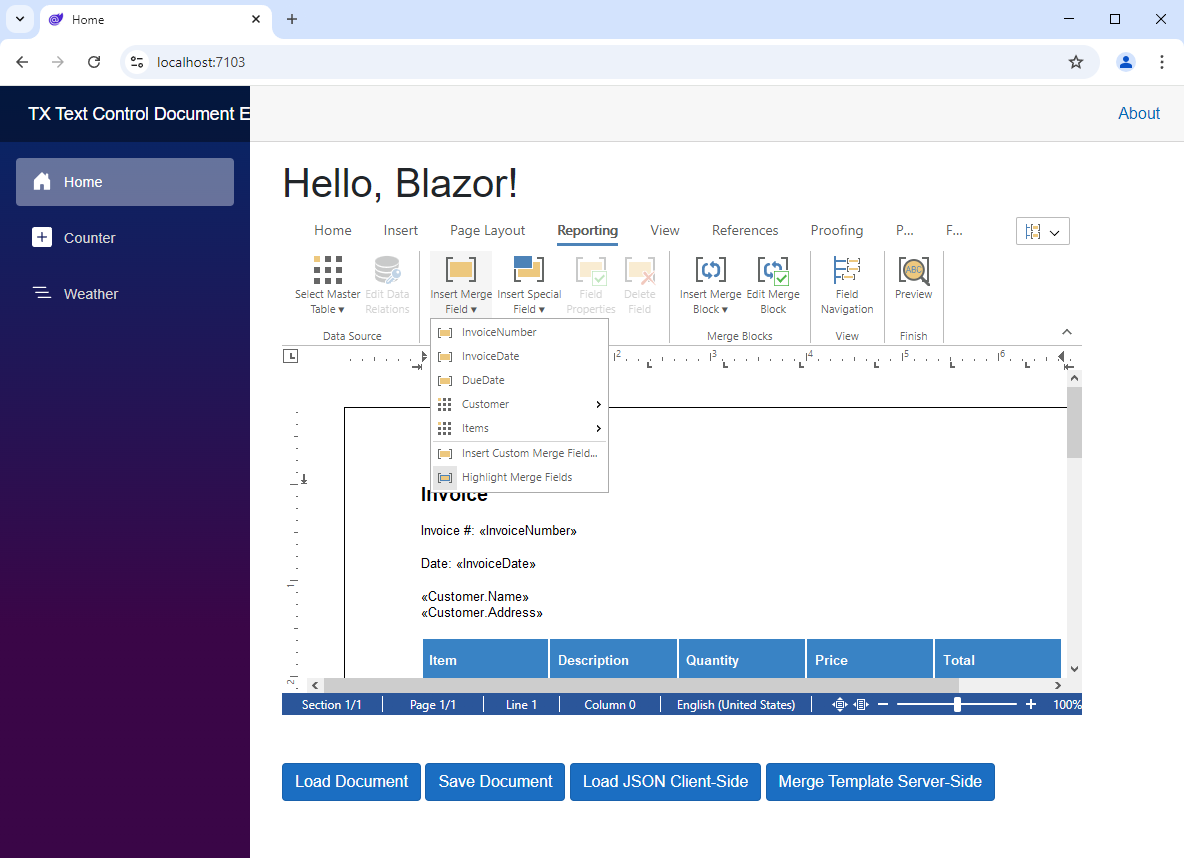
Loading a Document
The first button loads a document directly from the server using server-side C# code. The document is located on the server in a folder named Documents.
The following Razor code shows the Document Editor component and its buttons.
@page "/"
@rendermode InteractiveServer
<PageTitle>Home</PageTitle>
<h1>Hello, Blazor!</h1>
<TXTextControl.Web.Blazor.DocumentEditor.DocumentEditor
OnLoad="documentEditor_Load"
@ref="_documentEditor"
Width="800px"
Height="500px" />
<button class="btn btn-primary mt-5" @onclick="ButtonLoad">
Load Document
</button>
<button class="btn btn-primary mt-5" @onclick="ButtonSave">
Save Document
</button>
<button class="btn btn-primary mt-5" onclick="loadJson()">
Load JSON Client-Side
</button>
<button class="btn btn-primary mt-5" @onclick="ButtonMerge">
Merge Template Server-Side
</button>When the first button is clicked, it calls server-side C# code with a reference to the Document Editor (_documentEditor).
@code {
private TXTextControl.Web.Blazor.DocumentEditor.DocumentEditor _documentEditor;
private async Task ButtonLoad() {
try
{
await _documentEditor.LoadDocumentAsync("Documents/template.docx",
TXTextControl.Web.StreamType.WordprocessingML);
}
catch (Exception ex)
{
Console.Error.WriteLine($"Error loading document: {ex.Message}");
}
}
}Saving a Document
In the same way, the document can also be stored on the server. The second button saves the document to the server using server-side C# code.
private async Task ButtonSave()
{
try
{
await _documentEditor.SaveDocumentAsync("Documents/output.docx",
TXTextControl.Web.StreamType.WordprocessingML);
}
catch (Exception ex)
{
Console.Error.WriteLine($"Error saving document: {ex.Message}");
}
}Loading a JSON Data Source
The third button loads a JSON data source from a Web API endpoint called api/file. This JSON file is then loaded into the Document Editor using JavaScript. The JavaScript API is required for certain operations, such as manipulating the document or responding to user interactions.
<script>
function loadJson() {
// call Web API controller and load json file
fetch('api/file')
.then(response => response.json())
.then(body => {
TXTextControl.loadJsonData(JSON.stringify(body));
})
.catch(error => {
console.error('Error:', error);
});
}
</script>Merging the Document
The fourth button merges the document with the JSON data source. The merge process is executed on the server using the Mail
private async Task ButtonMerge()
{
try
{
byte[] data;
var document = _documentEditor.SaveDocumentAsync(TXTextControl.Web.BinaryStreamType.InternalUnicodeFormat).Result;
using (TXTextControl.ServerTextControl serverTextControl = new TXTextControl.ServerTextControl())
{
serverTextControl.Create();
serverTextControl.Load(document, TXTextControl.BinaryStreamType.InternalUnicodeFormat);
TXTextControl.DocumentServer.MailMerge mailMerge = new TXTextControl.DocumentServer.MailMerge();
mailMerge.TextComponent = serverTextControl;
string jsonData = System.IO.File.ReadAllText("Documents/data.json");
mailMerge.MergeJsonData(jsonData);
serverTextControl.Save("Documents/merged.pdf", TXTextControl.StreamType.AdobePDF);
serverTextControl.Save(out data, TXTextControl.BinaryStreamType.InternalUnicodeFormat);
await _documentEditor.LoadDocumentAsync(data, TXTextControl.Web.BinaryStreamType.InternalUnicodeFormat);
}
}
catch (Exception ex)
{
Console.Error.WriteLine($"Error merging document: {ex.Message}");
}
}As you can see in the code above, the MailMerge class is used directly in the Razor code with the data exported by the Document Editor reference object. The document is exported to PDF, saved to a separate file, and loaded back into the editor.
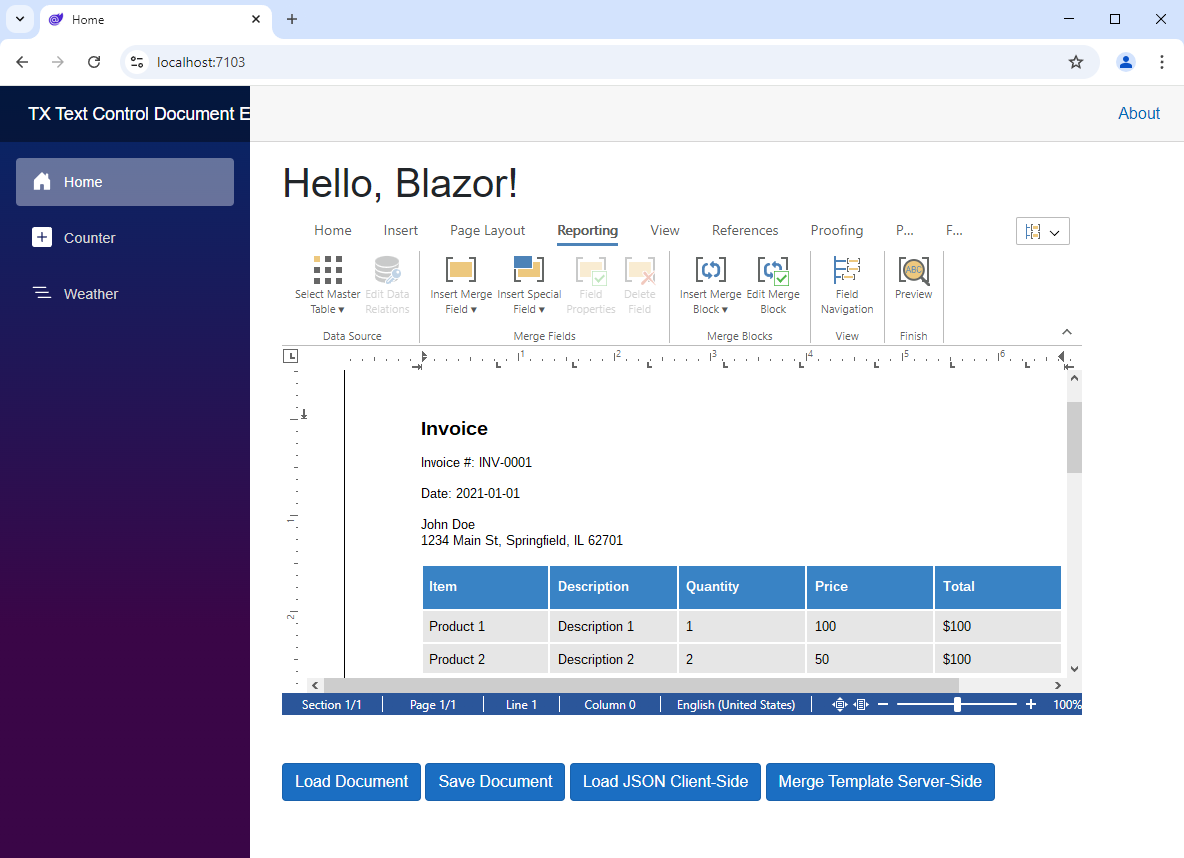
Conclusion
Integrating the TX Text Control Document Editor into a Blazor application is a straightforward process. The server-side rendering mode provides a seamless way to load and save documents on the server. This tutorial demonstrates how to combine Blazor calls with TX Text Control's server-side mail merge functionality to enable powerful document automation workflows in your Blazor applications.
The full source code of the application is available on GitHub. You can download the project and run it on your local machine.
![]()
Download and Fork This Sample on GitHub
We proudly host our sample code on github.com/TextControl.
Please fork and contribute.
Requirements for this sample
- TX Text Control .NET Server 33.0
- Visual Studio 2022
ASP.NET
Integrate document processing into your applications to create documents such as PDFs and MS Word documents, including client-side document editing, viewing, and electronic signatures.
- Angular
- Blazor
- React
- JavaScript
- ASP.NET MVC, ASP.NET Core, and WebForms
Related Posts
Building an ASP.NET Core Backend (Linux and Windows) for the Document Editor…
This article shows how to create a backend for the Document Editor and Viewer using ASP.NET Core. The backend can be hosted on Windows and Linux and can be used in Blazor, Angular, JavaScript, and…
TX Text Control Document Editor and Viewer for Blazor Released
We are very happy to announce the immediate availability of TX Text Control packages for Blazor. This article gives an overview of the available packages and how to use them.
Getting Started: Document Editor for Blazor in ASP.NET Core
This article shows how to integrate the Document Editor for Blazor into an ASP.NET Core application running on Windows and Linux. The Document Editor is a powerful word processing component that…
Announcing Our Work on a Blazor Component for Document Editing and Viewing
We are pleased to announce our work on a Blazor document editing and viewing component. This component will be part of our upcoming release and will provide an easy upgrade path from Web Forms to…
ASP.NETASP.NET CoreDocument Automation
Why Document Processing Libraries Require a Document Editor
A document processing library alone cannot guarantee reliable and predictable results. Users need a true WYSIWYG document editor to design and adjust templates to appear exactly as they will after…






