Adding Fold Marks and Punch Marks to Documents using Drawings in C#
This article shows how to add fold marks and punch marks to documents using drawings in C#. The sample shows how to create a drawing with fold marks and punch marks and how to add this drawing to a document.

Especially important for letters that need to fit into standard envelopes, fold marks are guidelines that help you fold documents accurately. DIN 5008:2011 is a German standard ("Falzmarken") that provides guidelines for document layout and formatting. These marks are used to ensure that when a document is folded, the text will remain in alignment and will fit properly in a standard DL envelope (220 x 110 mm).
Inserting Drawings
To create these marks, you can use the drawing feature of TX Text Control and insert these marks in the header to position them behind the text, overlapping the left margin. The following code shows how to create these fold marks using TX Text Control:
private void InsertFoldingMark(double top, int width, Color color, HeaderFooter headerFooter, TextControl textControl)
{
textControl.PageUnit = MeasuringUnit.Twips;
// create a new drawing control
TXTextControl.Drawing.TXDrawingControl drawing =
new TXTextControl.Drawing.TXDrawingControl(3000, 1000);
// create a new line shape object
TXTextControl.Drawing.Shape shape =
new TXTextControl.Drawing.Shape(TXTextControl.Drawing.ShapeType.Line);
// set the color and border width
shape.ShapeOutline.Color = color;
shape.ShapeOutline.Width = 20;
shape.Angle = -45;
shape.Movable = false;
shape.Sizable = false;
// add the shape to the drawing control
drawing.Shapes.Add(
shape,
TXTextControl.Drawing.ShapeCollection.AddStyle.Fill);
shape.Size = new Size(width, width);
// create a new drawing frame object from the created drawing control
TXTextControl.DataVisualization.DrawingFrame frame =
new TXTextControl.DataVisualization.DrawingFrame(drawing);
frame.Sizeable = false;
frame.Moveable = false;
var leftOffset = textControl.Sections[headerFooter.Section].Format.PageMargins.Left - MmToTwips(12);
var topOffset = textControl.Sections[headerFooter.Section].Format.PageMargins.Top;
// add the frame to the document
headerFooter.Drawings.Add(
frame,
new Point(-(int)leftOffset,
(int)(MmToTwips(top) - topOffset)),
FrameInsertionMode.BelowTheText | FrameInsertionMode.FixedOnPage);
}
public static double MmToTwips(double mm)
{
const double mmPerInch = 25.4;
const double twipsPerInch = 1440;
double inches = mm / mmPerInch;
double twips = inches * twipsPerInch;
return twips;
}The above function can be called to insert the two typical fold marks and a punch mark:
textControl1.Sections.GetItem().HeadersAndFooters.Add(HeaderFooterType.Header);
HeaderFooter header = textControl1.Sections.GetItem().HeadersAndFooters.GetItem(HeaderFooterType.Header);
// folding mark 1
InsertFoldingMark(87, 500, Color.Black, header, textControl1);
// folding mark 2
InsertFoldingMark(192, 500, Color.Black, header, textControl1);
// punch hole center mark
InsertFoldingMark(148.5, 800, Color.Red, header, textControl1);These fold marks are inserted into the header of the document. The resulting document looks like this:
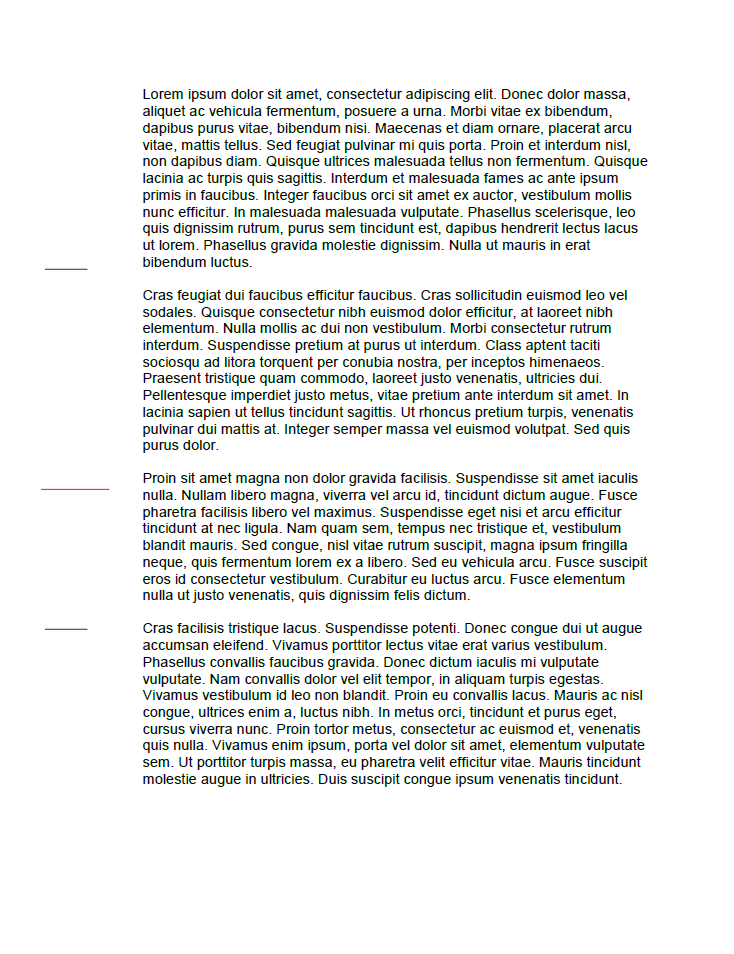
Conclusion
Using TX Text Control, you can easily create fold marks for your documents. These marks are especially useful for letters that need to be folded and inserted into standard envelopes. The fold marks are inserted into the header of the document and are positioned behind the text, overlapping the left margin.
ASP.NET
Integrate document processing into your applications to create documents such as PDFs and MS Word documents, including client-side document editing, viewing, and electronic signatures.
- Angular
- Blazor
- React
- JavaScript
- ASP.NET MVC, ASP.NET Core, and WebForms
Related Posts
Why Defining MIME Types for PDF/A Attachments Is Essential
The PDF/A standard was created to ensure the long-term reliable archiving of digital documents. An important aspect of the standard involves properly handling embedded files and attachments within…
We are Returning to CodeMash 2026 as a Sponsor and Exhibitor
We are excited to announce that we will be returning to CodeMash 2026 as a sponsor and exhibitor. Join us to learn about the latest in .NET development and how our products can help you build…
AI-Ready Documents in .NET C#: How Structured Content Unlocks Better…
Most organizations use AI on documents that were never designed for machines. PDFs without tags, inconsistent templates, undescribed images, and disorganized reading orders are still common. This…
ASP.NETASP.NET CoreDocument Automation
Why Document Processing Libraries Require a Document Editor
A document processing library alone cannot guarantee reliable and predictable results. Users need a true WYSIWYG document editor to design and adjust templates to appear exactly as they will after…
TX Text Control 34.0 SP1 is Now Available: What's New in the Latest Version
TX Text Control 34.0 Service Pack 1 is now available, offering important updates and bug fixes for all platforms. If you use TX Text Control in your document processing applications, this service…






