ChatGPT, and generative AI in general, can be used to set the tone of a sentence or rephrase content by expanding or shortening it, and offers many interesting applications in the field of document processing. The following sample project shows how to integrate ChatGPT functionality into a document editor to rephrase the sentence at the current input position.
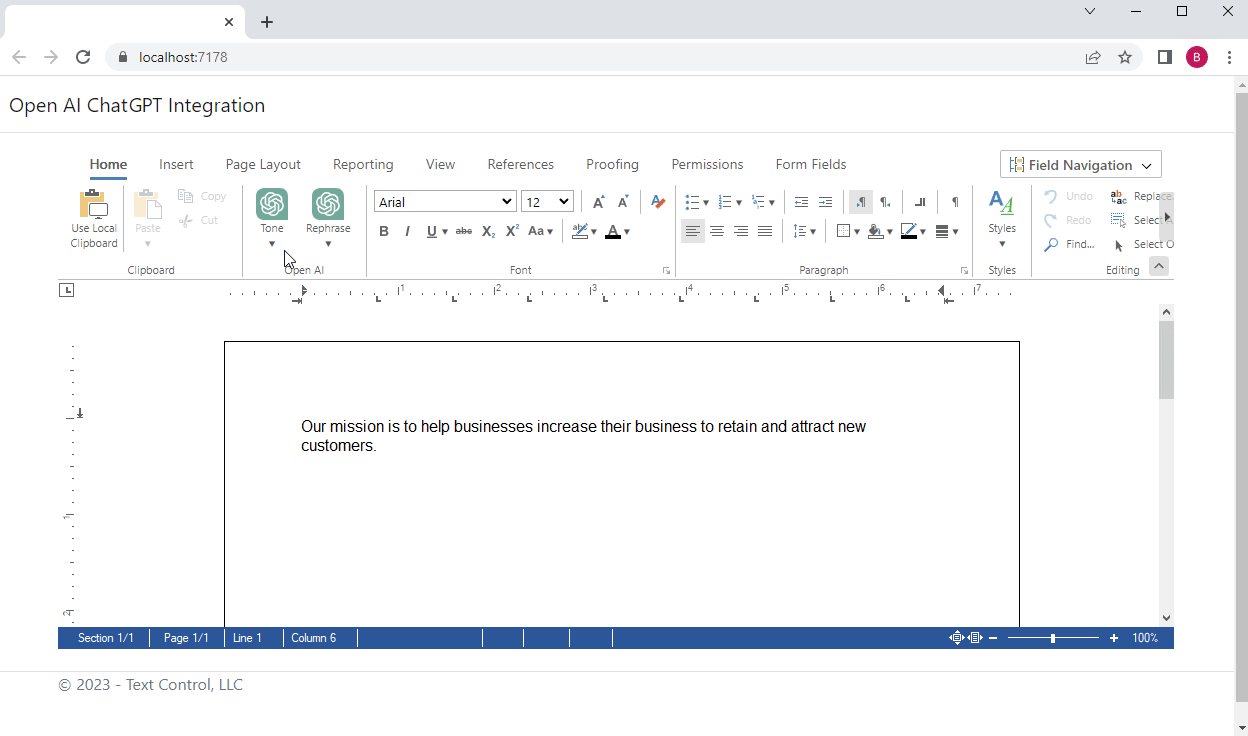
Requirements: OpenAI Account
To use this example, you need to create an OpenAI account with a generated API Key.
https://platform.openai.com/signup
Under User -> API Keys, create a new API Key by clicking Create new secret key.
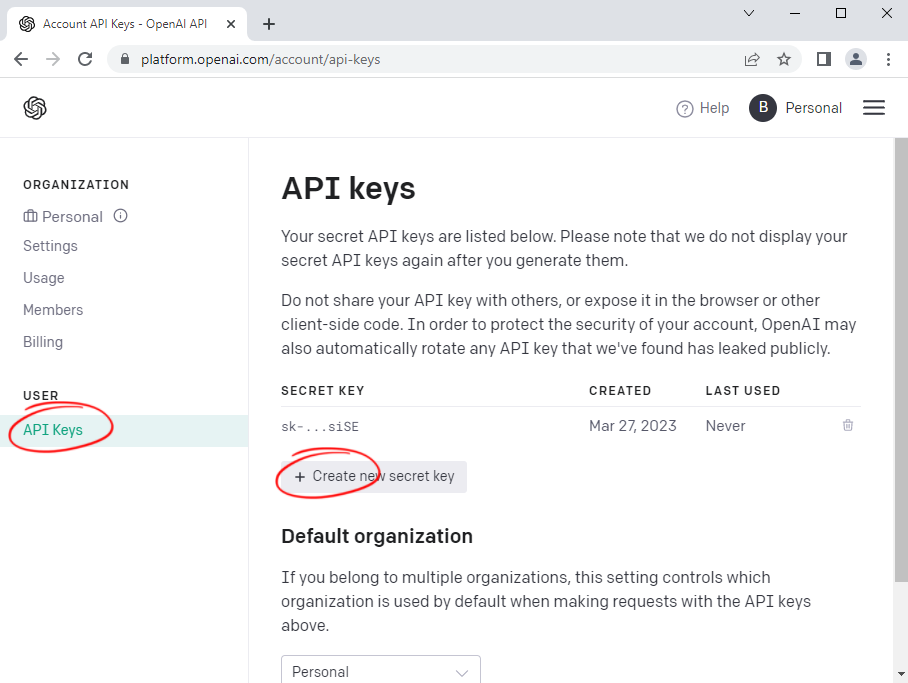
Ribbon UI
In the example, the additional ribbon group is created as an HTML document located in the wwwroot folder that is dynamically loaded into the DOM:
| TXTextControl.addEventListener("ribbonTabsLoaded", function (e) { | |
| $.get("/RibbonExtensions/ChatGpt/chatgpt_group.html", function (data) { | |
| $("#ribbonGroupClipboard").after(data); | |
| }); | |
| ); |
The chatgpt_group.html contains the HTML, CSS and JavaScript to send a HttpPost request to the RequestAPI controller method of the ChatGPTController controller.
Calling the Controller
The function basically gets the text of the paragraph at the current input position and sends a ChatGPTRequest object to the RequestAPI method. The return value is used to replace the paragraph text after a successful request.
| var serviceURL = "ChatGPT/RequestAPI"; | |
| TXTextControl.inputPosition.getTextPosition(function(pos) { | |
| TXTextControl.paragraphs.getItemAtTextPosition(pos, function(par) { | |
| par.getText(function(content) { | |
| $.ajax({ | |
| type: "POST", | |
| url: serviceURL, | |
| contentType: "application/json", | |
| data: JSON.stringify({ | |
| text: content, | |
| type: requestedType | |
| }), | |
| success: successFunc, | |
| error: errorFunc | |
| }); | |
| function successFunc(data) { | |
| $("#chatgpt-spinner").css({display: "none"}); | |
| par.select(function() { | |
| TXTextControl.selection.setText(data); | |
| }) | |
| } | |
| function errorFunc(data) { | |
| console.log(data); | |
| $("#chatgpt-spinner").css({display: "none"}); | |
| } | |
| }) | |
| }) | |
| }); |
Calling OpenAI
On the server side, the controller method creates a prompt from predefined prompts for the specific call by combining it with the given text. This prompt is then sent to the OpenAI Completions API.
| [HttpPost] | |
| public string RequestAPI([FromBody] ChatGPTRequest request) { | |
| HttpClient client = new HttpClient(); | |
| client.DefaultRequestHeaders.Authorization = | |
| new AuthenticationHeaderValue("Bearer", Models.Constants.OPENAI_API_KEY); | |
| var openAIPrompt = new { | |
| model = "text-davinci-003", | |
| prompt = Models.Constants.Prompts[request.Type] + request.Text.Trim(), | |
| temperature = 0.2, | |
| max_tokens = 2048, | |
| top_p = 1 | |
| }; | |
| var stringContent = new StringContent(JsonConvert.SerializeObject(openAIPrompt), Encoding.UTF8, "application/json"); | |
| var result = client.PostAsync("https://api.openai.com/v1/completions", stringContent).Result; | |
| var jsonContent = result.Content.ReadAsStringAsync().Result; | |
| ChatGPTResponse chatGPTResponse = JsonConvert.DeserializeObject<ChatGPTResponse>(jsonContent); | |
| return chatGPTResponse.Choices[0].Text.Trim(); | |
| } |
We have created the following sample prompts as part of the included constants:
| public class Constants { | |
| public static string OPENAI_MODEL = "text-davinci-003"; | |
| public static string OPENAI_API_KEY = ""; | |
| public static readonly Dictionary<string, string> Prompts = new Dictionary<string, string>() { | |
| { "formal", "Return the text after the colon in a more professional way and provide the results as plain text: " }, | |
| { "informal", "Return the text after the colon in an informal way and provide the results as plain text: " }, | |
| { "optimistic", "Return the text after the colon in an optimistic way and provide the results as plain text: " }, | |
| { "encouraging", "Return the text after the colon that encourages the reader and provide the results as plain text: " }, | |
| { "expand", "Add more details to increase content length to the text after the colon and provide the results as plain text: " }, | |
| { "shorten", "Shorten the text after the colon and provide the results as plain text: " } | |
| }; | |
| } |
You can download the sample project for your own testing from our GitHub repository.






