This blog post contains outdated information.
The cited code snippets may be workarounds, and be part of the official API in the meantime.
Using MailMerge in ASP.NET Core 6 Web Applications
This article shows how to use the TX Text Control ASP.NET MailMerge class to merge templates with JSON data within a .NET 6 application in Visual Studio 2022.

New Article
This article contains outdated information and has been replaced with a new version.
The following tutorial shows how to create an ASP.NET Core .NET 6 web application that uses the Mail
Creating the Application
Make sure that you downloaded the latest version of Visual Studio 2022 that comes with the .NET 6 SDK.
-
In Visual Studio 2022, create a new project by choosing Create a new project.
-
Select ASP.NET Core Web App (Model-View-Controller) as the project template and confirm with Next.
-
Choose a name for your project and confirm with Next.
-
In the next dialog, choose .NET 6 (Long-term support) as the Framework and confirm with Create.
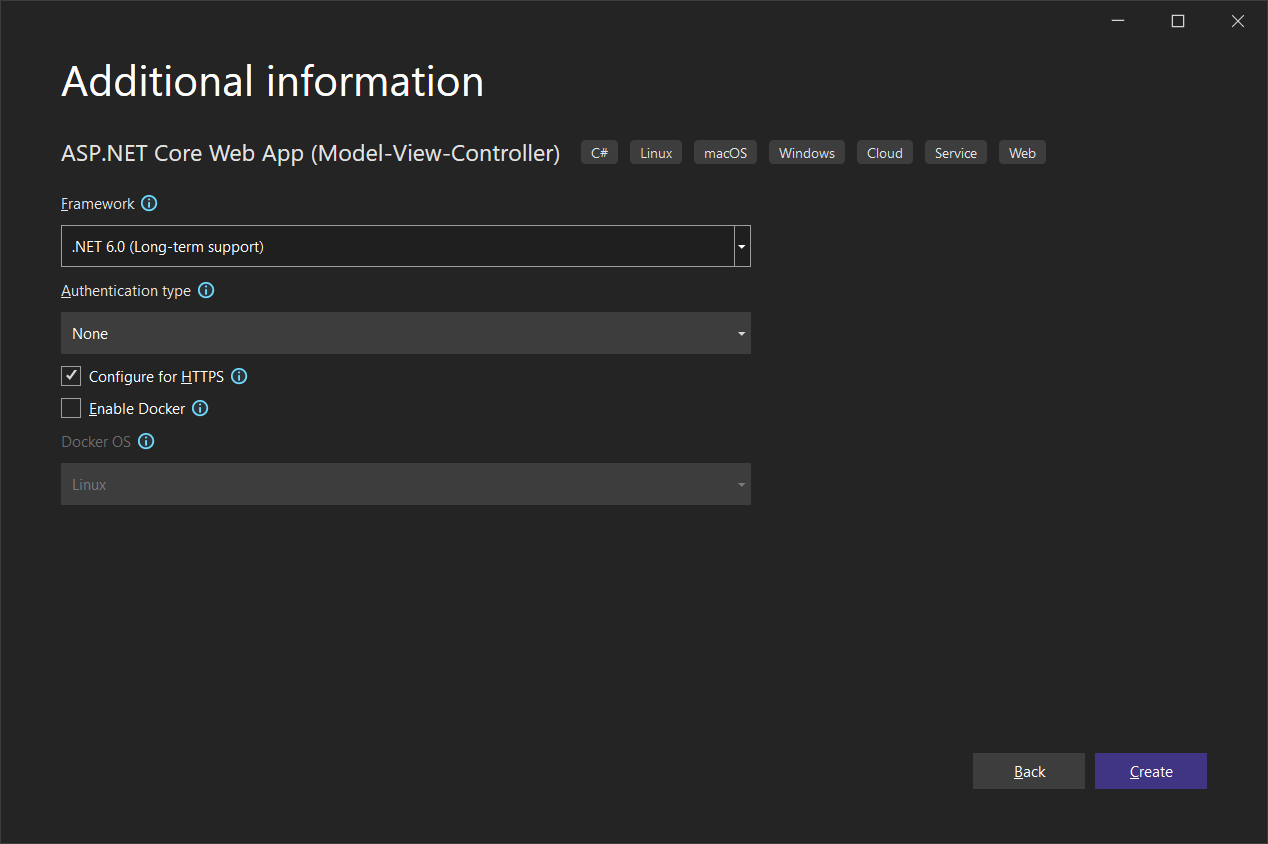
Adding the NuGet Package
-
In the Solution Explorer, select your created project and choose Manage NuGet Packages... from the Project main menu.
Browse for txtextcontrol.web and Install the latest version of the TXTextControl.Web.DocumentViewer package.
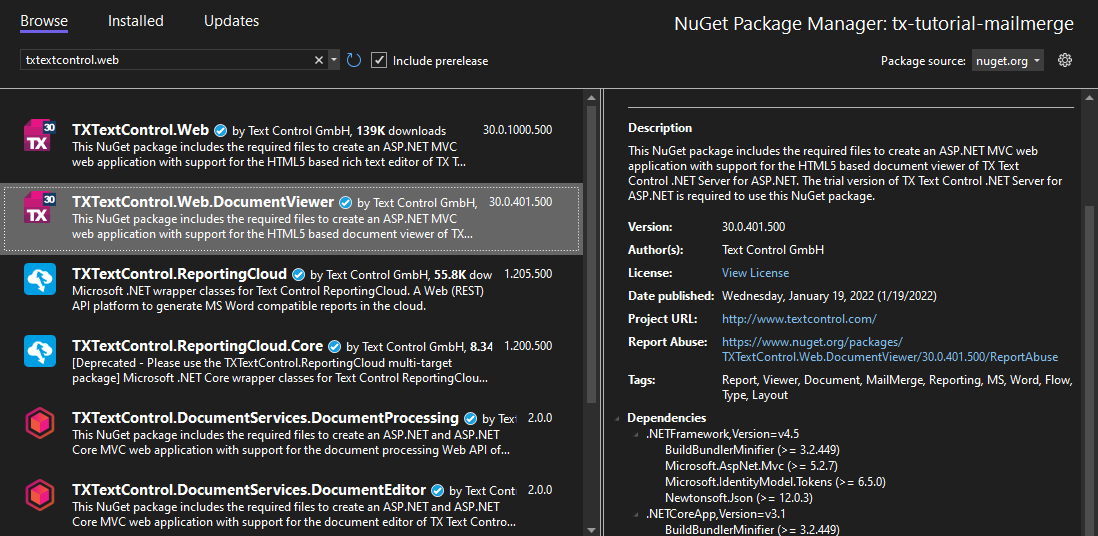
Configure the Application
-
Open the Program.cs file located in the project's root folder. Add the following code after the entry
app.UseStaticFiles();:// enable local 'App_Data' folder to access local documents AppDomain.CurrentDomain.SetData("DataDirectory", System.IO.Path.Combine(System.IO.Path.GetDirectoryName( System.Reflection.Assembly.GetEntryAssembly().Location), "App_Data"));
Adding the Document Viewer to the View
-
Find the Index.cshtml file in the Views -> Home folder. Replace the complete content with the following code:
@using TXTextControl.Web.MVC.DocumentViewer <div style="width: 800px; height: 600px;"> @Html.TXTextControl().DocumentViewer(settings => { settings.Dock = DocumentViewerSettings.DockStyle.Fill; settings.ToolbarDocked = true; }).Render() </div> <input type="button" value="Merge Document" onclick="mergeDocument()" /> @section Scripts { <script type="text/javascript"> function mergeDocument() { // call the Web API "MergeDocument" $.ajax({ type: "GET", url: "/Home/mergeDocument", contentType: 'application/json', success: successFunc, error: errorFunc }); function successFunc(data, status) { TXDocumentViewer.loadDocument(data); } function errorFunc(xhr, ajaxOptions, thrownError) { alert(thrownError); } } </script> }This code adds the document viewer to the view and a button that calls a Web API endpoint to merge a document server-side.
Adding ServerTextControl to the Project
-
While the project is selected in the Solution Explorer, choose Project -> Add Project Reference... to open the Reference Manager. In the opened dialog, select Browse... to select the required TX Text Control assemblies. Navigate to the installation folder of TX Text Control and select the following assemblies from the Assembly folder:
- TXDocumentServer.dll
- TXTextControl.dll
- TXTextControl.Server.dll
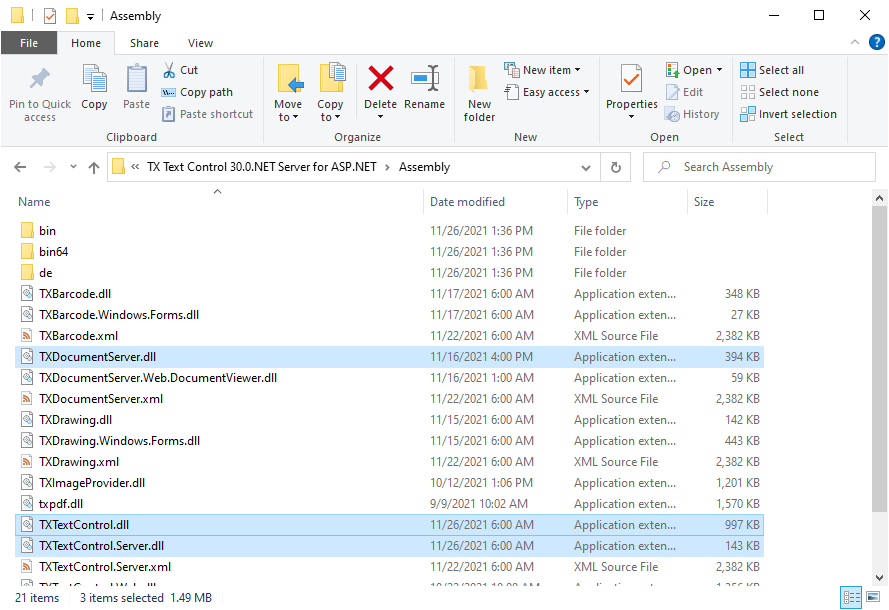
Repeat this step with the following assemblies from the Assembly/bin64 folder:
- txic.dll
- txkernel.dll
- txtools.dll
After selecting these assemblies, close the Reference Manager by confirming with OK.
-
While the project is selected in the Solution Explorer, choose Project -> Add New Item.... Select Text File, name the file licenses.licx and close the dialog by clicking Add.
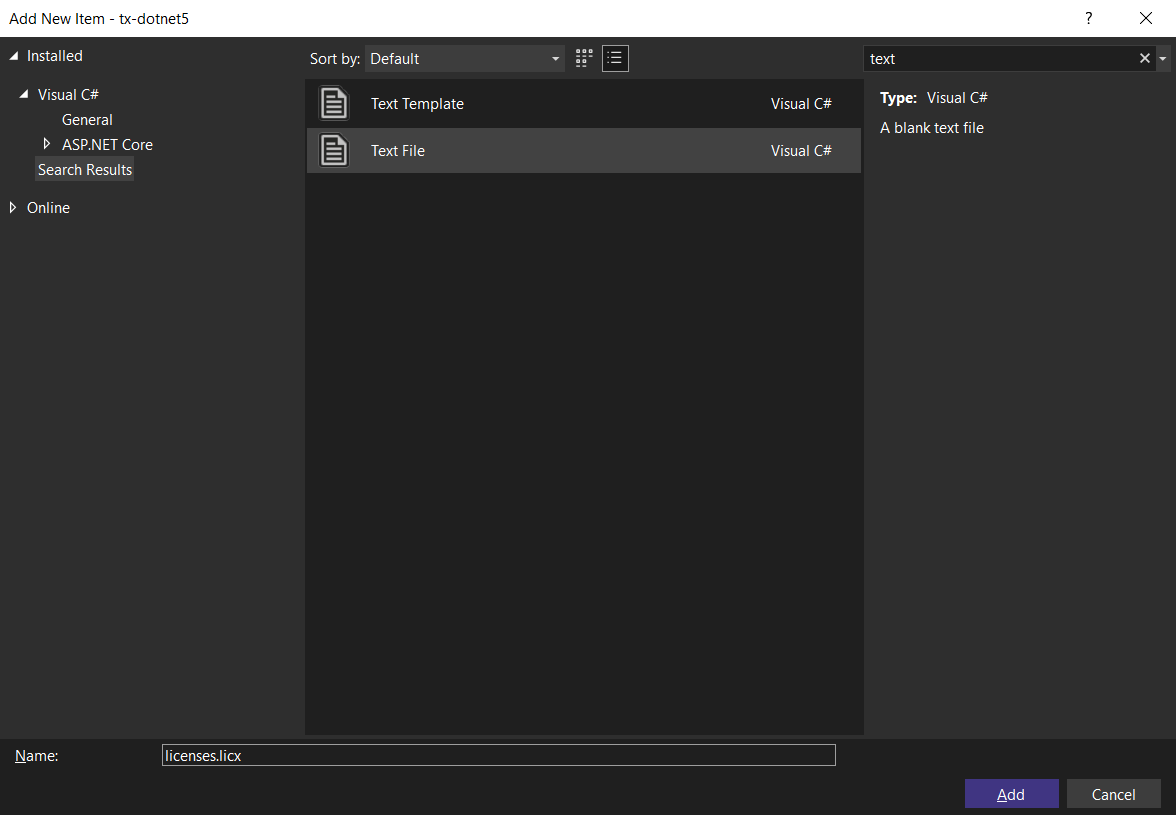
Open the newly added file and add the following content:
TXTextControl.ServerTextControl, TXTextControl.Server, Version=30.0.1500.500, Culture=neutral, PublicKeyToken=6b83fe9a75cfb638Set the Build Action property to Embedded Resource.
-
Select the project in the Solution Explorer and choose Edit Project File from the Project main menu. Find the PropertyGroup entry and replace the whole node with the following code:
<PropertyGroup> <TargetFramework>net6.0</TargetFramework> <EnableUnsafeBinaryFormatterSerialization>true</EnableUnsafeBinaryFormatterSerialization> <EnableUnsafeBinaryFormatterInDesigntimeLicenseContextSerialization>true</EnableUnsafeBinaryFormatterInDesigntimeLicenseContextSerialization> <ImplicitUsings>enable</ImplicitUsings> <Nullable>enable</Nullable> </PropertyGroup>BinaryFormatter Information
The above setting is required to enable the obsolete .NET BinaryFormatter while compiling the license into the assembly. We are working with Microsoft to avoid this requirement in the near future.
Adding the Template and Data
-
In the Solution Explorer, select the project and click New Folder from the Project main menu and name it App_Data.
-
Download the following sample template and save it to the newly created folder:
-
In the same folder, create a new JSON file, name it data.json and insert the following content into it:
[ { "name": "Jackson", "firstname": "Peter", "city": "Charlotte", "zip": "28226", "street": "6920 Shannon Willow Rd", "product": [ { "name": "TX Text Control .NET Server for ASP.NET", "price": "2998" }, { "name": "TX Text Control .NET for Windows Forms", "price": "1459" } ] } ]
Adding a Web API Endpoint
-
Open the HomeController.cs and add the following method:
[HttpGet] public IActionResult MergeDocument() { byte[] bDocument; // create a ServerTextControl using (TXTextControl.ServerTextControl tx = new TXTextControl.ServerTextControl()) { tx.Create(); // load the template tx.Load("App_Data/template.tx", TXTextControl.StreamType.InternalUnicodeFormat); // create the mail merge engine using (TXTextControl.DocumentServer.MailMerge mm = new TXTextControl.DocumentServer.MailMerge()) { // connect to ServerTextControl instance mm.TextComponent = tx; // merge data var jsonData = System.IO.File.ReadAllText("App_Data/data.json"); mm.MergeJsonData(jsonData); } // save in the internal format tx.Save(out bDocument, TXTextControl.BinaryStreamType.InternalUnicodeFormat); } return Ok(bDocument); }
Now, compile and start the application. Click the button Merge Document to call the Web API and to load the merged document.
ASP.NET
Integrate document processing into your applications to create documents such as PDFs and MS Word documents, including client-side document editing, viewing, and electronic signatures.
- Angular
- Blazor
- React
- JavaScript
- ASP.NET MVC, ASP.NET Core, and WebForms
Related Posts
How to Mail Merge MS Word DOCX Documents in ASP.NET Core C#
Mail merge is the process of merging data, such as Json or IEnumerable objects, into a template document, such as a DOC or DOCX file. This tutorial is a walkthrough of the steps necessary to…
Adding SVG Watermarks to Documents
This article shows how to add SVG images to document section headers that repeat automatically on each page. This watermark will be inserted vertically and horizontally centered on each section page.
Use MailMerge in .NET on Linux to Generate Pixel-Perfect PDFs from DOCX…
This article explores how to use the TX Text Control MailMerge feature in .NET applications on Linux to generate pixel-perfect PDFs from DOCX templates. This powerful combination enables…
Generating Dynamic NDAs Using TX Text Control MailMerge in C# .NET
This article demonstrates how to generate dynamic NDAs using TX Text Control MailMerge in C# .NET. It covers the process of creating a template, binding data, and generating the final document.
Designing a Maintainable PDF Generation Web API in ASP.NET Core (Linux) C#…
This article shows how to create a PDF generation Web API in ASP.NET Core on Linux using TX Text Control .NET Server. The clean architecture is used to create a maintainable and testable solution.






