Why You Should Be Using Tab Stops in Your Document
A common way to align paragraphs is to use spaces instead of tabs. This article explains why this should be avoided and how to insert tabs in your document.

Problem Description
Imagine a document where you want to align paragraphs below each other, for example when listing items:
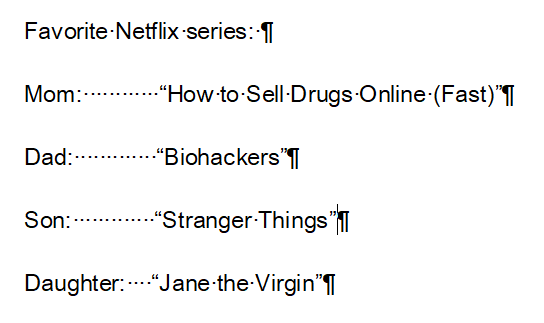
A possible approach would be to use spaces, to set the distance between the name of the series and the family member. However, you would have to estimate the number of spaces needed depending on the length of the word.
Additionally, a character can take up a different amount of space depending on the used font. Check out the example below:
Netflix written in Times New Roman
Netflix written in Courier New
The letter "i" is taking up more space when using Courier New. The distance between the letters is also differing between the fonts (for more information please see this link). Besides, this approach is high maintenance, because when you edit the list you have to adjust the number of spaces.
Alternative Solution
A better approach would be to use tab stops instead of spaces:
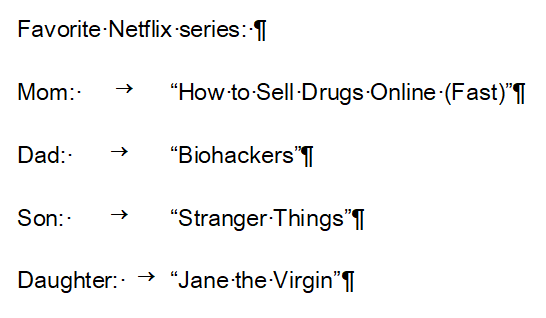
Tab stops originate from tables, in which you have different columns. The TAB key on your keyboard aligns the text to a specific tab stop. A tab stop is a horizontal position, that can be seen on the ruler bar. You can add and remove tab stops via the ruler bar or using the tabs dialog.
The tabs dialog can be reached via the ribbon Home tab:

There are five different types of tab stops:
- Left tab
- Right tab
- Centered tab
- Decimal tab
- Right tab at the right most position
The left tab stop is the one that you are probably most familiar with. Using this tab stop, the text flows from the left to the right, similar to the direction indicated by the symbol on the tab type button.
The tab type button is located here:
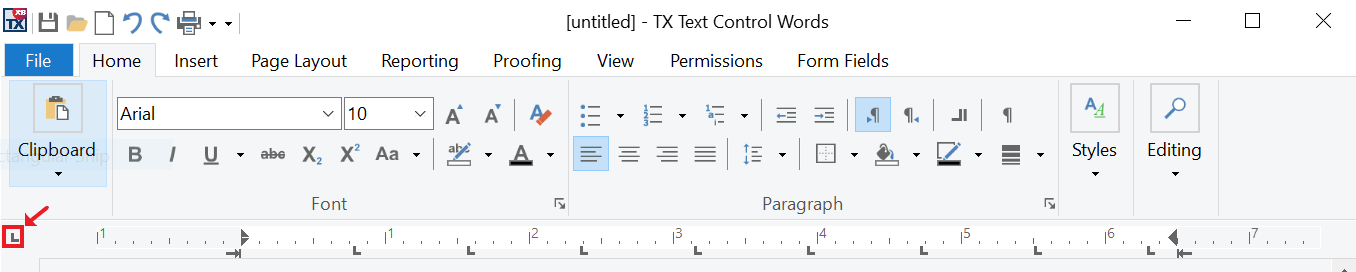
Using this button, you can choose between different tab stop types.
Also See
This post references the following in the documentation:
- TXText
Control. Paragraph Format. Tab Types Property
Windows Forms
Text Control combines the power of a reporting tool and an easy-to-use WYSIWYG word processor - fully programmable and embeddable in your Windows Forms application. TX Text Control .NET for Windows Forms is a royalty-free, fully programmable rich edit control that offers developers a broad range of word processing features in a reusable component for Visual Studio.

