X16: Using the TX Text Control Windows Forms Sidebars
With TX Text Control X16, we also released new dockable sidebar controls for typical tasks.

TX Text Control X16 offers a Sidebar control that can be placed inside an application and used as an alternative to dialogs. It can be pinned and unpinned to display the control as a docked sidebar or as a dialog.
For Windows Forms:
TXText
For WPF:
TXText
Besides the option to create a custom interface, the sidebar provides different pre-defined functional layouts that can be connected to a TextControl. Furthermore, horizontally and vertically docked sidebars can be used with specific ribbon tabs, where the user can toggle a related button to show or hide that control with the corresponding application.
This tutorial shows how to create a simple Windows Forms application with a sidebar layout.
-
In Visual Studio, create a new Windows Forms application. Find the TextControl in the TX Text Control 26.0 tab of the Visual Studio Toolbox. Drag and drop an instance of TextControl onto a form.
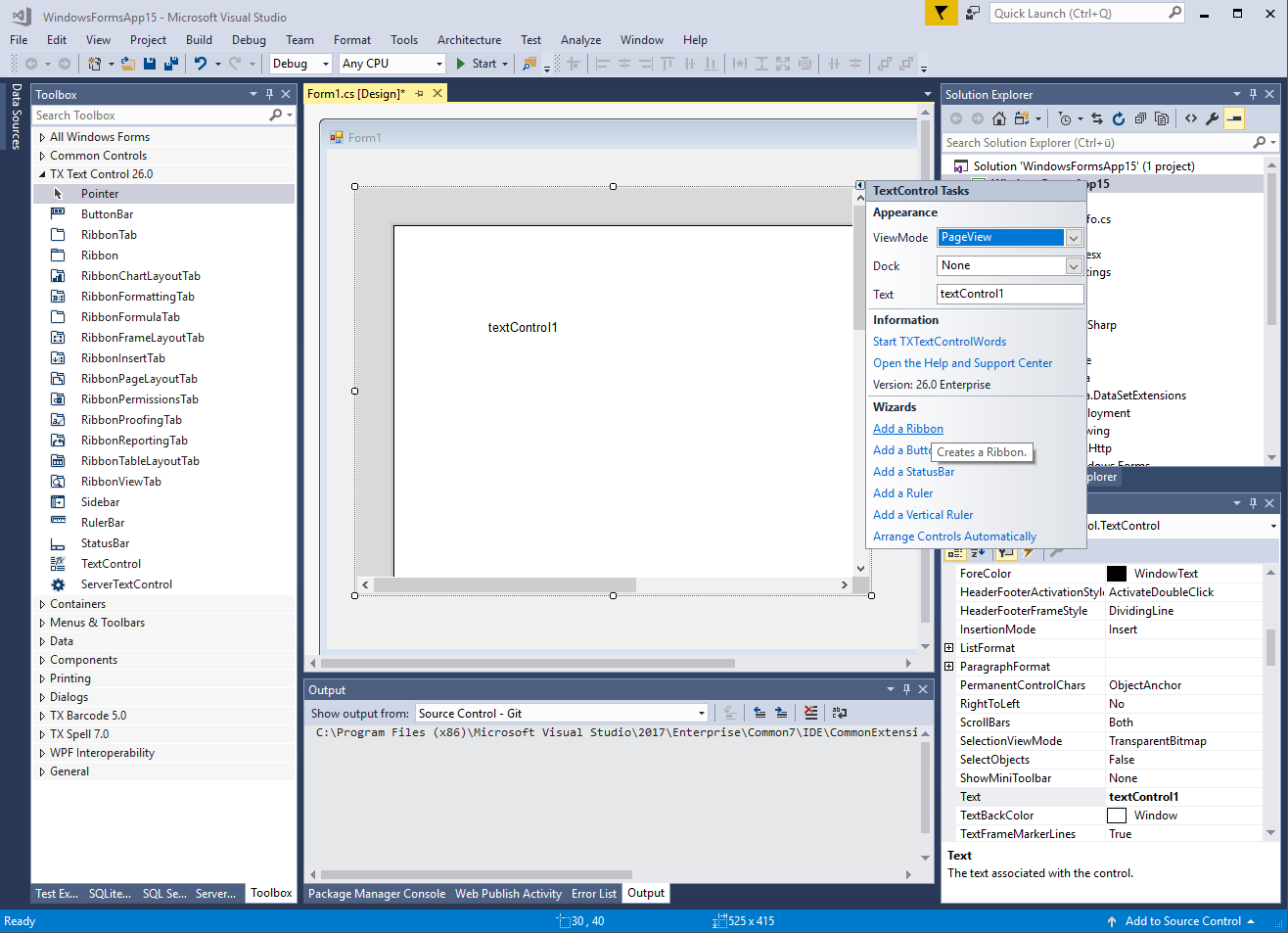
-
Now, find the Smart Tag in the upper right corner of TextControl and click the following wizards:
- Add a Ribbon
- Add a StatusBar
- Add a Ruler
- Add a Vertical Ruler
Finally, click Arrange Controls Automatically.
-
Select the ribbon control by clicking the blue File tab. Find the Smart Tag in the upper right corner of the ribbon control and insert the required ribbon tabs.
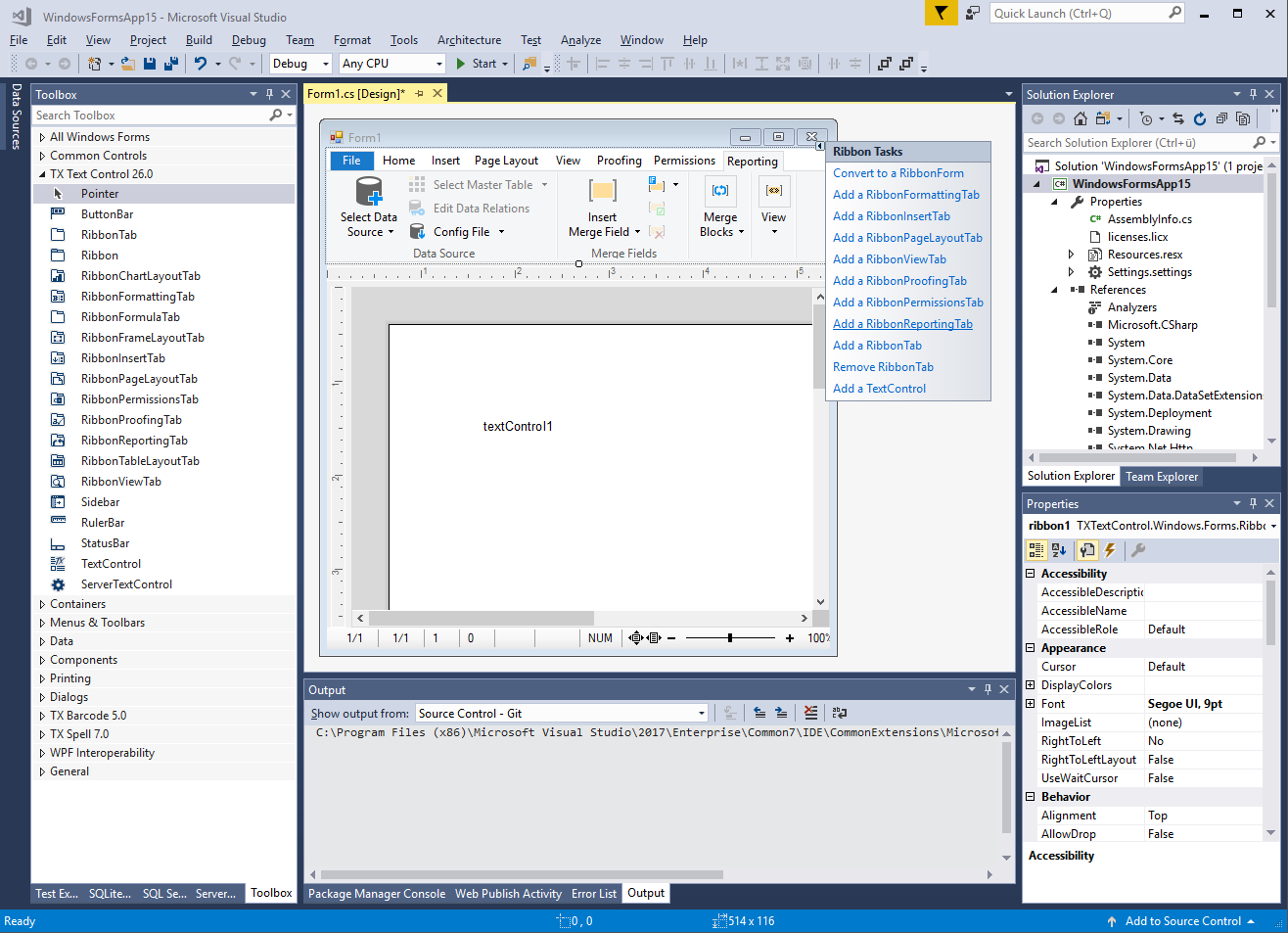
-
Find the Sidebar control in the Toolbox and drag and drop an instance onto the form. Find the Smart Tag in the upper right corner and set the Dock property to Right. Then visit the Text Control Smart Tag again and click Arrange Controls Automatically.

-
In the next step, you can choose the content layout of the sidebar. 6 layouts are pre-defined:
- Goto
- FieldNavigator
- TrackedChanges
- Styles
- Find
- Replace
Select your required content layout.
-
In the sidebar smart tag, connect the sidebar to the inserted TextControl by selecting the TextControl instance textControl1 from the drop-down list at the property TextControl.
-
You can also customize the style of the sidebar using the Properties window. In the following screenshot, the font size has been changed:
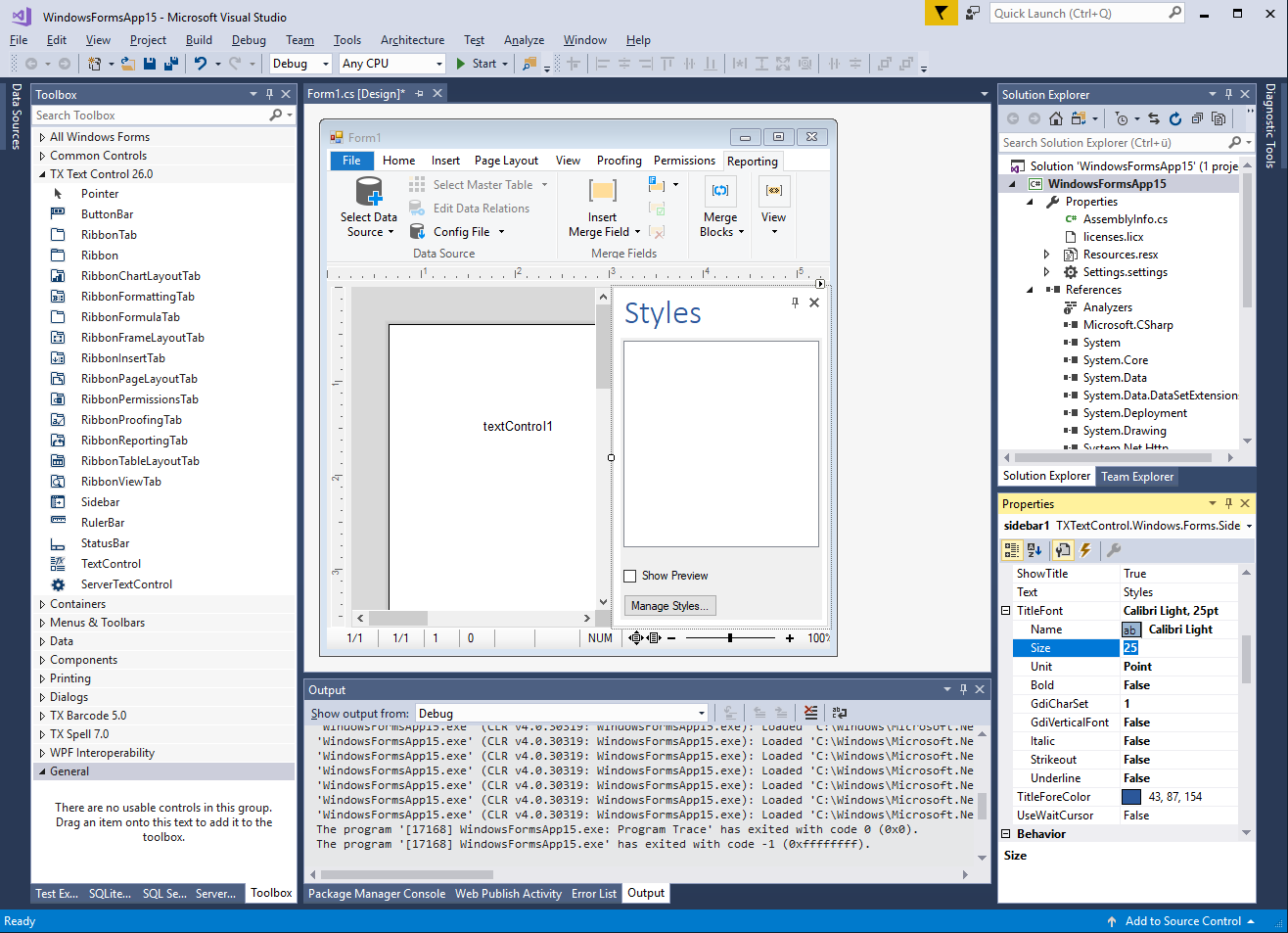
-
Compile and start your application.
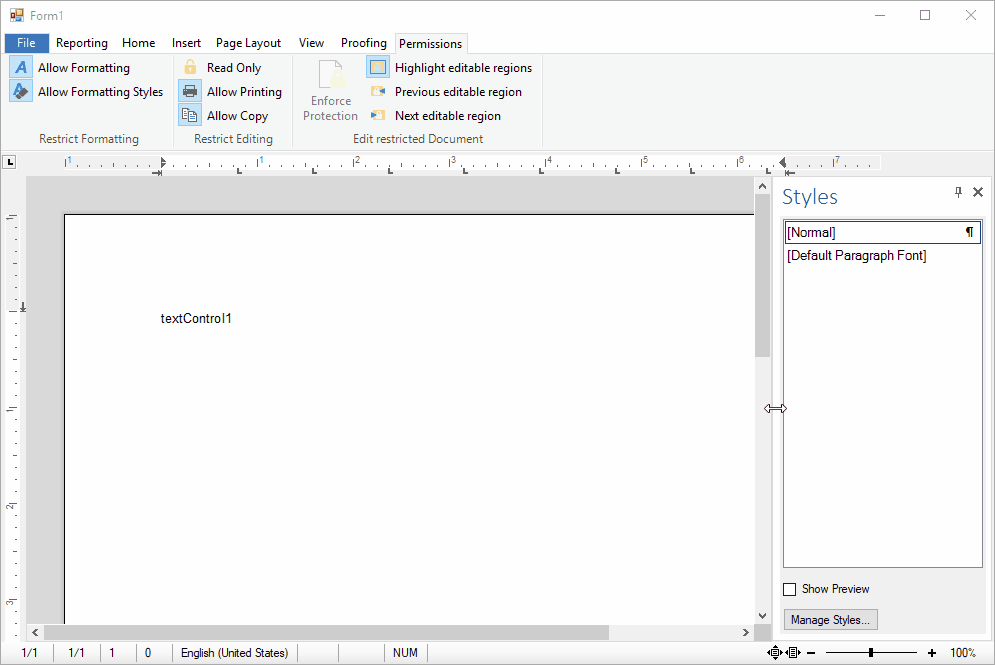
Test this on your own and download a trial version of TX Text Control X16.
Also See
This post references the following in the documentation:
TX Text Control .NET for Windows Forms
- TXText
Control. Windows. Forms. Sidebar Class
TX Text Control .NET for WPF
- TXText
Control. WPF. Sidebar Class
Windows Forms
Text Control combines the power of a reporting tool and an easy-to-use WYSIWYG word processor - fully programmable and embeddable in your Windows Forms application. TX Text Control .NET for Windows Forms is a royalty-free, fully programmable rich edit control that offers developers a broad range of word processing features in a reusable component for Visual Studio.
Related Posts
TX Text Control 34.0 SP1 is Now Available: What's New in the Latest Version
TX Text Control 34.0 Service Pack 1 is now available, offering important updates and bug fixes for all platforms. If you use TX Text Control in your document processing applications, this service…
Introducing TX Text Control 34.0: Your Next Leap in Document Processing.
We are happy to announce the release of TX Text Control 34.0. This version is packed with new features and enhancements that will elevate your document processing experience. This version…
Sneak Peek: TX Text Control 34.0 Coming November 2025
We are excited to announce the upcoming release of TX Text Control 34.0, scheduled for November 2025. This update brings a host of new features and improvements to enhance your document processing…
TX Text Control 33.0 SP3 is Now Available: What's New in the Latest Version
TX Text Control 33.0 Service Pack 3 is now available, offering important updates and bug fixes for all platforms. If you use TX Text Control in your document processing applications, this service…
TX Text Control 33.0 SP2 is Now Available: What's New in the Latest Version
TX Text Control 33.0 Service Pack 2 is now available, offering important updates and bug fixes for all platforms. If you use TX Text Control in your document processing applications, this service…

