Updating Your TextControl.Web from X11 to X12
We recently released version X12 with a new version of our HTML5 based editor TextControl.Web. This article shows how to update the references and license information in an existing project. After you installed version X12, start Visual Studio and open your existing project. In the Solution Explorer, find the TXTextControl.Web reference in the References of your project. Select this old reference and choose Remove from the Edit main menu. Choose Add Reference... from the Project main menu.…

We recently released version X12 with a new version of our HTML5 based editor TextControl.Web. This article shows how to update the references and license information in an existing project.
After you installed version X12, start Visual Studio and open your existing project.
-
In the Solution Explorer, find the TXTextControl.Web reference in the References of your project. Select this old reference and choose Remove from the Edit main menu.
-
Choose Add Reference... from the Project main menu. In the opened dialog box, click Browse... to open the Select the files to reference... dialog.
Navigate to the installation folder of TX Text Control .NET Server. Default path:
C:\Program Files\Text Control GmbH\ TX Text Control 22.0.NET Server for ASP.NET\Assembly
Select TXTextControl.Web and confirm with Add.
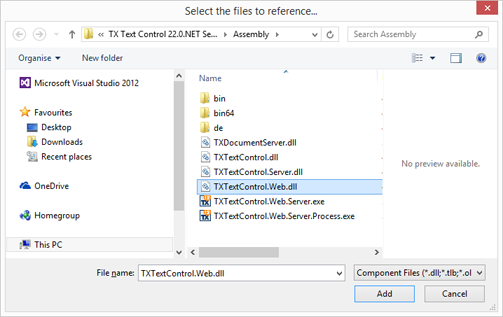
Your reference in the Solution Explorer should now look like this:
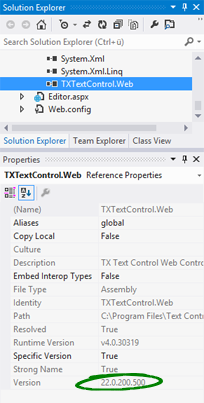
-
Open the Markup of the ASPX page(s) where TXTextControl.Web is used. In the header, the used assembly TXTextControl.Web is registered. Replace the version number with 22.0.200.500. The final tag should look like this:
<%@ Register assembly="TXTextControl.Web, Version=22.0.200.500, Culture=neutral, PublicKeyToken=6b83fe9a75cfb638" namespace="TXTextControl.Web" tagprefix="cc1" %>Repeat this step for all ASPX pages where TXTextControl.Web is used.
-
Find the web.config file in your Solution Explorer and open it. Find the <assemblies> parent element and the <add assembly... element. Replace the version number of TXTextControl.Web to 22.0.200.500.
Now, Find the <handlers> parent element and the <add name="TXWebSocketHandler"...> element. Please the version number of TXTextControl.Web.WebSocketHandler to 22.0.200.500.
Add a new entry for the TXPrintHandler, so that the handlers should now look like this:
<handlers> <add name="TXWebSocketHandler" verb="*" path="TXWebSocketHandler.ashx" type="TXTextControl.Web.WebSocketHandler, TXTextControl.Web, Version=22.0.200.500, Culture=neutral, PublicKeyToken=6B83FE9A75CFB638" /> <add name="TXPrintHandler" verb="*" path="TXPrintHandler.ashx" type="TXTextControl.Web.TXPrintHandler, TXTextControl.Web, Version=22.0.200.500, Culture=neutral, PublicKeyToken=6B83FE9A75CFB638" /> </handlers>
Now, your project has been updated to version X12 (22.0). In case, you are using a ServerTextControl and a TXDocumentServer reference as well, replace these references in order to match the following version numbers:
- TXTextControl: 22.0.1500.500
- TXTextControl.Server: 22.0.700.500
- TXDocumentServer: 22.0.800.500
Related Posts
X15: Adding MS Word Compatible Fields and Form Elements to TXTextControl.Web
This article explains how to insert MS Word compatible form fields and form elements to documents.
X15: Inserting Client-Side Images using JavaScript
Using JavaScript API enhancements, client-side images can be added to documents. This article shows how to add a client-side image using a file input form element.
Sneak Peek X15: Copy to Local Clipboard Support in ASP.NET Version
The HTML5 based editor for ASP.NET MVC and Web Forms (AJAX) provides access to two different clipboards: The server-side clipboard uses the internal TX Text Control format and allows to copy and…
Sneak Peek X15: Custom Field Overlays in HTML5-based Text Control
A highly requested feature for our HTML5-based Web.TextControl is the ability to show field overlays or custom elements such as HTML form elements on top of all types of fields. In version X15,…
ASP.NET: Protected SubTextParts in TXTextControl.Web
SubTextParts ? TX Text Control .NET for Windows Forms ? TXTextControl Namespace ? SubTextPart Class A SubTextPart object represents a user-defined part of a TX Text Control document. were…

