Version X14: Customizing the Text Control Ribbon Control
TX Text Control X14 (24.0) comes with a fully-customizable, programmable Ribbon control. Pre-configured RibbonTabs can be used to create typical TX Text Control applications without writing a single line of code. This article shows how to customize the Ribbon control. A new RibbonTab is inserted that contains a custom RibbonGroup with a RibbonButton that executes a command when clicked. Drag and drop a new instance of the Ribbon control from the toolbox to a new form in a Windows Forms…

TX Text Control X14 (24.0) comes with a fully-customizable, programmable Ribbon control. Pre-configured RibbonTabs can be used to create typical TX Text Control applications without writing a single line of code.
This article shows how to customize the Ribbon control. A new RibbonTab is inserted that contains a custom RibbonGroup with a RibbonButton that executes a command when clicked.
-
Drag and drop a new instance of the Ribbon control from the toolbox to a new form in a Windows Forms project:
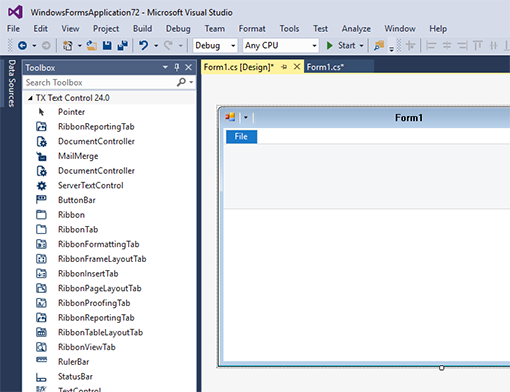
-
Click on the blue File RibbonTab title to select the created control and find the SmartTag in the upper right corner. Click on the SmartTag to open the Ribbon Tasks list and choose Add a Quick Access Toolbar.
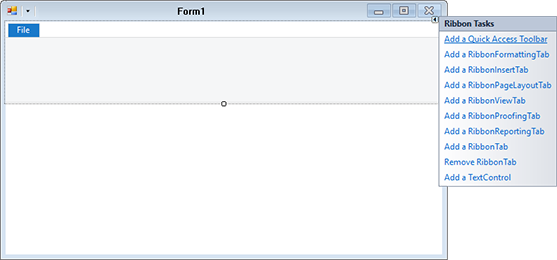
This will change the form inheritance to RibbonForm which adds ribbon features to the form such as the Quick Access Toolbar and the centered form title.
Now, in the Form Load event, you can customize the ribbon by adding tabs and groups. The following code creates and inserts a new RibbonTab:
// create a new RibbonTab
RibbonTab rtMyRibbonTab = new RibbonTab();
rtMyRibbonTab.Text = "My RibbonTab";
ribbon1.Controls.Add(rtMyRibbonTab);In the following code, a new RibbonButton is created and a Click event is attached. The RibbonItem is then added to a newly created HorizontalRibbonGroup.
// create a new RibbonItem
RibbonButton rbMyButton = new RibbonButton()
{
Text = "My RibbonButton",
LargeIcon = Image.FromFile("icons/clipboard.png"),
SmallIcon = Image.FromFile("icons/checkmark.png")
};
// attach Click event
rbMyButton.Click += RbMyButton_Click;
// create a new RibbonGroup
HorizontalRibbonGroup rgMyRibbonGroup = new HorizontalRibbonGroup()
{
Text = "My RibbonGroup",
ShowSeperator = false,
SmallIcon = Image.FromFile("icons/checkmark.png"),
LargeIcon = Image.FromFile("icons/clipboard.png"),
};
// add the RibbonItem to the RibbonGroup
rgMyRibbonGroup.RibbonItems.Add(rbMyButton);Finally, the new RibbonGroup is added to the RibbonTab:
// add the RibbonGroup to the RibbonTab
rtMyRibbonTab.RibbonGroups.Add(rgMyRibbonGroup);The following screenshot shows the newly created RibbonTab and it's elements:
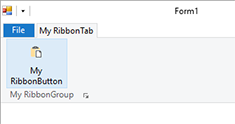
Try this on your own and download the trial version of TX Text Control .NET for Windows Forms X14.
Also See
This post references the following in the documentation:
- TXText
Control. Windows. Forms. Ribbon. Ribbon Class - TXText
Control. Windows. Forms. Ribbon. Ribbon Button Class - TXText
Control. Windows. Forms. Ribbon. Ribbon Group Class
Windows Forms
Text Control combines the power of a reporting tool and an easy-to-use WYSIWYG word processor - fully programmable and embeddable in your Windows Forms application. TX Text Control .NET for Windows Forms is a royalty-free, fully programmable rich edit control that offers developers a broad range of word processing features in a reusable component for Visual Studio.
Related Posts
Adding Elements to the Ribbon QuickAccessToolbar
Version X14 implements a new Ribbon Control with the typical ribbon functionality and it comes with pre-configured ribbon tabs for the most typical tasks of TX Text Control. The Quick Access…
Sneak Peek: Windows Forms Ribbon Bar Visual Studio Design-time Support
Version X14 (24.0) of TX Text Control .NET for Windows Forms will be shipped with a fully-featured, customizable and programmable Ribbon Bar with pre-configured Ribbon Tabs for the most typical…
TX Text Control 34.0 SP1 is Now Available: What's New in the Latest Version
TX Text Control 34.0 Service Pack 1 is now available, offering important updates and bug fixes for all platforms. If you use TX Text Control in your document processing applications, this service…
Introducing TX Text Control 34.0: Your Next Leap in Document Processing.
We are happy to announce the release of TX Text Control 34.0. This version is packed with new features and enhancements that will elevate your document processing experience. This version…
Sneak Peek: TX Text Control 34.0 Coming November 2025
We are excited to announce the upcoming release of TX Text Control 34.0, scheduled for November 2025. This update brings a host of new features and improvements to enhance your document processing…

