The new Reporting ribbon tab is based on the new public class DataSourceManager that encapsulates the complete handling, logic and ready-to-use dialog boxes for the reporting template creation task.
The dialog boxes help to build your own template designer to create templates compatible with the DocumentServer reporting framework MailMerge. The new set of dialog boxes includes the following:
- DatabaseConnectionDialog (Windows Forms only)
- DataSourceExtractionDialog (Windows Forms only)
- EditDataRelationsDialog
- InsertMergeBlockDialog
- EditMergeBlocksDialog
DatabaseConnectionDialog
The DatabaseConnectionDialog class allows the user to build connection strings and to connect to specific data sources. This dialog is more a type of a wizard that navigates the user through a variety of dialog pages to build the connection string. The first page helps to select the data source type:
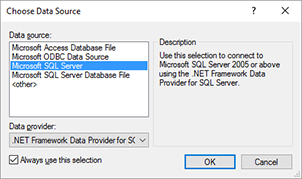
When the data source is selected, the second page helps to define the server name or database file and to specify the user credentials to access the database. Additionally, the database name can be selected.
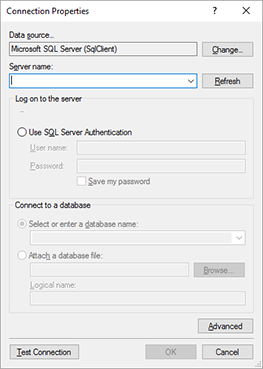
DataSourceExtractionDialog
The DataSourceExtractionDialog class allows the user to save an excerpt from the currently loaded data source. The user needs to select the root table, the number of data rows for preview purposes and the file name:
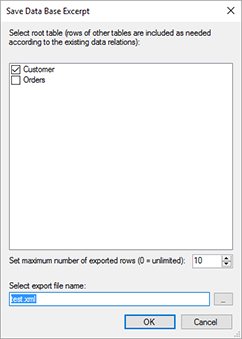
EditDataRelationsDialog
The EditDataRelationsDialog class allows the user to add or remove data relations to or from the current data source. The first dialog of this series provides an overview of data relations and allows the user to add and to remove relations:
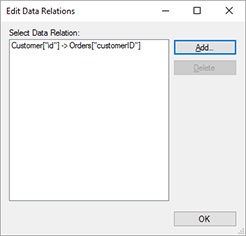
The second dialog is the relation editor to create new relations between a parent (main) and a child table:
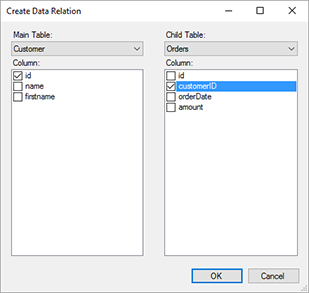
The relations are used by MailMerge for hierarchical data structures in merge blocks and nested merge blocks.
InsertMergeBlockDialog
The InsertMergeBlockDialog class allows the user to design and insert a merge block based on the currently selected master table in the DataSourceManager.
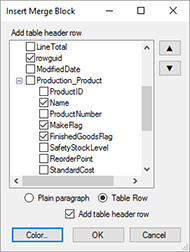
This dialog inserts a pre-designed merge block or a nested merge block into the connected TextControl at the current input position.
EditMergeBlocksDialog
The EditMergeBlocksDialog class allows the user to remove or rename merge blocks contained in the current document. The dialog can be also used to navigate to a specific merge block.
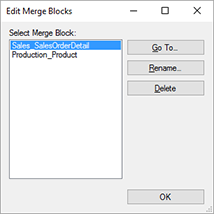
All of the above dialog boxes were part of the demo TX Text Control Words and are now available through the API as public dialog boxes.
Stay tuned for more details about TX Text Control X14!

