TX Text Control .NET for Windows Forms on 64-bit CPUs
Recently, we have received several support requests about deploying TX Text Control on 64-bit machines running Windows XP Professional x64 Edition. If an application, which contains TX Text Control, is run on a 64-bit machine, the application crashes with the error: System.DllNotFoundException. The Text Control kernel DLL file could not be found. This happens because the application is launched in 64-bit mode by default. TX Text Control is a 32-bit component. To get a 32-bit application…
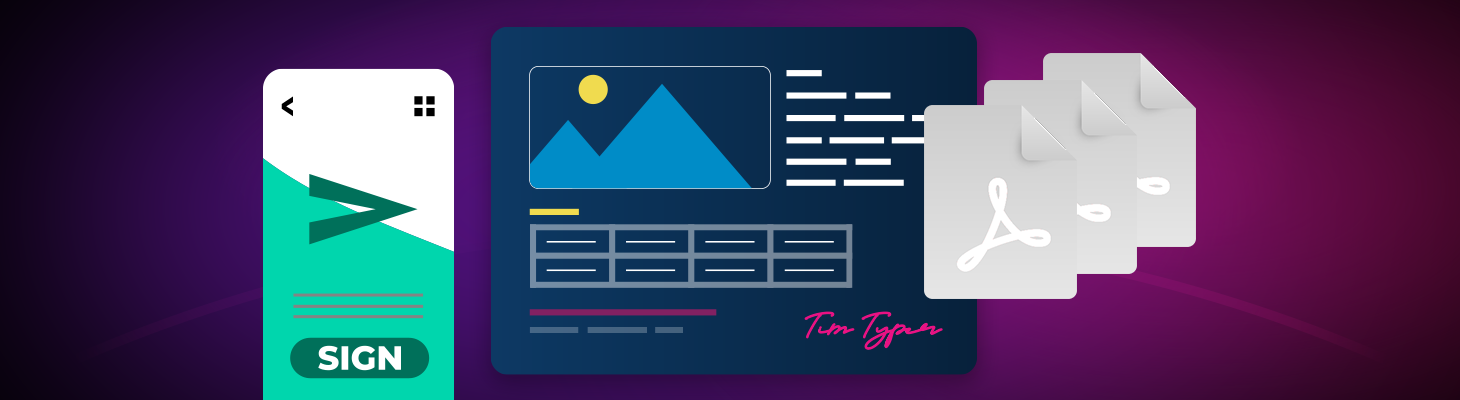
Recently, we have received several support requests about deploying TX Text Control on 64-bit machines running Windows XP Professional x64 Edition. If an application, which contains TX Text Control, is run on a 64-bit machine, the application crashes with the error:
System.DllNotFoundException. The Text Control kernel DLL file could not be found.
This happens because the application is launched in 64-bit mode by default. TX Text Control is a 32-bit component.
To get a 32-bit application working, you will need to set the platform target property to x86. This has been defaulted by Microsoft in VS2005 to AnyCPU.
Unfortunately, there are two different methods of doing this, depending on your Visual Studio 2005 edition:
VS2005 Express
The VB and C# Express products do not expose the Target property inside the development environment. You will need to carefully modify the project file using a text or an XML editor.
- Close the project and/or solution
- Select Open File from the File menu
- Navigate to the project directory, and highlight the project file
- Press the Open button to open the project file in the XML editor
Locate the first <PropertyGroup> tag and add the following line:
<PlatformTarget>x86</PlatformTarget>
Once you have done that, simply follow this steps:
- Save the project file
- Reopen the project and/or solution using Open Project/Solution from the File menu
- Continue with development, debugging, and testing
Visual Studio 2005 Standard, Professional and Team System Editions
C# Projects
- Right click the project in the solution explorer and open properties
- Choose the Build tab
- Set the Platform Target property to x86
Visual Basic Projects
- Right click the project in the solution explorer and open properties
- Choose the Compile tab
- Press the Advanced Compile Options button
- Set the Target CPU property to x86
Related Posts
TX Text Control .NET for Windows Forms 64-bit in Development
We are currently working on 64-bit versions of TX Text Control .NET for Windows Forms and TX Text Control Server for ASP.NET (incl. Windows Forms). These new versions will allow developers to…
32-bit Server Applications on 64-bit Machines
ASP.NET applications that use TX Text Control Server for ASP.NET (incl. Windows Forms) must be compiled for 32-bit platforms (see this article). IIS must be configured to execute these 32-bit…

