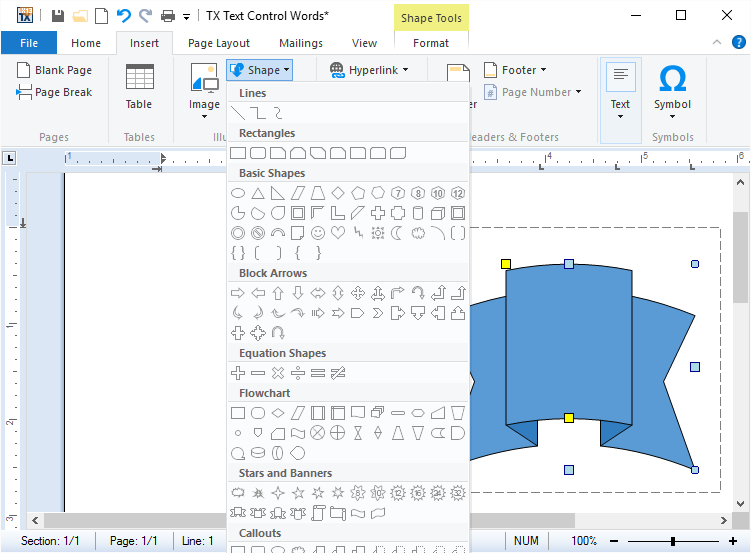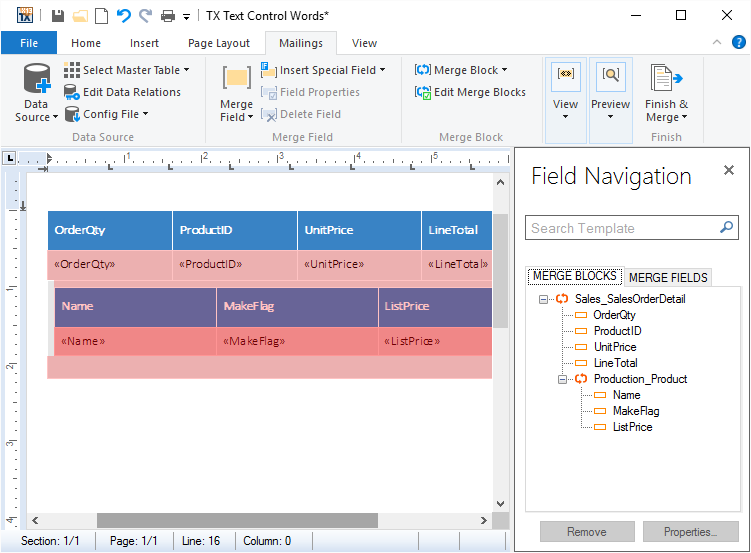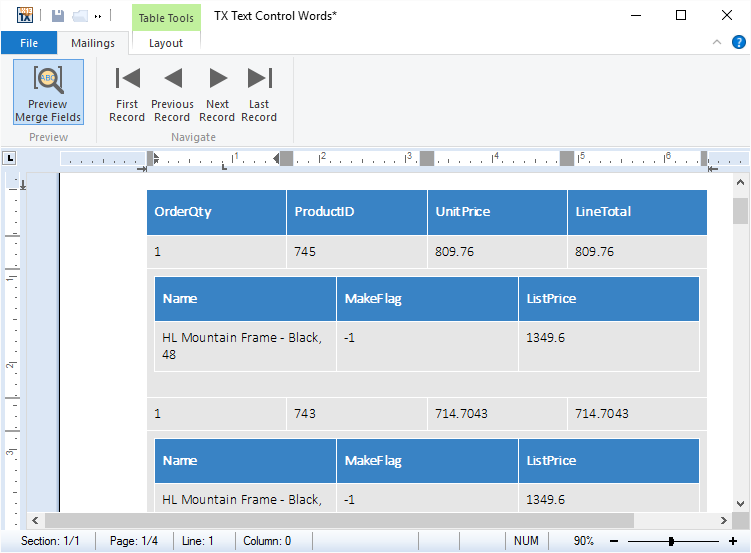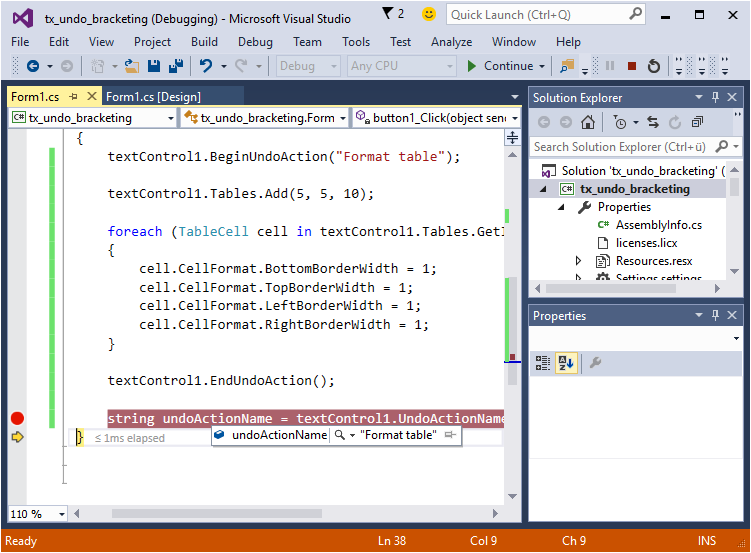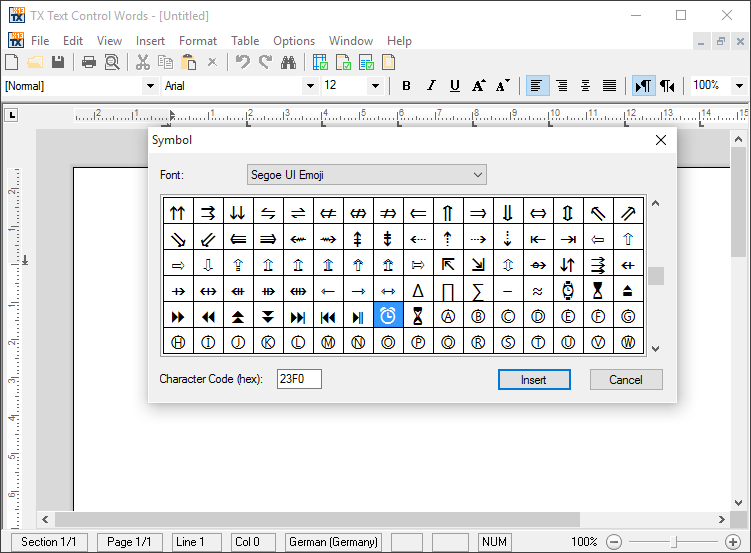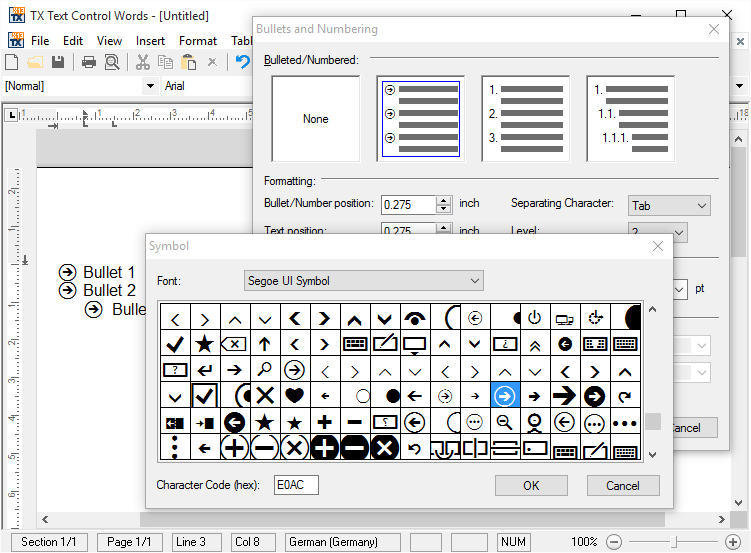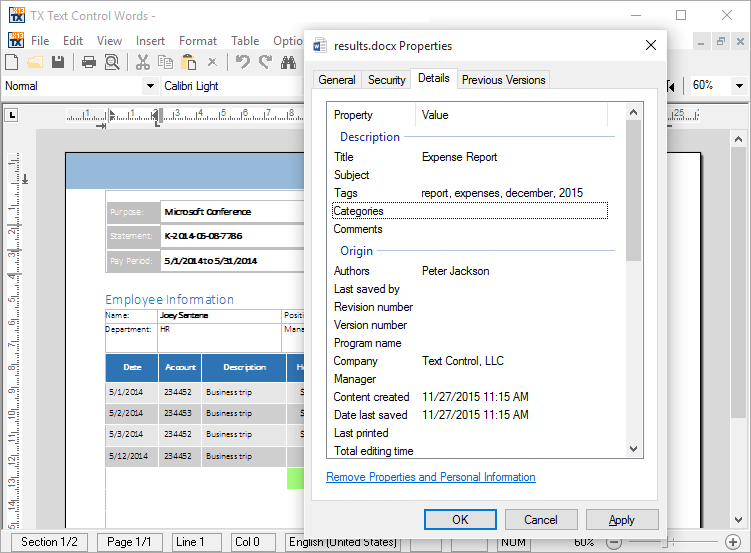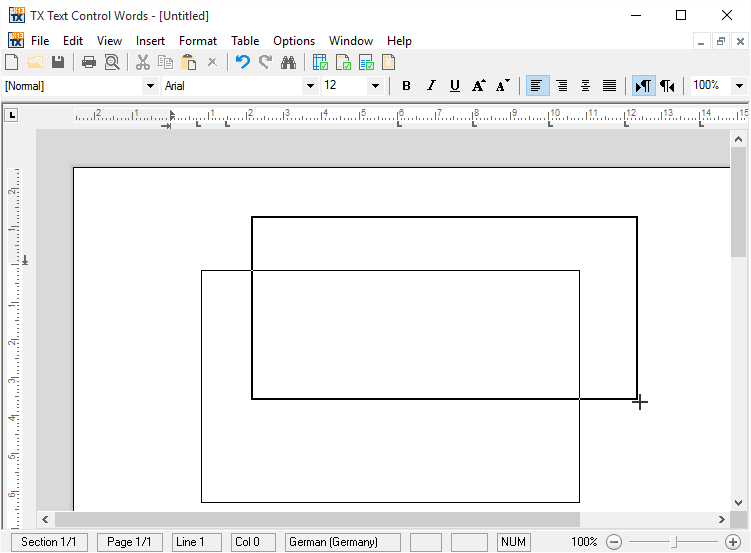What's New in X13
We are constantly updating our libraries with major upgrades, new features, and innovations driven by our customers.
Merge blocks
New merge blocks
Repeating merge blocks have been added as a document element into the core of TX Text Control. The new element, a SubTextPart, is a range of text that includes other elements such as table rows, complete tables, paragraphs and all other elements such as merge fields, images and the new shapes.Document properties
Extended document properties
Document properties such as author, creation date or keywords can be exported to all supported text formats using the new properties SaveSettings.CreationDate, SaveSettings.CreatorApplication, SaveSettings.DocumentKeywords, SaveSettings.DocumentSubject, SaveSettings.LastModificationDate and SaveSettings.Author.Shapes and drawings
Insert and edit MS Word-compatible shapes and drawings with full API support. MS Word-compatible drawings and shapes can be inserted and edited. Shapes can be added as single objects into TX Text Control and can be completely edited using the ribbon interface, a ready-to-use dialog box, and programmatically using the TX Text Control API.
When activating drawing objects, a fully featured editor is available to modify the shape. Shape objects can also be grouped in a Drawing Canvas and modified as a group. All shape types are compatible with MS Word and can be imported and exported from and to supported formats.
New merge blocks
New merge blocks for easier template creation with SubTextPart integration. We integrated the repeating merge block as a document element into the core of TX Text Control. The new element, a SubTextPart, is a range of text that includes other elements such as table rows, complete tables, paragraphs, and all other elements such as merge fields, images, and the new shapes.
This new concept makes the handling inside the template designer TX Text Control Words more intuitive and fault-tolerant, making it very easy for non-developers to create templates with only MS Word skills. The merge blocks are highlighted automatically, which helps to find the repeating blocks in a template. Nested blocks can be visually distinguished by using different colors or transparency for different block levels.
Performance boost
Performance boost with up to 40% faster MailMerge operations. Adding the merge blocks directly as a document element to the core of TX Text Control has another benefit: Performance. The performance of merging blocks within MailMerge increased up to 40% - a boost you can directly feel when previewing templates in the template designer.
Undo grouping
Define user-defined undo steps with custom names for grouped actions. A user-defined undo step can be defined with the new BeginUndoAction and EndUndoAction methods. All editing and formatting changes done between these methods belong to the undo operation. All these changes are undone or redone in a single step.
A custom name can be defined that is also available with the UndoActionName property.
New dialog boxes
New dialog boxes for inserting symbols, hyperlinks, and more. TX Text Control .NET for Windows Forms X13 provides new dialog boxes to insert symbol characters, hyperlinks, and bookmarks. Additionally, a Goto dialog has been implemented to jump directly to pages, sections, tables, lines, or bookmarks.
Unicode bullet characters
Use any Unicode character as a bullet with customizable font. The bullet character is no longer limited to the Windows Symbol font. The new ListFormat.FontName property can be used to specify a font for the bullet character. The bullet character itself can be any Unicode character. The ListFormatDialog dialog boxes have been extended to specify a font and a Unicode character.
Extended document properties
Export document properties like author and creation date. Document properties such as author, creation date, or keywords can be exported to all supported text formats using the new properties: SaveSettings.CreationDate, SaveSettings.CreatorApplication, SaveSettings.DocumentKeywords, SaveSettings.DocumentSubject, SaveSettings.LastModificationDate, and SaveSettings.Author. When a document is loaded, these properties are also available in the LoadSettings class.
Inserting text frames
Insert text frames easily with a built-in mouse interface. A new built-in mouse interface can be used to insert a text frame into the document. The end-user can then click into the document and draw a frame which determines the position of the text frame. After releasing the mouse button, the new text frame is created and inserted into the document.