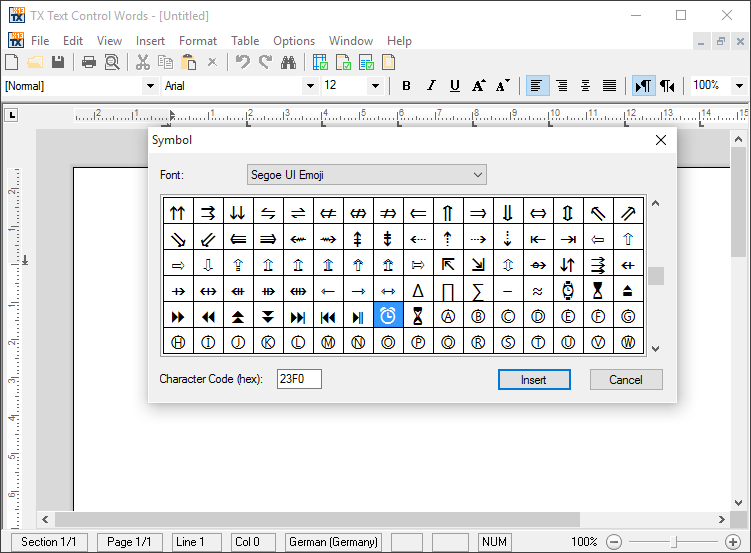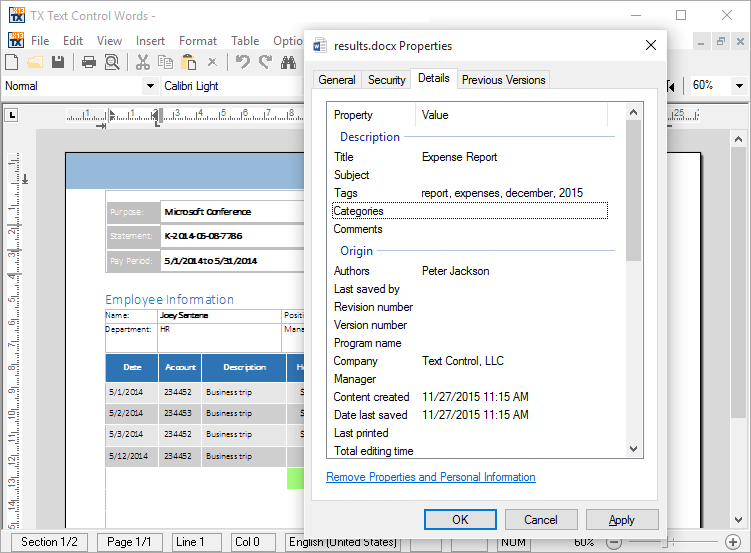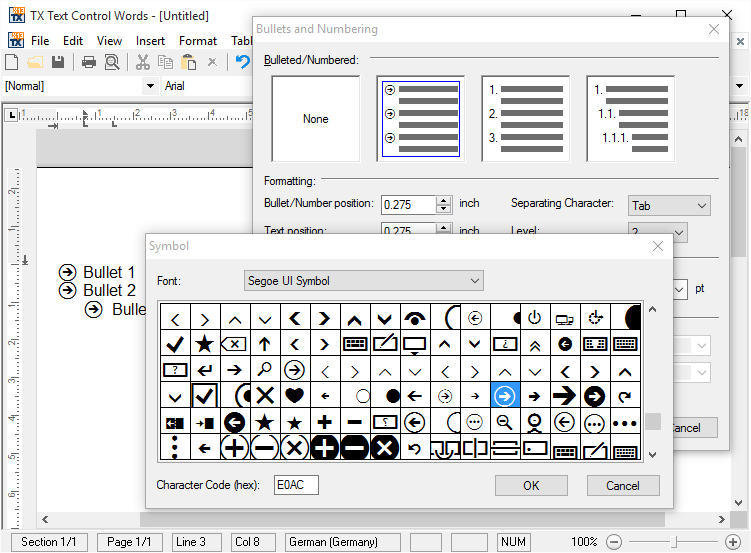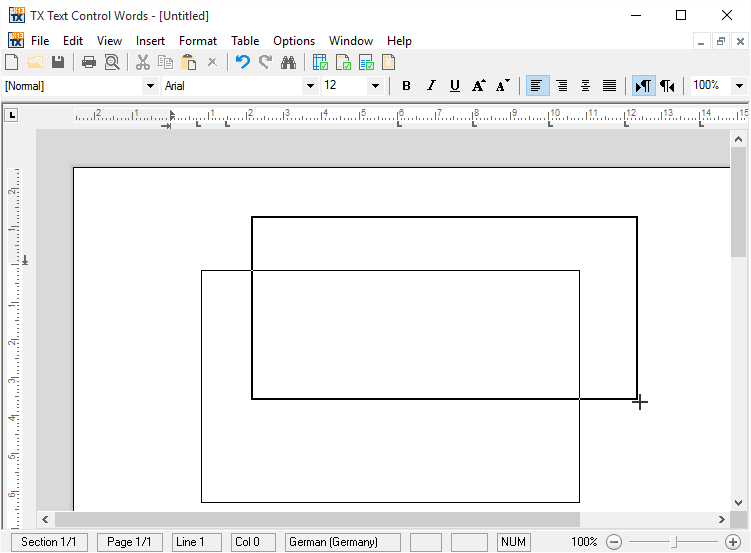What's New in X13
We are constantly updating our libraries with major upgrades, new features, and innovations driven by our customers.
Document properties
Extended document properties
Document properties such as author, creation date or keywords can be exported to all supported text formats using the new properties SaveSettings.CreationDate, SaveSettings.CreatorApplication, SaveSettings.DocumentKeywords, SaveSettings.DocumentSubject, SaveSettings.LastModificationDate and SaveSettings.Author.New dialog boxes
New dialog boxes for inserting symbols, hyperlinks, and more. TX Text Control ActiveX X13 provides new dialog boxes to insert symbol characters, hyperlinks, and bookmarks. Additionally, a Goto dialog has been implemented to jump directly to pages, sections, tables, lines, or bookmarks.
Extended document properties
Export document properties like author and creation date. Document properties such as author, creation date, or keywords can be exported to all supported text formats using the new LoadSaveAttribute settings: txCreationDate, txAuthor, txDocKeywords, txLastModificationDate, txDocSubject, and txCreatorApplication. When a document is loaded, these properties are also available in the LoadSaveAttribute settings.
Unicode bullet characters
Use any Unicode character as a bullet with customizable font. The bullet character is no longer limited to the Windows Symbol font. The new ListFormat.FontName property can be used to specify a font for the bullet character. The bullet character itself can be any Unicode character. The ListFormatDialog dialog boxes have been extended to specify a font and a Unicode character.
Inserting text frames
Insert text frames easily with a built-in mouse interface. A new built-in mouse interface can be used to insert a text frame into the document. The end-user can then click into the document and draw a frame which determines the position of the text frame. After releasing the mouse button, the new text frame is created and inserted into the document.