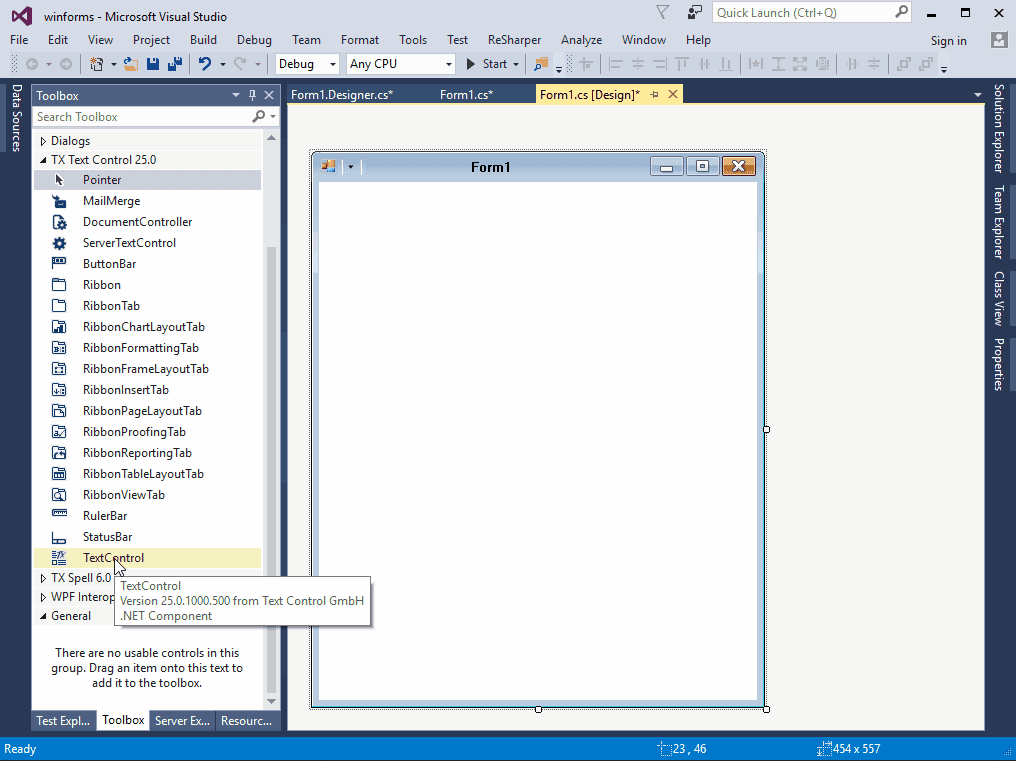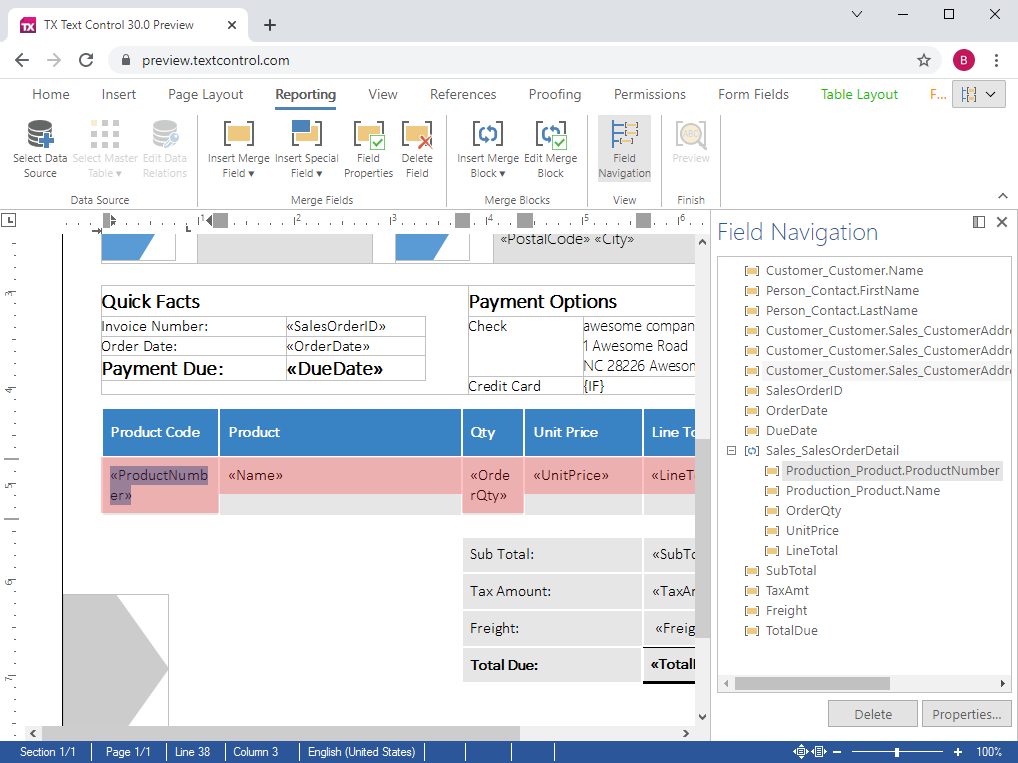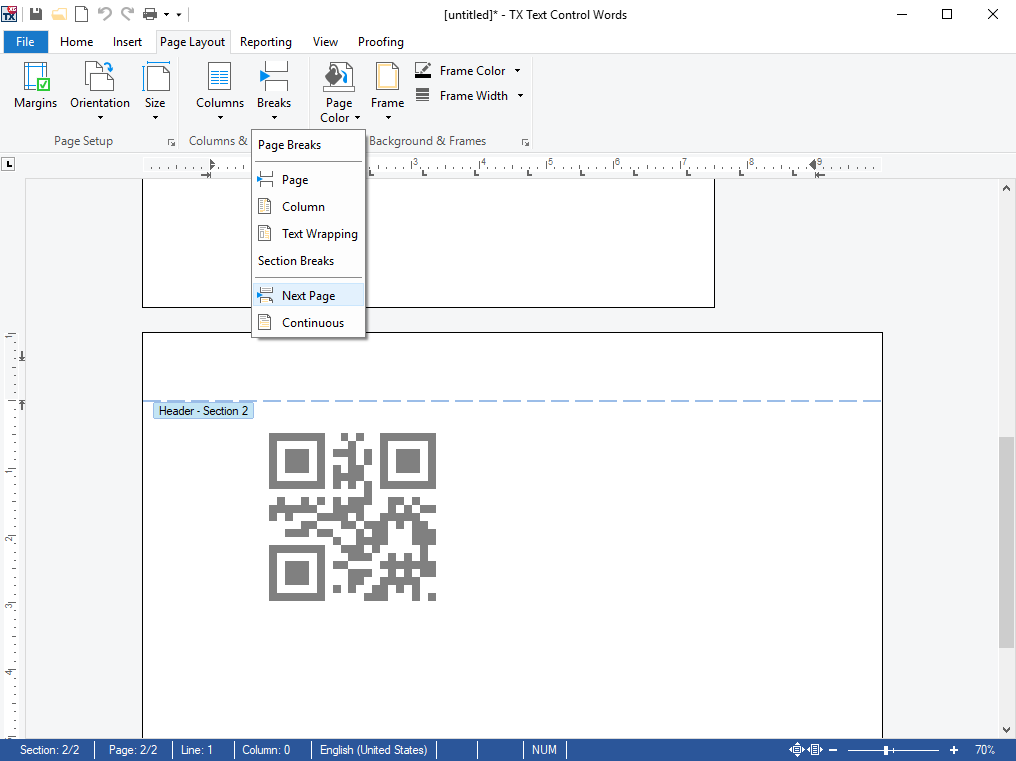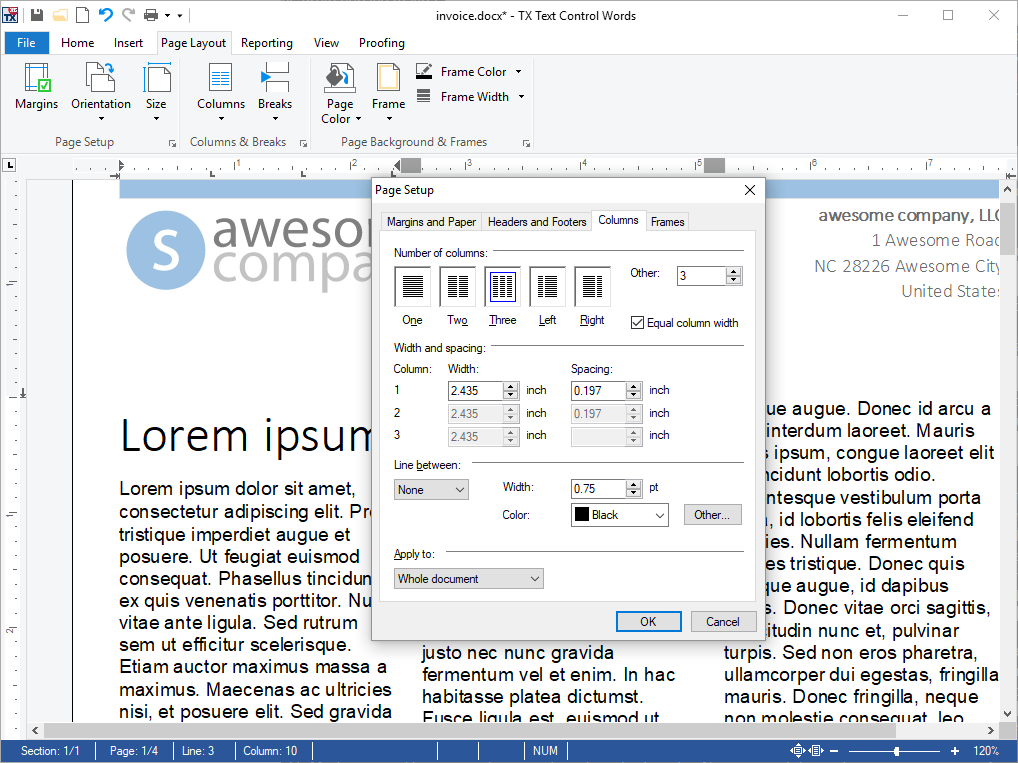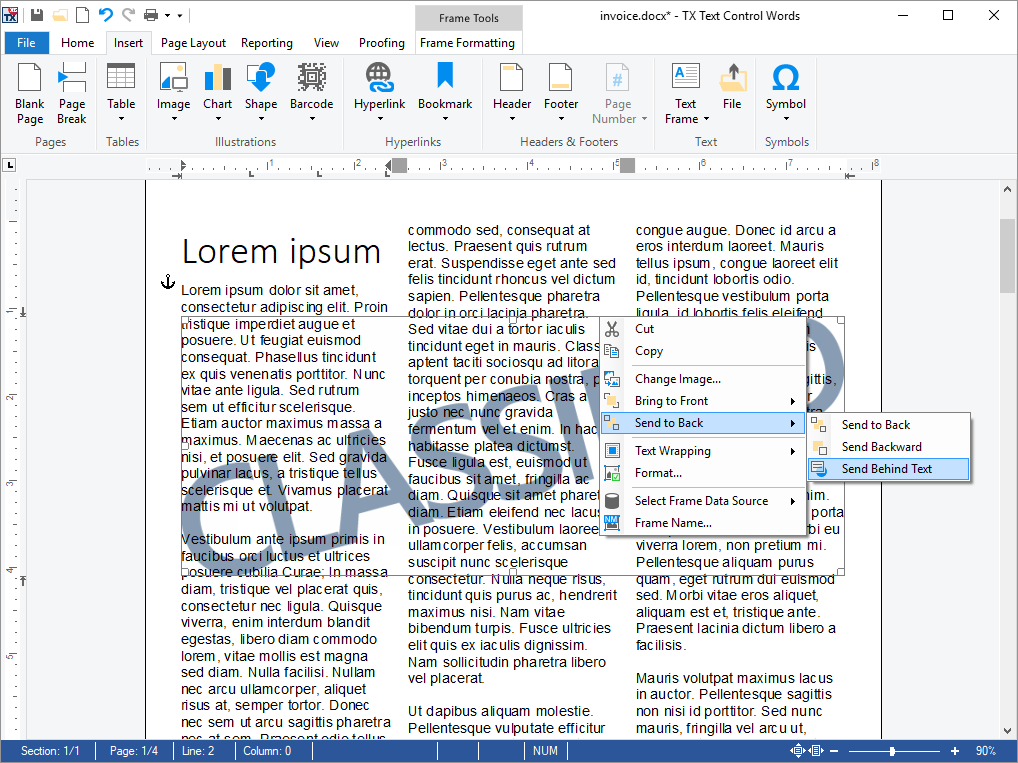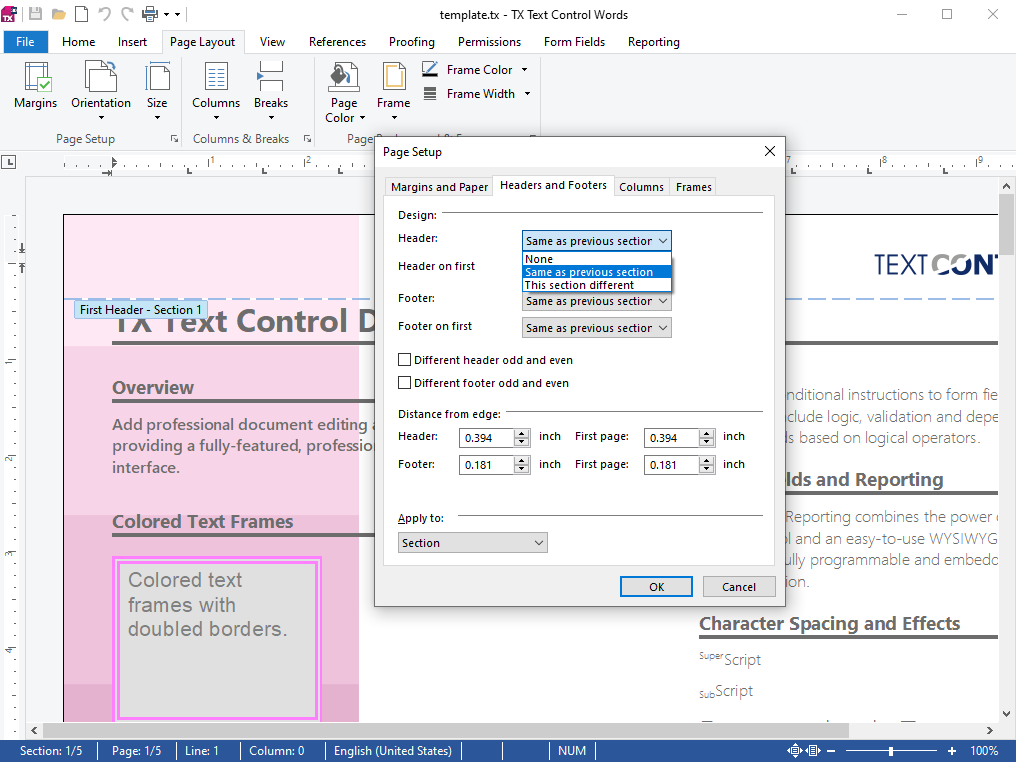Visual Basic 6 Visual Basic 6
Document Processing for Visual Basic 6 Applications
Comprehensive word processing and reporting for Visual Basic 6 and COM-based languages
Fully featured, free 30-day trial - no serial number required

Fully-featured document editor
Add fully-featured WYSIWYG word processing to your apps. TX Text Control is a royalty-free, fully programmable rich edit control that offers developers a broad range of word processing features in a reusable component designed for Visual Studio. It provides comprehensive text formatting, powerful mail merge features, and all word processing key concepts such as table support, images, headers and footers, and page sections.
- Comprehensive text formatting
- Powerful mail merge
- Supports all word processing key concepts
- Collaboration features (track changes, comments)
Add comprehensive WYSIWYG word processing to your own applications in seconds.
Reporting and mail merge
Integrate WYSIWYG reporting and mail merge in your app. Combine the power of a reporting tool and an easy-to-use WYSIWYG word processor - fully programmable and embeddable in your ActiveX application.
- MS Word compatible templates
- Use JSON or any IEnumerable object as data sources
- Create nested repeating blocks
- Integrate master-detail, side-by-side and sub-reports
MS Word compatible file formats
Support for a wide range of word processing formats. TX Text Control ActiveX supports a wide range of word processing formats:
- Office Open XML (DOCX)
- MS Word (DOC)
- Rich Text Format (RTF)
- HTML
- Adobe PDF, PDF/A
Convert and modify different document types to a standardized style or merge various document types into one unified document. Provide your users an option to modify MS Word documents and to create Adobe PDF documents right in your ActiveX application.
Page section support
Divide documents into sections with individual formatting. Documents can be divided into an unlimited number of different sections, each one of which may be individually formatted. TX Text Control is shipped with a dialog box that can be used to manipulate the section settings.
Sections enable users to create documents with mixed page orientation, so that parts are inserted as portrait and other parts as landscape. It is possible to add different headers and footers to specific sections, or you can include page numbering only for the main part of a document and omit it in an appendix.
Add page columns to your documents
Add customizable page columns to documents with full control. Any number of columns can be inserted into one document. Page columns can be enabled per section or for the whole document. All aspects of the columns can be set with the shipped dialog box.
Background images
Add background images to documents, supporting multiple formats. Position images in front or behind the text or add transparent text frames on top of images. All types of images are supported: WMF, EMF, BMP, GIF, TIF, PNG and JPG.
Additionally, images can be added from a .NET System.Drawing.Image object directly. TX Text Control now uses Windows Imaging Component (WIC), a Component Object Model based imaging codec framework for working with and processing digital images and image metadata. The Tagged Image Format (.TIF) and Graphics Interchange Format (.GIF) image formats can now additionally be used for exporting images.
TX Text Control also enables the insertion of other formats such as DICOM (DCM, DC3, DIC) or Photoshop files (PSD) with a specific installed codec.