TX Text Control provides a way to create documents with fillable form elements, such as form text boxes, check box fields and drop-down elements. Documents with form elements can be created similar to mail merge templates and dynamically pre-completed with known values. This helps to generate custom forms where some fields are already completed with known values to accelerate the completion process and to improve the user experience.
Using TX Text Control, PDF documents can be easily created, shared and collected in business applications. PDF forms with fillable form elements can be created and collected by reading the completed documents in order to analyze and store the data.
In various applications, it might be be useful to add interaction to form fields in the PDF document. Consider a text field that should contain the current date at the time the document is opened. TX Text Control is able to export the PDF documents with those fillable form fields including additional JavaScript to control the interaction between fields. Technically, any document level JavaScript can be embedded using the Save
╰ TXTextControl Namespace
╰ SaveSettings Class
The SaveSettings class provides properties for advanced settings and information during save operations. class and the Document
╰ TXTextControl Namespace
╰ SaveSettings Class
╰ DocumentLevelJavaScriptActions Property
Specifies an array of strings containing Javascript. property.
The following code loads a JavaScript code text file in order to embed it to a PDF document:
| string jsAction = File.ReadAllText("script.js"); | |
| SaveSettings saveSettings = new SaveSettings { | |
| DocumentLevelJavaScriptActions = new string[] { jsAction } | |
| }; | |
| textControl1.Save("test.pdf", StreamType.AdobePDF, saveSettings); |
JavaScript API Reference
You can download the full Adobe JavaScript API Reference directly from Adobe.
Use Cases
In the following use cases, typical scenarios are explained where JavaScript can be used to add logic and interaction to form fields.
Populating Form Text Fields
Consider a form text field that should be populated with the current date at the time the user is opening this document.
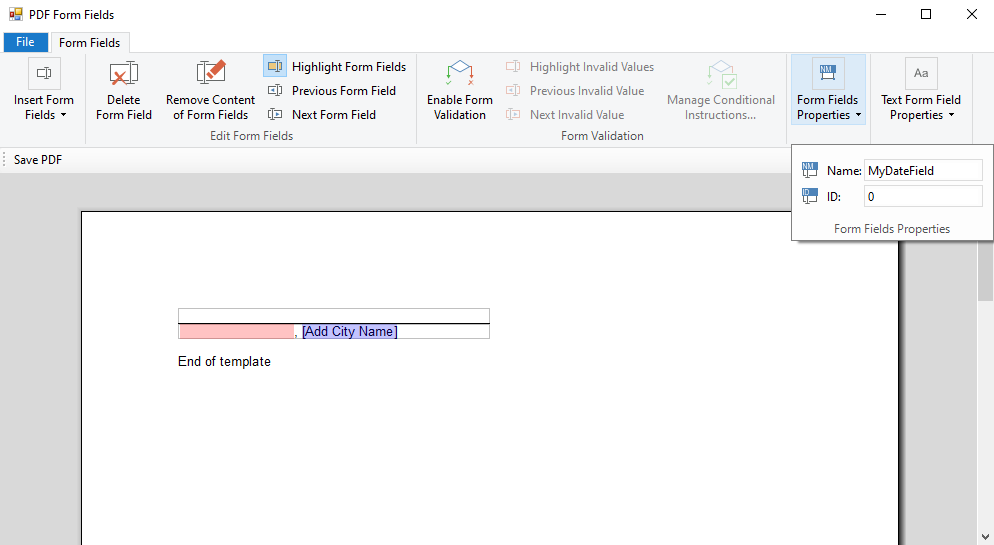
The following JavaScript is populating the form text field with the name MyDateField with the current (client-side) date string. Additionally, the required property makes this field mandatory.
| var date = new Date(); | |
| var dateField = this.getField('MyDateField'); | |
| dateField.required = true; | |
| dateField.value = util.printd('m/d/yyyy', date); |
When opening this document in Acrobat Reader (or any other PDF viewer), the form text field contains the current date:
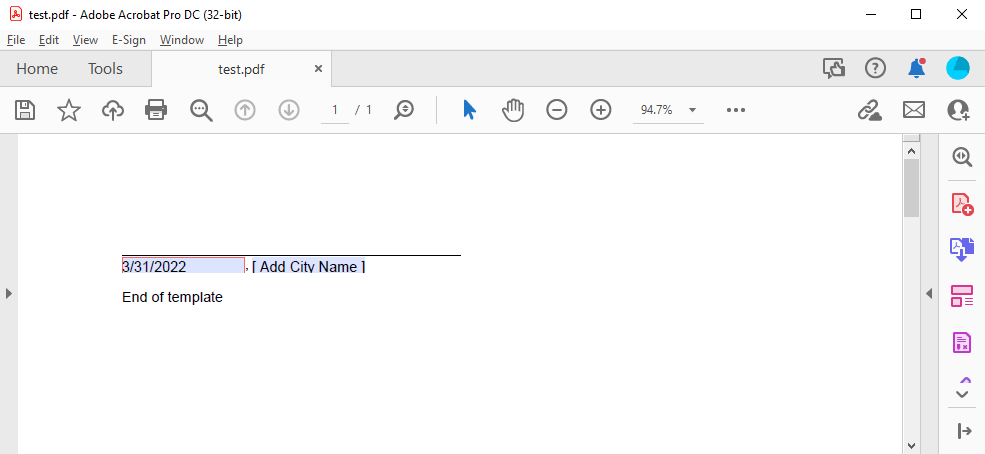
Adding Events
In the next example, the value of a form text field should be changed when the state of a checkbox is changed. The following screenshot shows a template with 2 checkboxes and 2 form text fields:
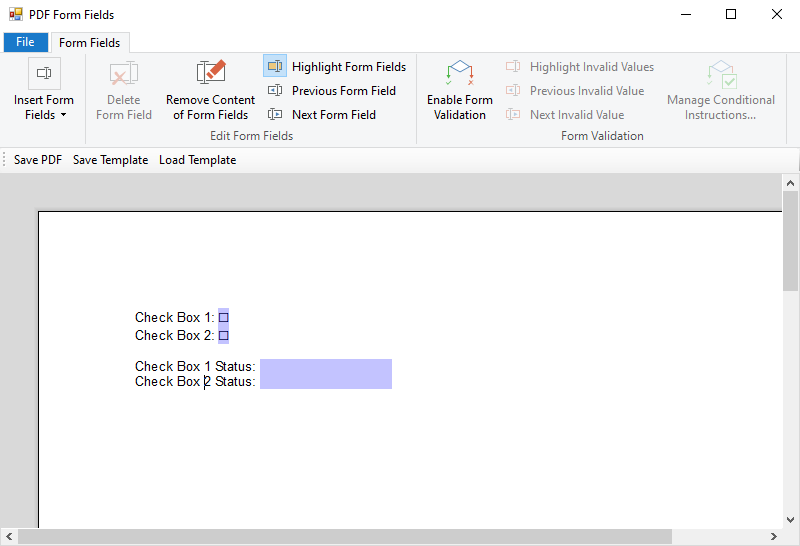
In the following JavaScript code, the MouseUp event is attached to both checkboxes to call the function validate. The MouseUp is not only fired for mouse actions, but keyboard actions as well. In the attached event handler, the value of the associated form text field is changed depending on the check state.
| var checkBox1 = this.getField('CheckBox1'); | |
| var checkBox2 = this.getField('CheckBox2'); | |
| checkBox1.setAction('MouseUp', 'validate(checkBox1, "FormText1")'); | |
| checkBox2.setAction('MouseUp', 'validate(checkBox2, "FormText2")'); | |
| function validate(field, formTextField) { | |
| if (field.isBoxChecked(0)) { | |
| this.getField(formTextField).value = 'Checked'; | |
| } | |
| else { | |
| this.getField(formTextField).value = 'Not Checked'; | |
| } | |
| } |
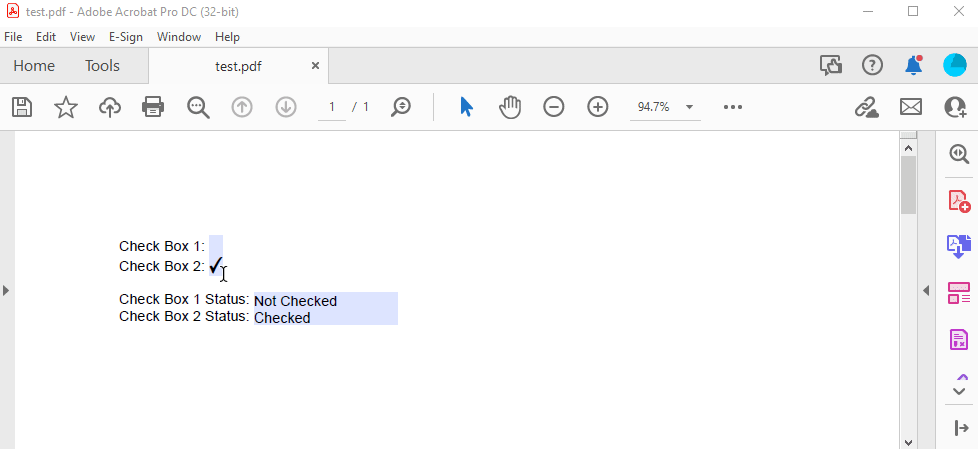
Conditional Changes
In this scenario, a form text field is enabled in case a specific value of a drop-down box is selected (Other in this case). The following JavaScript is adding the conditional logic to the associated form fields:
| var dropDown = this.getField('MyDropDown'); | |
| var formText = this.getField('MyFormText'); | |
| formText.readonly = true; | |
| dropDown.setAction('MouseUp', 'validate(dropDown, formText)'); | |
| dropDown.setAction('OnBlur', 'validate(dropDown, formText)'); | |
| function validate(field, textField) { | |
| if (field.value === 'Other') { | |
| textField.value = '[ Enter a value here ]'; | |
| textField.readonly = false; | |
| app.alert('Please enter a value', 1, 0, 'Text Control PDF'); | |
| } | |
| else { | |
| textField.value = ''; | |
| textField.readonly = true; | |
| } | |
| } |
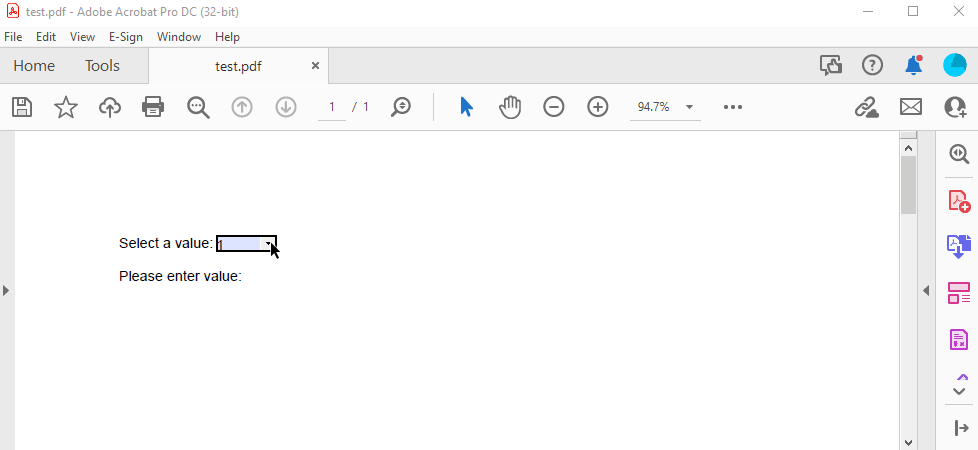
Conclusion
Using TX Text Control, it is possible to create and deploy forms with additional logic. These forms can be deployed using the DocumentEditor, the DocumentViewer or using a PDF to collect user form data. Using embedded JavaScript code, it is possible to add workflows, logic and validation to form fields in PDF documents.






