Displaying Line Numbers in Windows Forms and WPF
Displaying line numbers on a page has been an often requested feature and this sample shows how to calculate the required positions.

Displaying line numbers on a page has been an often requested feature. These numbers are not part of the document content. A typical application for this feature is medical transcription where line numbering is required. This can be implemented using TX Text Control with little effort.
Windows Forms
In case of Windows Forms, the line numbers are drawn on top of TXText
private void setLineNumbering()
{
textControl1.Refresh();
Graphics g = textControl1.CreateGraphics();
// iterates all lines
foreach (TXTextControl.Line line in textControl1.Lines)
{
// left position of current line minus offset
// so that the line number is displayed next to the current line
int left = line.TextBounds.X - LINE_START_OFFSET;
//top position of the current line
int top = line.TextBounds.Top;
//converts the positon of the current line to client coordinates
Point p = textControl1.DocumentToClient(new Point(left, top));
PointF pos = new PointF(p.X , p.Y);
//draws line number to the specified position
g.DrawString(line.Number.ToString() + ":",
new Font(textControl1.Font.Name, textControl1.Font.Size),
LINE_COLOR, pos);
}
}The following screenshot shows the rendered line numbers in the left margin area:
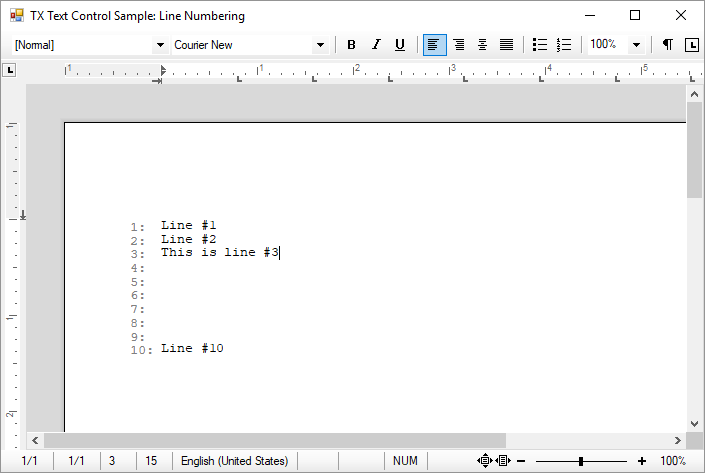
WPF
In WPF, the approach is slightly different and another method has to be used. The TXText
The DocumentToClient() and PointFromDocument() methods are helpful methods and have various applications when client coordinates have to be calculated.
Download the sample from our GitHub repository.
Also See
This post references the following in the documentation:
TX Text Control .NET for Windows Forms
- TXText
Control. Text Control Class - TXText
Control. Text Control. Document To Client Method
TX Text Control .NET for WPF
- TXText
Control. WPF. Text Control Class - TXText
Control. WPF. Text Control. Point To Document Method
![]()
Download and Fork This Sample on GitHub
We proudly host our sample code on github.com/TextControl.
Please fork and contribute.
Requirements for this sample
- Visual Studio 2017 or better
- TX Text Control .NET for Windows Forms (trial sufficient)
Windows Forms
Text Control combines the power of a reporting tool and an easy-to-use WYSIWYG word processor - fully programmable and embeddable in your Windows Forms application. TX Text Control .NET for Windows Forms is a royalty-free, fully programmable rich edit control that offers developers a broad range of word processing features in a reusable component for Visual Studio.
Related Posts
TX Text Control 34.0 SP1 is Now Available: What's New in the Latest Version
TX Text Control 34.0 Service Pack 1 is now available, offering important updates and bug fixes for all platforms. If you use TX Text Control in your document processing applications, this service…
Introducing TX Text Control 34.0: Your Next Leap in Document Processing.
We are happy to announce the release of TX Text Control 34.0. This version is packed with new features and enhancements that will elevate your document processing experience. This version…
Sneak Peek: TX Text Control 34.0 Coming November 2025
We are excited to announce the upcoming release of TX Text Control 34.0, scheduled for November 2025. This update brings a host of new features and improvements to enhance your document processing…
TX Text Control 33.0 SP3 is Now Available: What's New in the Latest Version
TX Text Control 33.0 Service Pack 3 is now available, offering important updates and bug fixes for all platforms. If you use TX Text Control in your document processing applications, this service…
TX Text Control 33.0 SP2 is Now Available: What's New in the Latest Version
TX Text Control 33.0 Service Pack 2 is now available, offering important updates and bug fixes for all platforms. If you use TX Text Control in your document processing applications, this service…

