
TX Text Control .NET for Windows Forms X8 now supports the insertion of chart controls of the type DataVisualization.Charting.Chart. It is part of the .NET Framework since version 4.0, but can be added to prior versions as well.
A chart can be positioned like an image or textframe, either geometrically or as a single character.
The new ChartFrame class handles the positioning of the chart in a document. Such a ChartFrame is always associated with a Chart control that handles the appearance and the data of the chart.
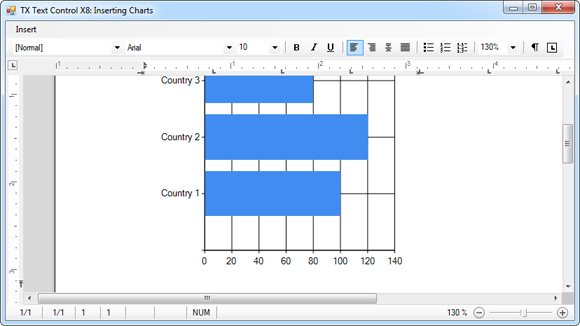
The goal in this sample is to insert a bar chart filled with XML data into a document. The following XML data should be used:
<?xml version="1.0" encoding="utf-8" ?>
<sales>
<points>
<country>Country 1</country>
<value>100</value>
</points>
<points>
<country>Country 2</country>
<value>120</value>
</points>
<points>
<country>Country 3</country>
<value>80</value>
</points>
</sales>In order to insert a chart diagram into the document, we need to create a new chart. Make sure that a reference to System.Windows.Forms.DataVisualization.Charting.Chart has been added to your project.
Each chart object needs a ChartArea that represents a chart area on the chart image and a Series object that is connected to that area.
Chart chart = new Chart();
chart.ChartAreas.Add("chartArea1");
chart.Series.Add("series1");
// set the ChartType
chart.Series["series1"].ChartArea = "chartArea1";
chart.Series["series1"].ChartType = SeriesChartType.Bar;In a next step, we can load the XML into a DataSet. The column names are used to set the member of the chart data source used to bind the X and Y values of the series.
DataSet ds = new DataSet();
ds.ReadXml("data.xml");
chart.Series[0].XValueMember = ds.Tables[0].Columns[0].ColumnName;
chart.Series[0].YValueMembers = ds.Tables[0].Columns[1].ColumnName;Finally, the first table of the DataSet is specified as the data source for the Chart object. A new ChartFrame is created and inserted into the Charts collection of TX Text Control.
chart.DataSource = ds.Tables[0]; chart.DataBind(); ChartFrame chartFrame = new ChartFrame(chart); textControl1.Charts.Add(chartFrame, -1);

