How to Import and Read Form Fields from DOCX Documents in .NET on Linux
Learn how to import and read form fields from DOCX documents in .NET on Linux using TX Text Control. This article provides a step-by-step guide to help you get started with form fields in TX Text Control.

Microsoft Word form fields, such as content controls and legacy form fields, are widely used to create interactive documents for data entry, templates, and workflows. Users can input structured data directly within Word documents with these fields, which are commonly used in contract automation, surveys, and forms.
Building cross-platform .NET applications can be challenging, especially when working with form fields, especially on Linux systems. Fortunately, TX Text Control provides a powerful, consistent API that allows you to import, access, and manipulate both content controls (structured document tags) and legacy form fields in DOCX documents across platforms, including Linux.
What Are MS Word Form Fields?
Microsoft Word supports two main types of form fields:
- Legacy Form Fields:: These are the basic fields used in older versions of Word, such as text inputs, checkboxes, and dropdowns.
- Content Controls:: These were introduced in later versions of Word and offer a more structured, XML-based approach to embedding data in documents.
TX Text Control provides seamless support for both formats through a unified API, making it easy to programmatically create, read, and manipulate form fields in your .NET applications.
How to Work with Form Fields in TX Text Control
When loading a document, the Application
- None: Text fields supported by other applications are not imported as Application
Fields . Form fields are imported as TX Text Control FormFields. - MSWord: Fields that are supported and defined by Microsoft Word are imported as ApplicationFields. The Application
Field property can be used to select specific types of fields.Type Names - MSWordTXFormFields: Fields that are supported and defined by Microsoft Word are imported as ApplicationFields, with the exception of form fields. Form fields such as combo boxes, check boxes, and form text fields are imported as TX Text Control Form
Field .
By using MSWordTXFormFields, all legacy and content control form fields are automatically converted into TX Text Control form fields.
Now, let's take a look at a document that contains both content control form fields and older, legacy form fields.
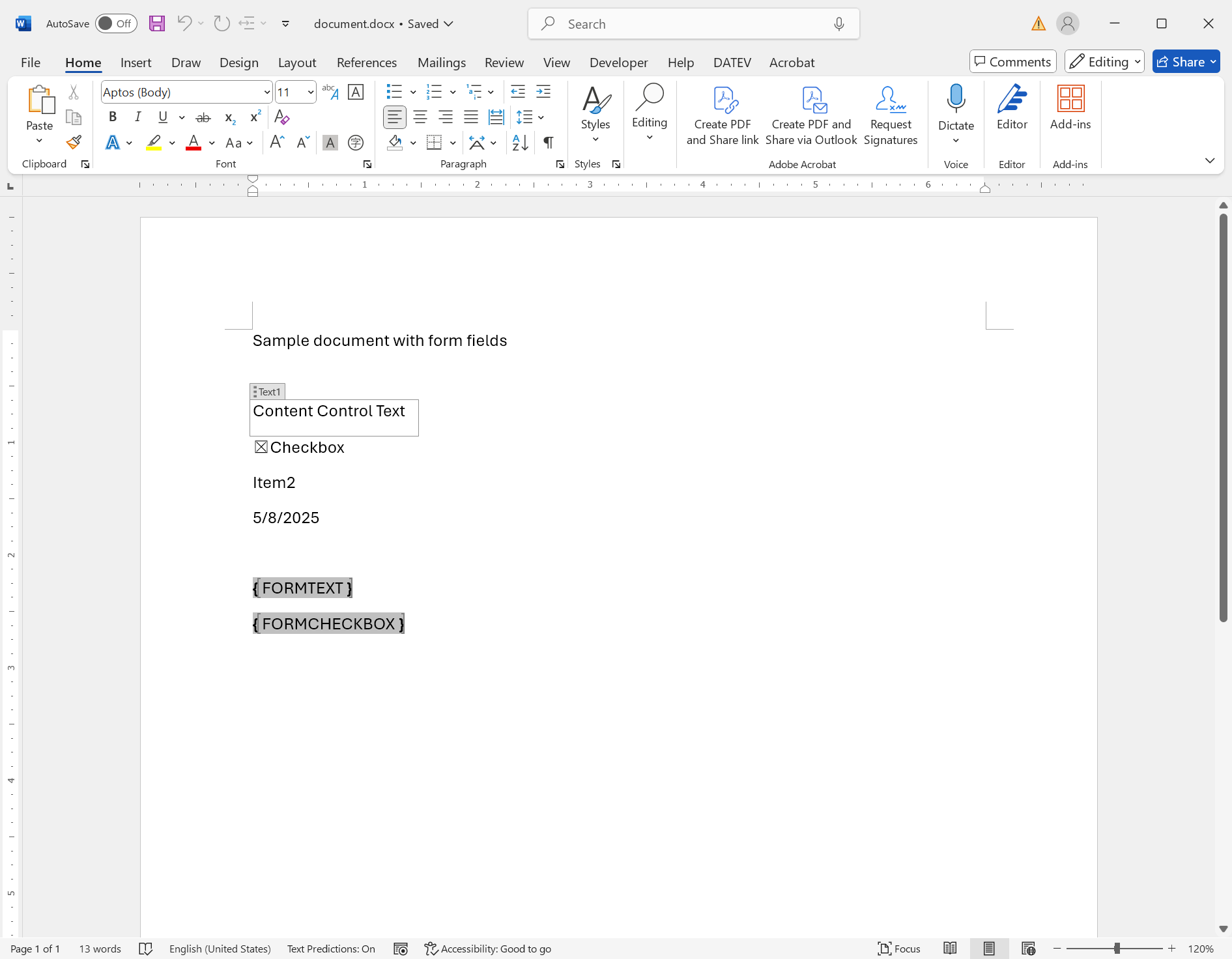
Accessing Form Fields
Looping through all fields is simple. We just need to load the document with the specific LoadSettings and access the Form
using TXTextControl;
var loadSettings = new LoadSettings
{
ApplicationFieldFormat = ApplicationFieldFormat.MSWordTXFormFields
};
using var serverTextControl = new ServerTextControl();
serverTextControl.Create();
serverTextControl.Load("document.docx", StreamType.WordprocessingML, loadSettings);
Console.WriteLine("Form Fields in the document:");
foreach (var field in serverTextControl.FormFields)
{
switch (field)
{
case TextFormField textField:
Console.WriteLine($"TextFormField: {textField.Text}");
break;
case CheckFormField checkBox:
Console.WriteLine($"CheckFormField: {checkBox.Checked}");
break;
case DateFormField dateField:
Console.WriteLine($"DateFormField: {dateField.Date}");
break;
case SelectionFormField selectionField:
var selectedItem = selectionField.Items.ElementAtOrDefault(selectionField.SelectedIndex);
Console.WriteLine($"SelectionFormField: {selectedItem}");
break;
}
}In this example, we load a DOCX document that contains both content control form fields and legacy form fields. The document is loaded with the MSWordTXFormFields setting, which converts all form fields into TX Text Control form fields.
The following results are printed to the console:
Form Fields in the document:
TextFormField: Content Control Text
CheckFormField: True
SelectionFormField: Item2
DateFormField: 5/8/2025 12:00:00 AM
TextFormField: Text1
CheckFormField: FalseBoth form field types are accessible in the unified form field provided by the TX Text Control.
Conclusion
TX Text Control provides a powerful API for working with form fields in .NET applications, regardless of the platform. By using the MSWordTXFormFields setting, you can easily convert and access both content control and legacy form fields in your documents.
ASP.NET
Integrate document processing into your applications to create documents such as PDFs and MS Word documents, including client-side document editing, viewing, and electronic signatures.
- Angular
- Blazor
- React
- JavaScript
- ASP.NET MVC, ASP.NET Core, and WebForms
Related Posts
How to Programmatically Create MS Word DOCX Documents with .NET C# on Linux
Learn how to programmatically create MS Word DOCX documents using .NET C# on Linux with TX Text Control. This tutorial covers the necessary steps to set up your environment and create a simple…
Edit MS Word DOCX Files in .NET C# and ASP.NET Core
This article shows how to edit MS Word DOCX files in .NET C# and ASP.NET Core using the TX Text Control Document Editor and also how to manipulate documents without a user interface using the…
Create Word Document with .NET C#
This article provides a guide on using TX Text Control to create MS Word DOCX and DOC documents in .NET applications, such as ASP.NET Core and Windows applications. It covers steps to set up a…
How to Extend the Default Style Mapping when Converting DOCX to Markdown in…
Learn how to customize the default style mapping when converting DOCX documents to Markdown format using Text Control's .NET C# libraries. This article provides step-by-step instructions and code…
DOCX Meets Markdown: Preparing Enterprise Documents for AI
Discover why Markdown is a game-changer for document creation in the age of AI. Explore how this lightweight markup language can enhance collaboration, version control, and integration with AI…






