Merging Multiple Records with First-Page Headers and Footers
This article demonstrates how to merge multiple records with first-page headers and footers using the MailMerge class of the TX Text Control .NET Server.

When merging multiple records using the TX Text Control's Merge
Templates that contain only a first page header can be tricky in scenarios where the append parameter is set to true to append all records to a resulting document. If set to false, individual documents are created and the first page header is only visible on page 1.
The Problem
But when appended, the first page header is rendered for all sections, and if the header contains merge fields, they are populated with data from the first record. So basically, after the merge, you have all the records merged into separate sections, but the header and footer contain the merge field data from the first record.
Let's take a look at the following template:
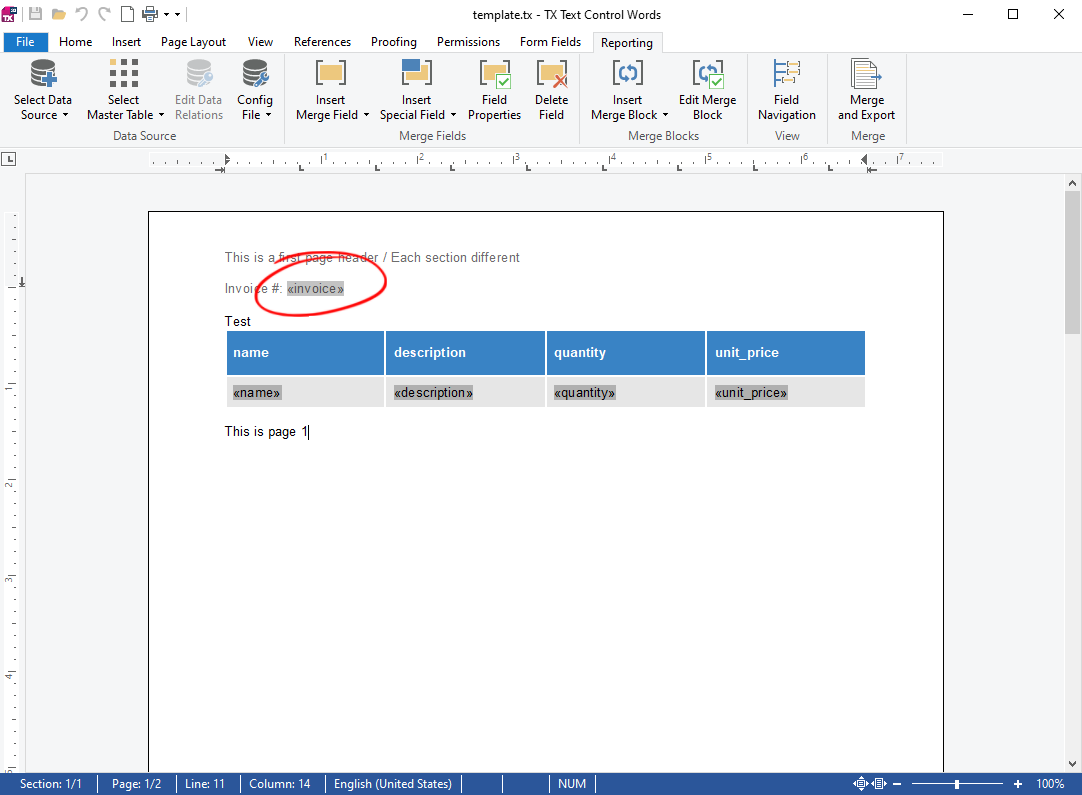
You can see a first page header with a merge field and the main body containing a merge block. This is the JSON data that will be used to merge the content into the template.
[
{
"invoice": "INV-001",
"date": "2023-10-01",
"items": [
{
"name": "Widget A",
"description": "A longer description of Widget A.",
"quantity": 2,
"unit_price": 10.00
},
{
"name": "Widget B",
"description": "A longer description of Widget B.",
"quantity": 1,
"unit_price": 20.00
}
]
},
{
"invoice": "INV-002",
"date": "2023-10-02",
"items": [
{
"name": "Widget C",
"description": "A longer description of Widget C.",
"quantity": 5,
"unit_price": 5.00
},
{
"name": "Widget D",
"description": "A longer description of Widget D.",
"quantity": 3,
"unit_price": 15.00
}
]
}
]The following code shows how to merge the JSON data into the template using the MergeJsonData method.
using System.IO;
using TXTextControl;
using TXTextControl.DocumentServer;
// Create and initialize a ServerTextControl instance
using var tx = new ServerTextControl();
// Create a new, empty document
tx.Create();
// Load the template in the internal Unicode format
tx.Load("template.tx", StreamType.InternalUnicodeFormat);
// Set up the MailMerge engine and assign the TextComponent
var mailMerge = new MailMerge
{
TextComponent = tx
};
// Read JSON data from a file
var jsonData = File.ReadAllText("data.json");
// Merge JSON data into the loaded template
// `append: true` means merge all records into one document, each in a new section
mailMerge.MergeJsonData(jsonData, append: true);
// Save the merged result as a PDF file
tx.Save("result.pdf", StreamType.AdobePDF);After the merge, the resulting document looks like this:
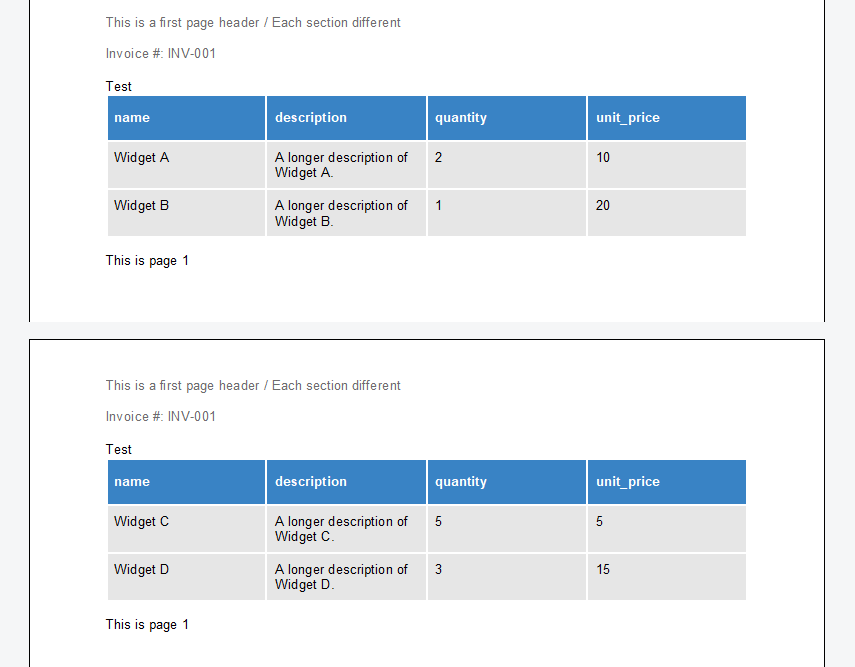
The Solution
As you can see, the header of the second attached document contains the merge data from the first record. This is not what we want. A new section is added for each record, and a unique first page header should be added for all pages in each section. But we know that a new section is added for all records, so we can use a header and footer setting to implement this requirement.
For the first page header, we use the Connected
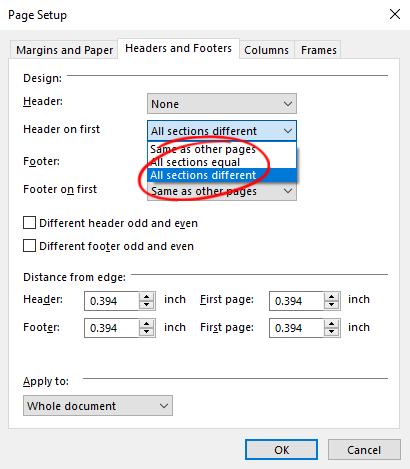
Now the first page header is not linked to the previous section, and the merge field is populated with the data from the current record. Below is the resulting document after the merge:
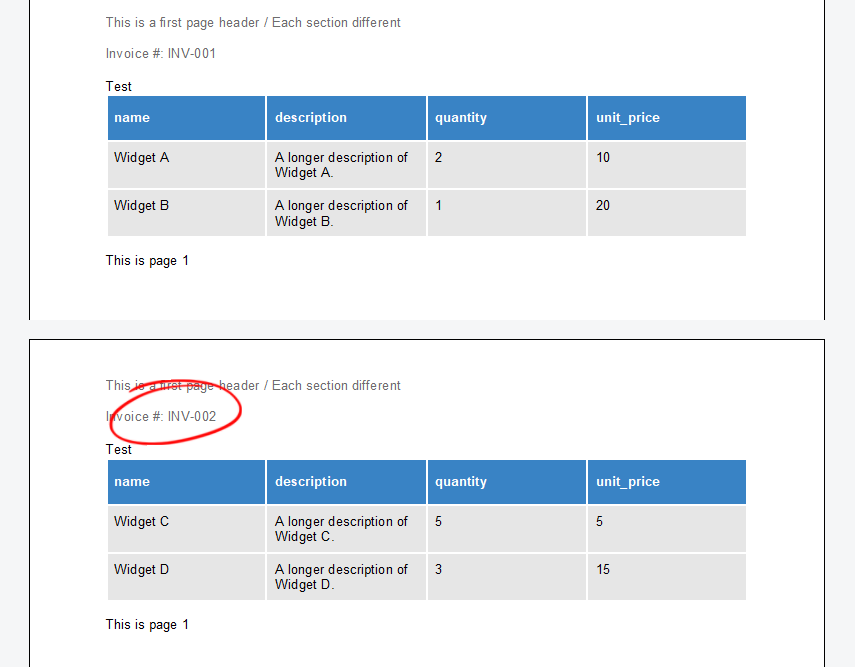
As you can see, the first page header is now populated with the data from the current record.
Conclusion
In this article, we learned how to use the Merge
By using this approach, we can ensure that the first page header is populated with the data from the current record and not the first record.
ASP.NET
Integrate document processing into your applications to create documents such as PDFs and MS Word documents, including client-side document editing, viewing, and electronic signatures.
- Angular
- Blazor
- React
- JavaScript
- ASP.NET MVC, ASP.NET Core, and WebForms
Related Posts
ASP.NETApplicationFieldsASP.NET Core
Find ApplicationFields within Sections and Paragraphs in .NET C#
This article shows how to find ApplicationFields within sections and paragraphs in a document using TX Text Control .NET. The implemented extension methods can be used to retrieve the sections and…
5 Document Workflows You Can Automate With JavaScript Rich Text Editor
Enterprise JavaScript rich text editors outperform open source and basic alternatives for document automation. This guide covers five document workflows with TX Text Control: contract generation…
AI-Ready Legal Documents: What to Fix Before Adding AI
Summerization, analysis, and risk detection: AI can help legal professionals process documents faster and more efficiently. However, before integrating AI into your legal document workflows, it's…
Explaining Contract Tracked Changes Automatically Using .NET C# and AI
Learn how to use AI and .NET C# to automatically explain changes to contracts, improving the document review and collaboration processes. This comprehensive guide provides practical implementation…
A Complete Guide to Converting Markdown to PDF in .NET C#
Learn how to convert Markdown to PDF in .NET C# using Text Control's ServerTextControl component. This guide covers setup, conversion process, and customization options for generating high-quality…






