A new service pack contains bug fixes and minor updates to a large number of components that may be a part of your Web application. It is highly recommended that you update your applications to the latest version.
TX Text Control .NET Server for ASP.NET provides many different libraries, services, and components that need to be updated when a new service pack is released. This tutorial shows how to update an ASP.NET Web application that uses the Document Editor, Document Viewer and key libraries such as the Server
╰ TXTextControl Namespace
╰ ServerTextControl Class
The ServerTextControl class implements a component that provide high-level text processing features for server-based applications. and Mail
╰ DocumentServer Namespace
╰ MailMerge Class
The MailMerge class is a .NET component that can be used to effortlessly merge template documents with database content in .NET projects, such as ASP.NET web applications, web services or Windows services. .
Installing the Service Pack
The first required step is to download and install the service pack setup. We have merged the full version and service pack setups into one unified setup. This setup automatically detects whether to patch an installed version with service pack files or to install a new version.
There are two different ways to download your copy of the new full version setup.
-
If you have access to the portal (account owner), you can log in to your Text Control account and download the setup from there.
Text Control License Management Portal
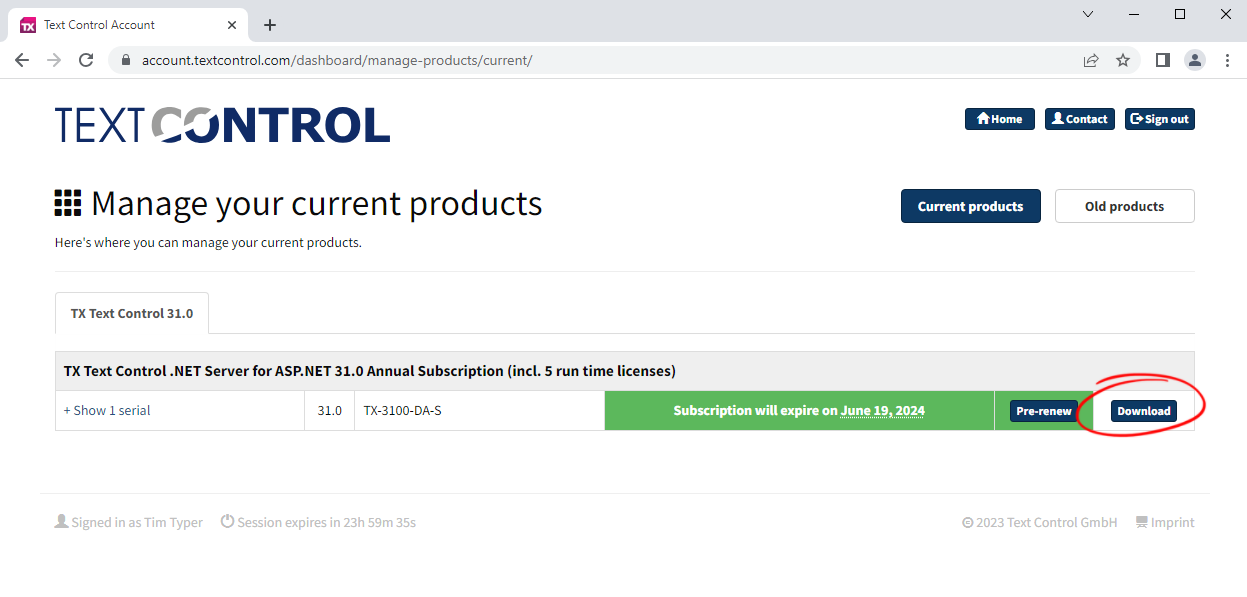
-
If you are an assigned developer, you should have received an e-mail with a download link that is valid to download the full version three times.
If you did not receive an email, please contact the account owner or our support team for assistance.
Once you have downloaded the new full version setup, run the setup and follow the instructions to patch your installed version with the latest service pack files.
Checking File Versions
You can check the file versions to make sure that you have the correct service pack version installed. The file version of all assemblies have the same pattern. The following sample shows the file version of the core assembly TXTextControl.dll.
32.0.2502.500
| 32 | Major | This number defines the main product version number. |
| 0 | Minor | The minor product version number (very rare in case of TX Text Control). |
| 2502 | Sequential/Patch | This number is a sequential number of this assembly. The last digit defines the patch version (service pack version). |
| 500 | Status | 500 defines that this is an official release version. |
31.0.2404.500
| 31 | Major | This number defines the main product version number. |
| 0 | Minor | The minor product version number (very rare in case of TX Text Control). |
| 2404 | Sequential/Patch | This number is a sequential number of this assembly. The last digit defines the patch version (service pack version). |
| 500 | Status | 500 defines that this is an official release version. |
The assembly version of all TX Text Control assemblies (except the assemblies in the TXTextControl.Web and TXTextControl.Web.MVC.DocumentViewer NuGet packages) doesn't change after a service pack. This allows for easy replacement of all assemblies.
Update Strategy
The following scenarios explain how to upgrade your Web applications and how to upgrade other required components, such as the TCP synchronization service that is required for the Document Editor.
Update NuGet Packages
For .NET Framework and .NET applications (.NET Framework 4.8, .NET 5, 6 and 7), update the used Text Control NuGet packages from the Text Control Offline Packages source to the latest stable version:
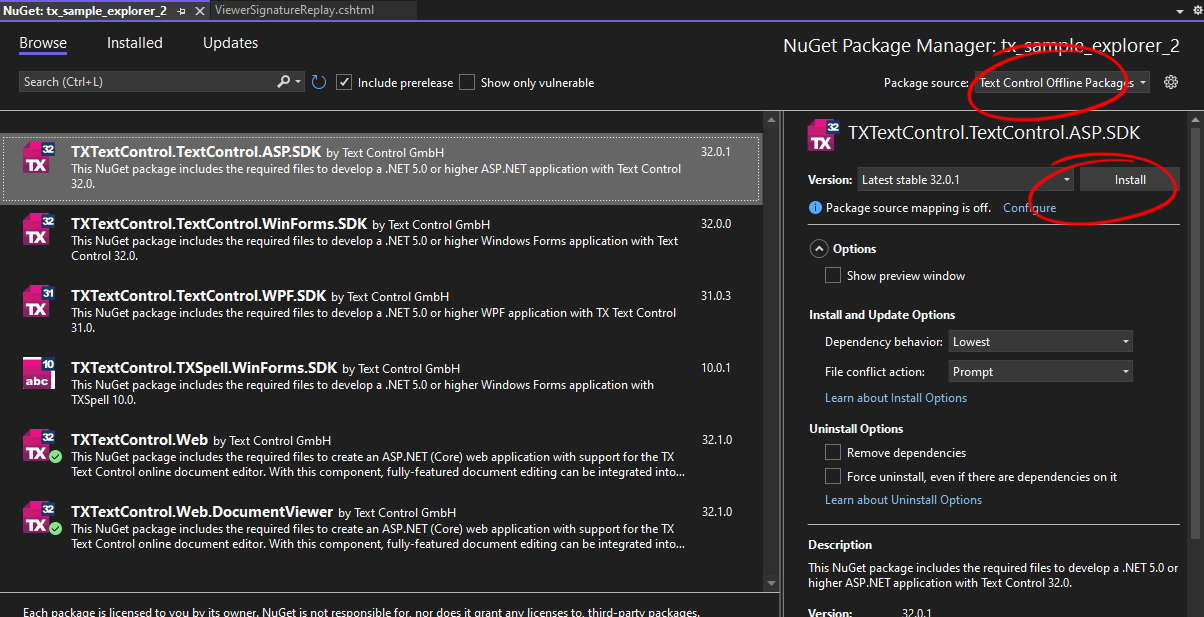
.NET Framework
If you are using the .NET Framework, the referenced assemblies do not need to be explicitly updated. They have the same assembly version and point to the installation folder where the new files were replaced.
You can deploy your application as described in our documentation after you have tested your application with the patched versions.
Updating the TCP Service
In most cases, the TCP synchronization service has already been deployed and is running with the current version of TX Text Control. Since the patched version also listens on the same TCP port, you only need to replace the redistributable files.
-
On the server where the TCP service is installed, open the Windows Services application, locate the TX TextControl 32.0 Service service and select Stop to temporarily stop the service.
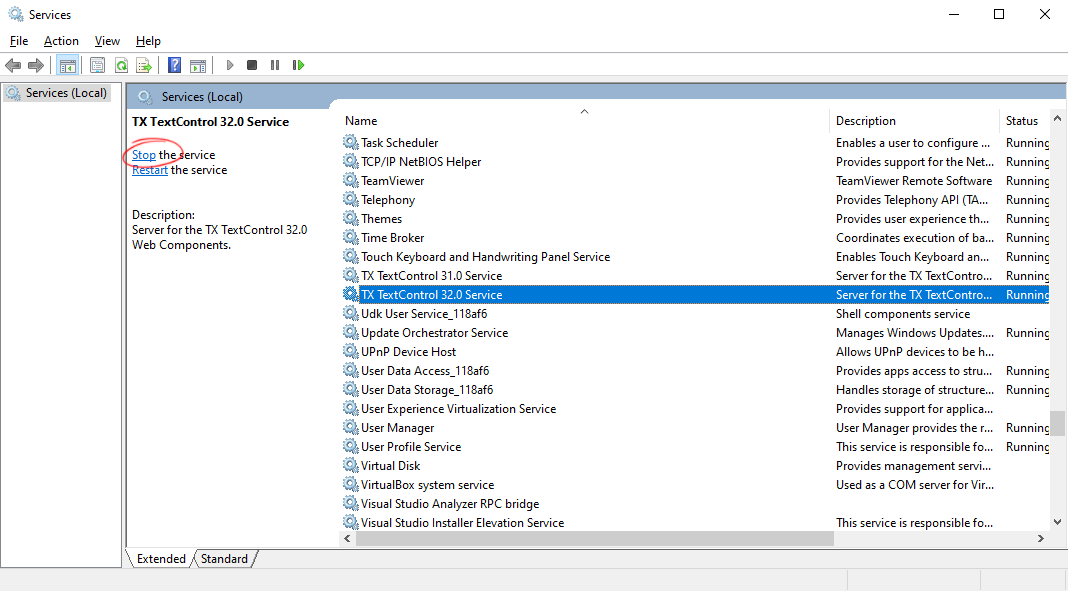
As an alternative, you can use the following PowerShell command:
Stop-Service -Name "TX TextControl 32.0 Service" -Force -
Replace all distributed files with the patched versions from the installation folder (default: C:\Program Files\Text Control GmbH\TX Text Control 32.0.NET Server for ASP.NET\Assembly and C:\Program Files\Text Control GmbH\TX Text Control 32.0.NET Server for ASP.NET\Assembly\bin64). Based on the components you are deploying, the folder should look similar to this screenshot:
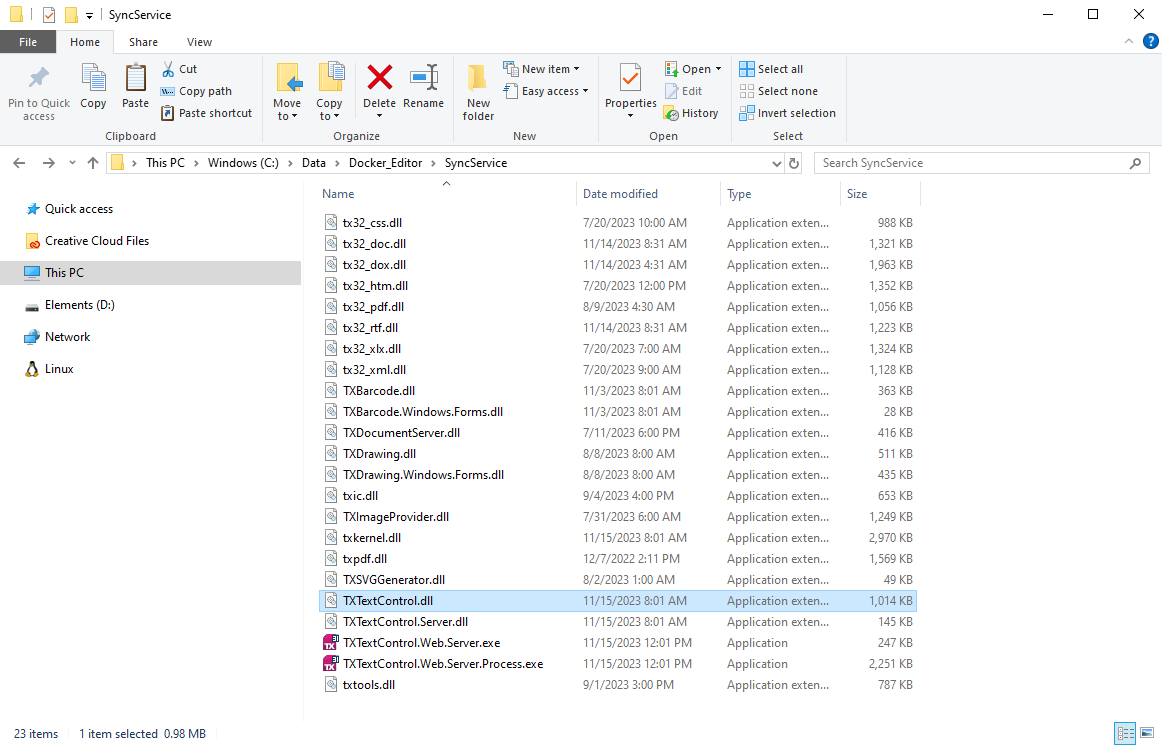
Active Connections
If there are active connections and the TCP service is still running, stop the TX Text Control Service task in the Task Manager.
-
Restart the service in the Windows Services application by clicking Start.
Alternatively, you can use the following PowerShell command:
Start-Service -Name "TX TextControl 32.0 Service"

