The document element that is used to render a list in a report is typically a table. And that makes a lot of sense when tabular data should be presented. But Text Control Reporting is not limited to tables when it comes to repeating merge blocks to generate lists.
Consider a list of sold products per transaction. The structure element should be a numbered list instead of a table which gives us the option to display row or items numbers automatically.
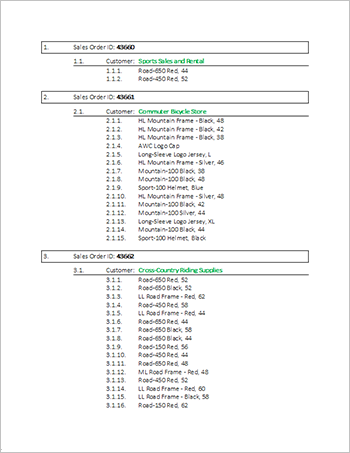
The template is shown in the screenshot below:
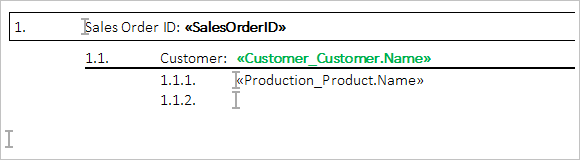
The outer merge block (start and end positions shown as bookmark markers ![]() ) is the parent table Sales_SalesOrderHeader that represents the transaction and the inner block lists all sold products.
) is the parent table Sales_SalesOrderHeader that represents the transaction and the inner block lists all sold products.
The inner block has a structured numbered list at level 3 - for each product, a new list item is added. For the complete transaction, a new level 1 item is inserted which results in a nice and clean structured numbered list for all sales transactions and their associated sold products.
The boxes and horizontal lines are paragraph frames that are repeated as part of the block automatically.
- Start TX Text Control Words, the template designer that comes with the installation package of TX Text Control.
- Download the template and load it into TX Text Control Words.
-
Choose Load Sample Database from the Data Source ribbon group in the Mailings ribbon tab.
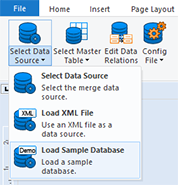
-
Choose Sales_SalesOrderDetail as the master table from the Select Master Table drop-down button.
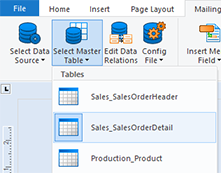
- Press the Preview Merge Fields button to start the merge process.
At least a trial version of TX Text Control .NET for Windows Forms is required to test this on your own.

