A unique feature of TX Text Control is the true WYSIWYG (what-you-see-is-what-you-get) rendering. TX Text Control uses a printer or a screen device to render the text which results in a 100% accurate display of documents. The used device can be adjusted using the FormattingPrinter property.
The defined device is used to get font information of how a specific printer would print the text: Exact character sizes, spacing, font kerning and many other details. Using this approach, the text on the screen is identical to what appears in a PDF document or on printed paper.
The following animation shows the differences while switching between a printer, the screen device and the XPS Document Writer. You can see that the character spacing and line spacing is slightly different when the FormattingPrinter is switched.
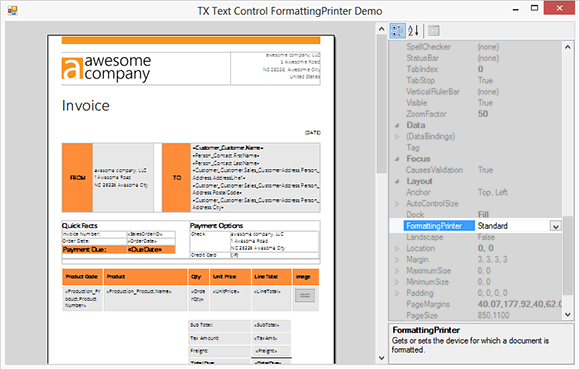
While this approach has mainly advantages, it might confuse end-users when using different devices. Consider the following situation:
A Windows Forms application uses TX Text Control .NET for Windows Forms to create reporting templates. The FormattingPrinter property is set to it's default value "Standard" which is the standard printer on the client machine. The created template is now merged on another machine or a server using ServerTextControl. By default, a ServerTextControl also uses the standard printer on the hosting machine which might be a different printer. As a consequence, the resulting document might look slightly different than on the client machine where the template has been originally designed on.
To avoid those differences, the FormattingPrinter property should be set to use the same device. Either you use a specific printer that is used server-side to create your documents or both instances (TextControl and ServerTextControl) are set to "Display" - a screen device that looks similar on all machines.

