It is important to adjust the display of your tabular data in order to improve the readability. Reading large sets of numbers in long tables can be hard and there are easy ways to improve that. A smart way to accomplish this task are alternating row colors.
Using TX Text Control's reporting engine MailMerge, you can design your table including the style for alternating rows in the template designer. The following screenshot shows how the template looks like:
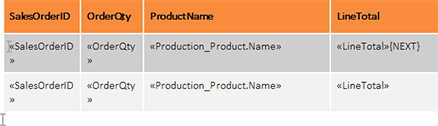
The merge block range includes two table rows that contain identical merge fields. The background color of the second table row is different. In fact, you could also have different merge fields in those rows. At the end of the first row, a NEXT field has been added which switches to the next data record in the middle of a page.
In this sample, the next record is merged into the second table row before a new block is merged. Thanks to the flexibility of MailMerge, you can also define more than 2 different rows. The following screenshot shows how the resulting table looks like after the data has been merged:
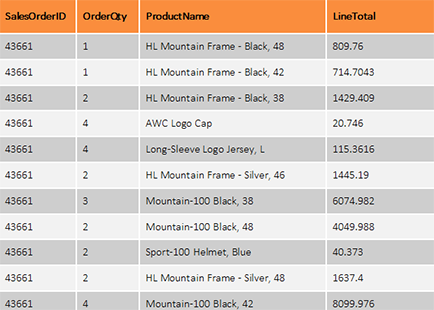
You can test this feature in the shipped template designer TX Text Control Words.
Test Alternating Row Colors
- Download the sample template.
- Open TX Text Control Words and load the template.
- In the Mailings ribbon tab, click on Load Sample Database from the Select Data Source drop-down button.
- Click on Preview Merge Fields from the Preview ribbon group.

