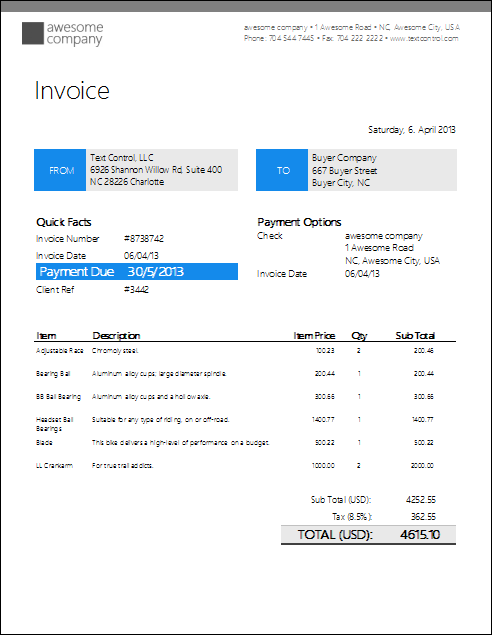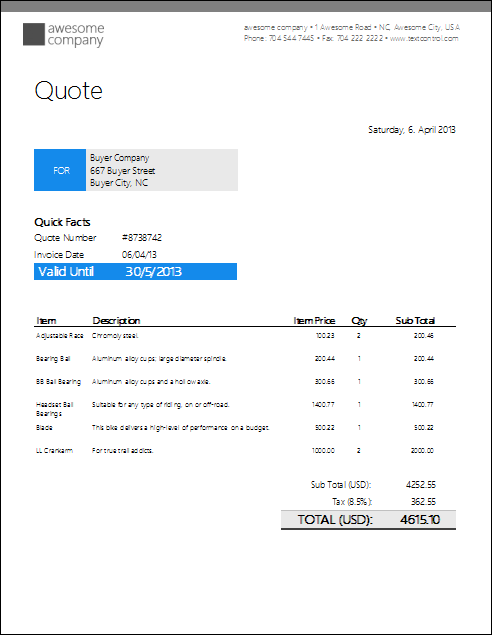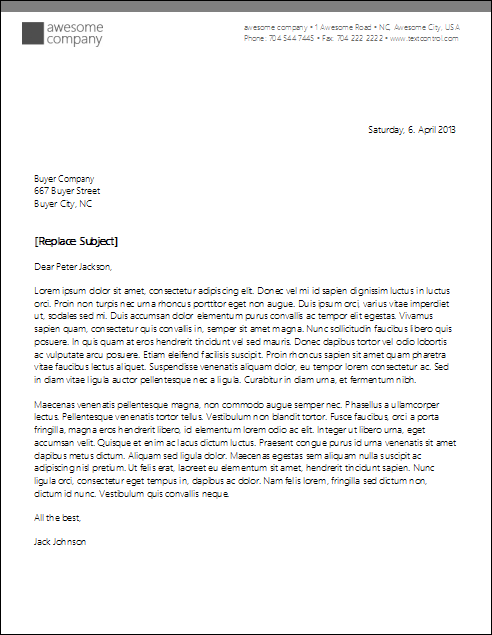In order to show the typical applications for TX Text Control's Reporting classes, we prepared sample templates and databases. There are templates to create invoices, quotes and simple mailings. Find below sample screenshots of these templates:
In this tutorial, we will show how to test these templates with our template designer TX Text Control Words. These templates are ready-to-use and contain features such as repeating items, repeating table headers and stylesheet formatting.
The templates give you a good start to learn how to use flow type layout reporting. The Preview functionality is a great feature to see your template in action without compiling or packaging the report like with other reporting tools.
-
Open TX Text Control Words and load the sample template Invoice using the Open Sample Template menu entry from the main menu File.
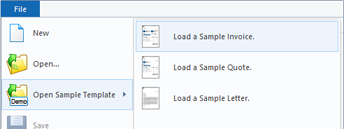
-
Click on Load Sample Database from the Mailings ribbon tab to open the sample database.
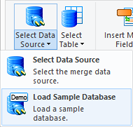
-
Select the table general from the drop-down list button Select Table. The table general is used for the fields in the document that are not part of a repeating block. The repeating block is named items, so that TX Text Control's Reporting class is looking for the table items automatically.
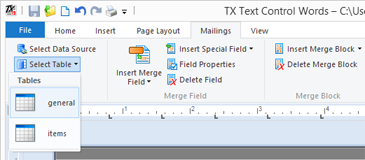
-
Now select Preview Merge Fields from the Preview ribbon tab. In the opened dialog, select the number of records for the preview process. You can choose the default value of 10 and confirm with OK.
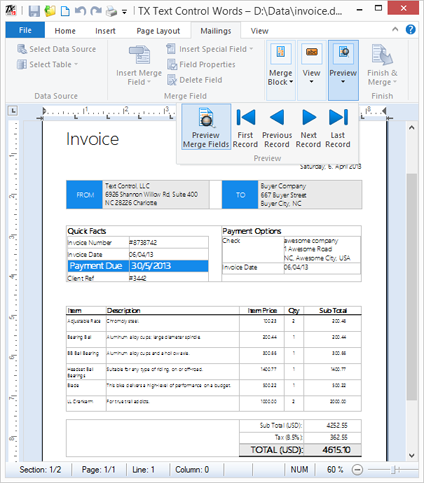
The template is merged with data from the two tables general and items. As you can see, the item table row is repeated automatically. Now, you can switch back to the edit mode by clicking the Preview Merge Fields button again in order to change the formatting or text to get used to the concept.