TX Spell .NET ActiveX Package enables you to add high-performance spell checking capabilities to your VB6 applications. Technically, it is based on TX Spell .NET for Windows Forms that gives you access to the power of .NET technology in your Win32 based application.
The TX Spell .NET ActiveX Package comes with full sources for the COM wrapper control. All you need is a trial version of TX Spell .NET for Windows Forms and Visual Studio 2008 or 2010.
The following steps are required to create a Visual Basic 6 application with TX Spell .NET and TX Text Control ActiveX 17.0:
-
Install the ActiveX Package setup
Given that you installed TX Spell .NET for Windows Forms, download the TX Spell .NET ActiveX Package, start the setup.exe and follow the screen instructions.
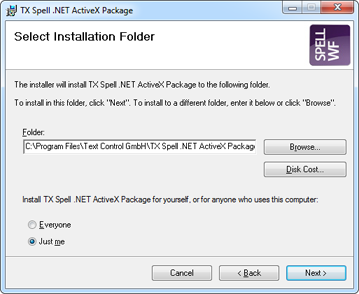
-
Compile the ActiveX Package project
After a successful installation, a Visual Studio project has been copied to the installation folder. Default folder:
C:\Program Files\Text Control GmbH\TX Spell .NET ActiveX Package\AxTXSpellOpen the project (AxTXSpell.vbproj) in Visual Studio 2008 or 2010 and compile it using the Rebuild Solution menu entry of the Build main menu. Close Visual Studio again.
-
Open the VB6 example
Navigate to the installation folder and find the VB6 samples. Open the DialogAndContextMenu sample:
C:\Program Files\Text Control GmbH\TX Spell .NET ActiveX Package\Samples\VB6\DialogAndContextMenu.Open the sample in Visual Basic 6.0 by double-clicking Project1.vbp. Press F5 to start the project.
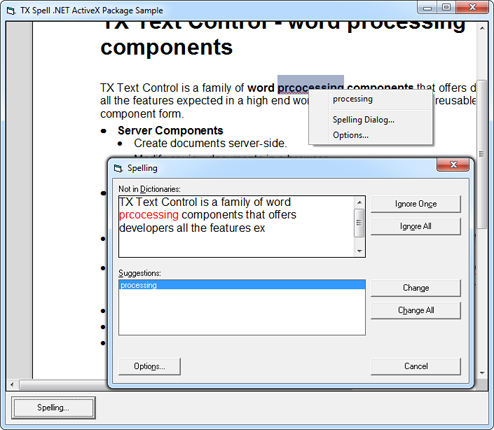
To learn how to create new VB6 applications and how to add the reference to AxTXSpell.dll, please refer to the documentation that comes with the setup.
Download the sample from GitHub and test it on your own.

